What to do if moving house
What to do if you are taking the Genius Hub system with you
How to remove the Genius Hub system from the property
You will need to collect all of the system components up and remove any batteries before you move. If you kept the spare Room Sensor sticky pads and Genius Radiator Valve adaptors, these will be useful at the next property as well.
For information on unmounting the Genius Radiator Valves, go to the Doctor in the app and select the solution for Remounting the Wireless Radiator Valve.
Any Single Channel Receivers/Electric Switches for central heating will need to be replaced with a 1 channel programmer or thermostat.
Any Dual Channel Receivers will need to be replaced with a 2 channel programmer.
Any Electric Switches controlling underfloor heating or electric heating will need to be replaced with a thermostat, and those controlling immersion heaters will need removing and bypassing back to a suitable switched spur (which should be supplying power to both).
How to update the Genius Hub in the new property
At the new property you will likely need to do the following:
Update the post code: See this link for editing the details registered on the Genius Hub.
Rename rooms: This can be done by going to the zone in question, clicking on the submenu (•••) and clicking on 'Zone Setup'. The first option is the zone name.
Reassign devices: It is likely that not all of the rooms will have the same number of radiators etc as the previous property. See this link for unassigning devices. The top of the this linked page has information on assigning devices to a zone.
How to add new devices to the system
See this page for adding new devices to your system.
What to do if you are leaving the Genius Hub system with the new owner
Removing your personal details
Before your broadband connection is cancelled, and whilst the Genius Hub is powered on, log onto the Genius Hub you are leaving behind.
Click on the Main Menu, then click on your username.
Select ‘Update my details’
Click on the ‘Unregister’ tab
Follow the instructions on screen to have your account deleted.
We will contact you when this has been completed.
The above will not affect your room names or heating schedules. If you want to adjust these:
You can can rename the rooms by going to the zone in question, clicking on the submenu (•••) and clicking on 'Zone Setup'. The first option is the zone name.
For resetting the schedules, you can do this by going to the zone in question, clicking on the submenu (•••) and clicking on Clear Schedule'.