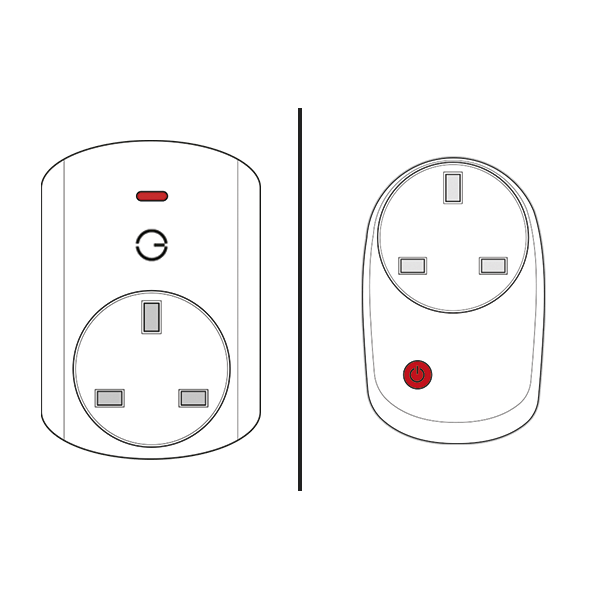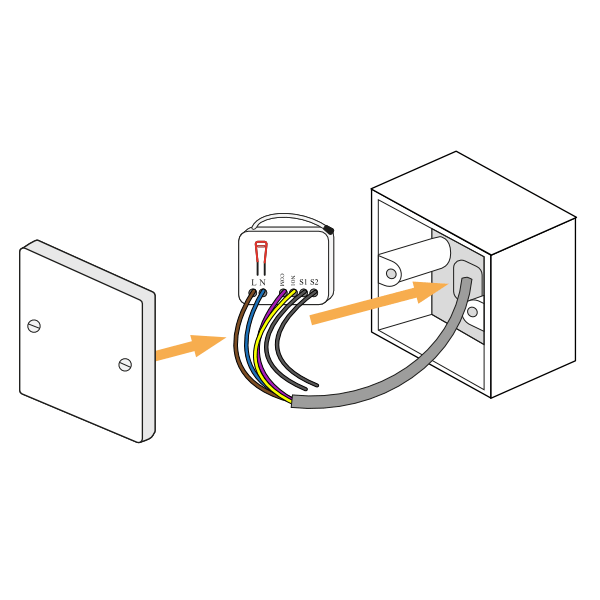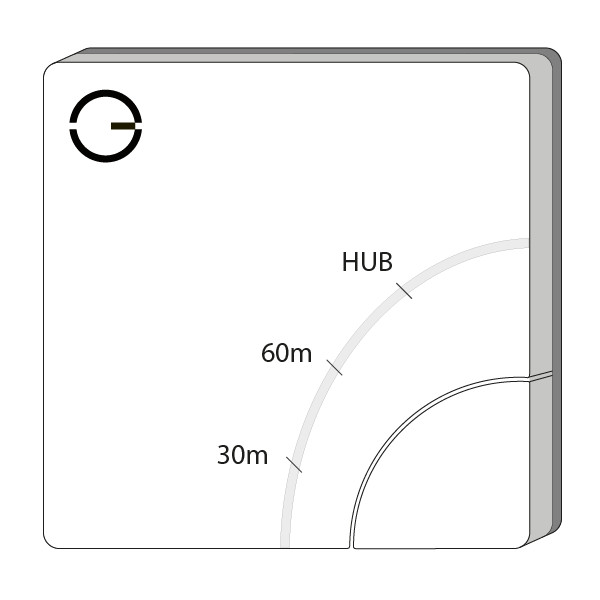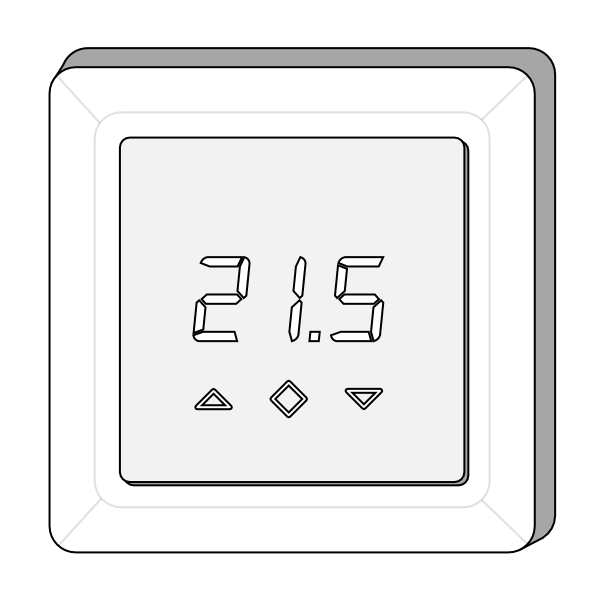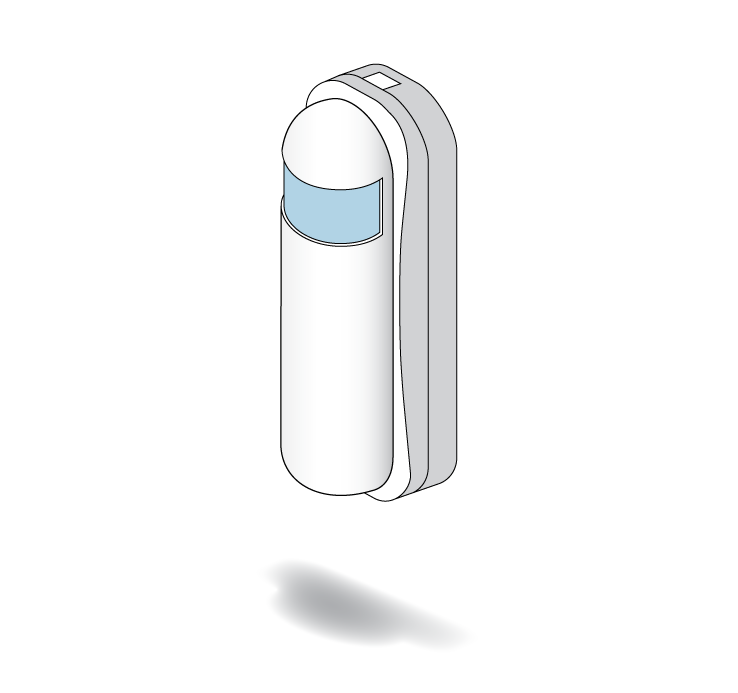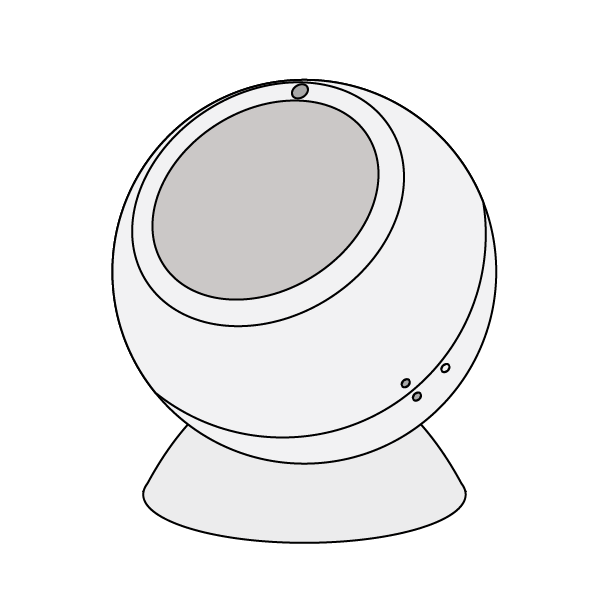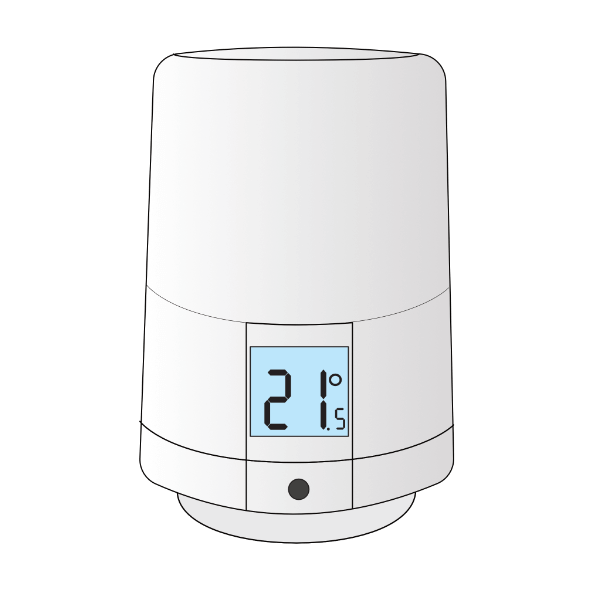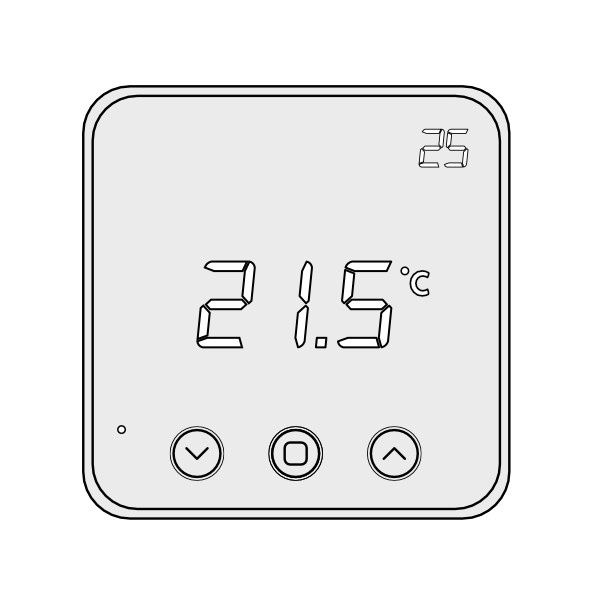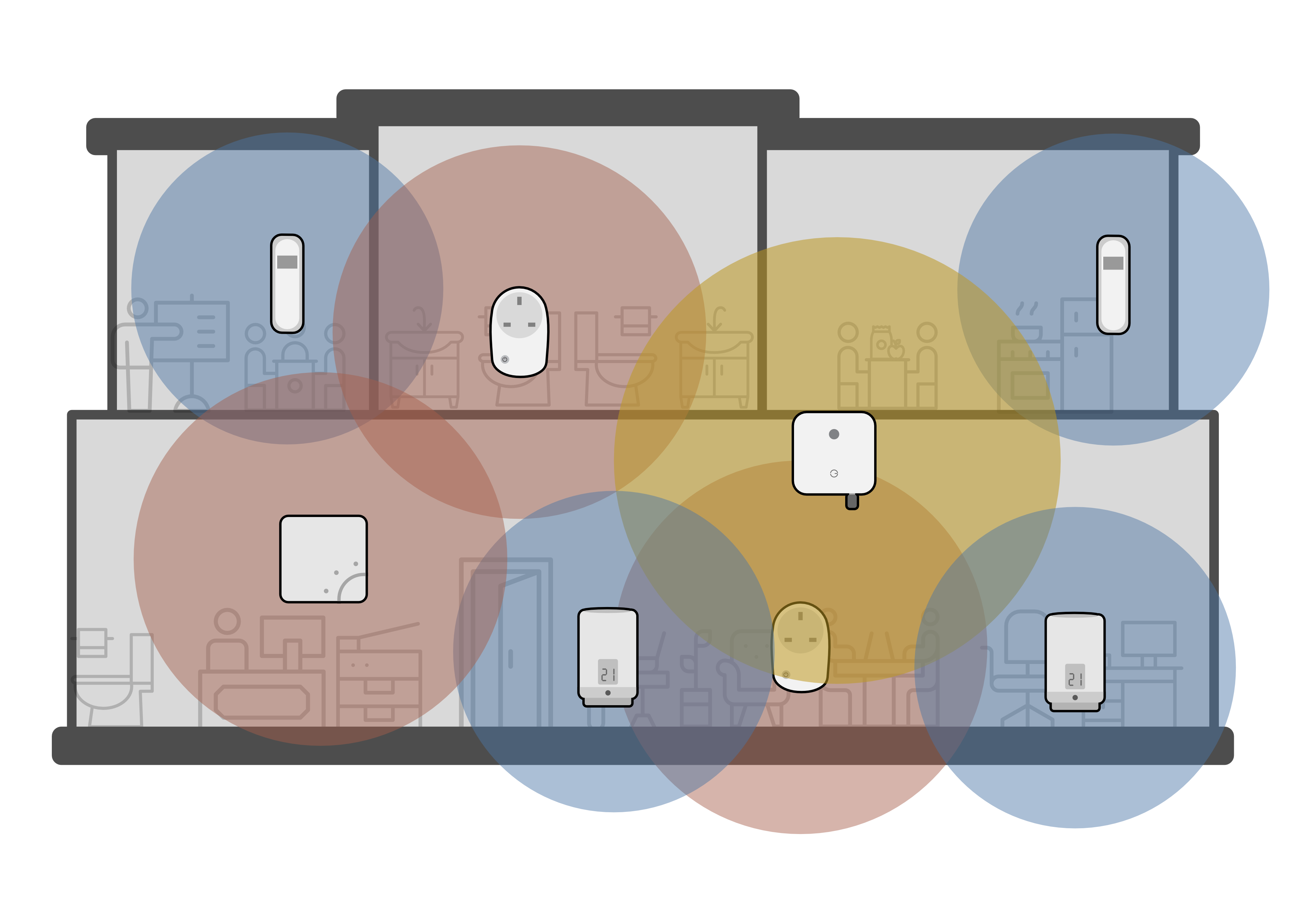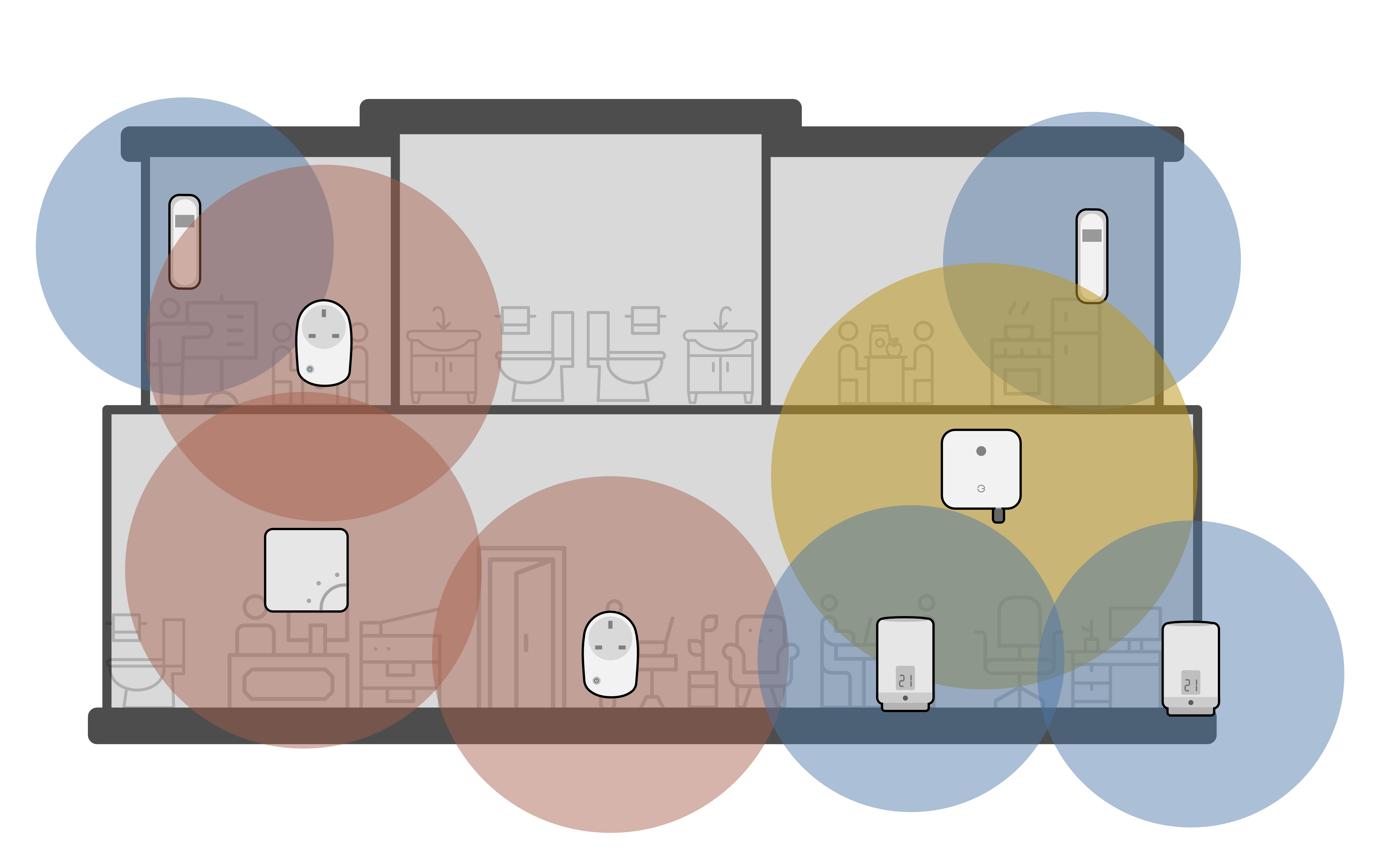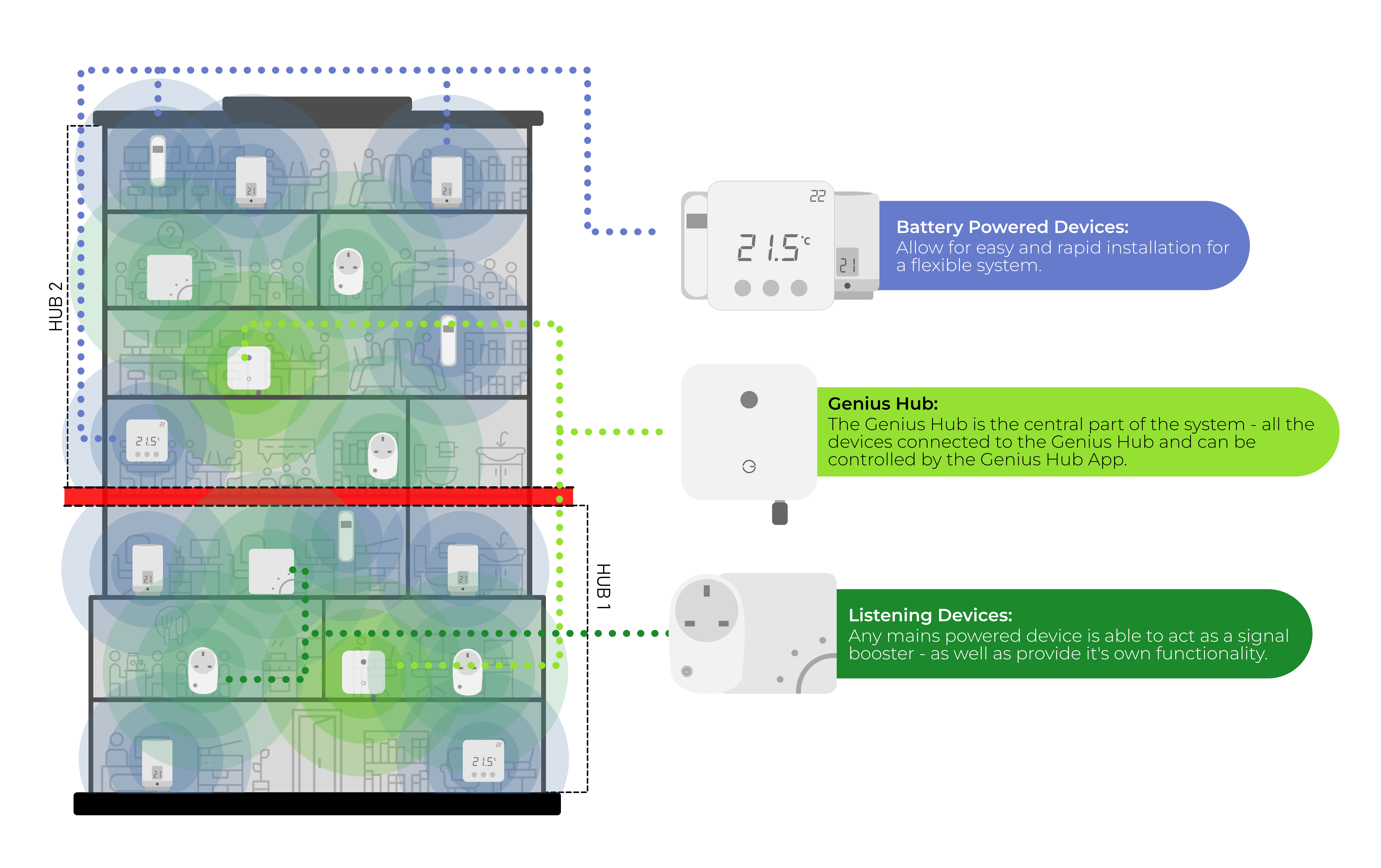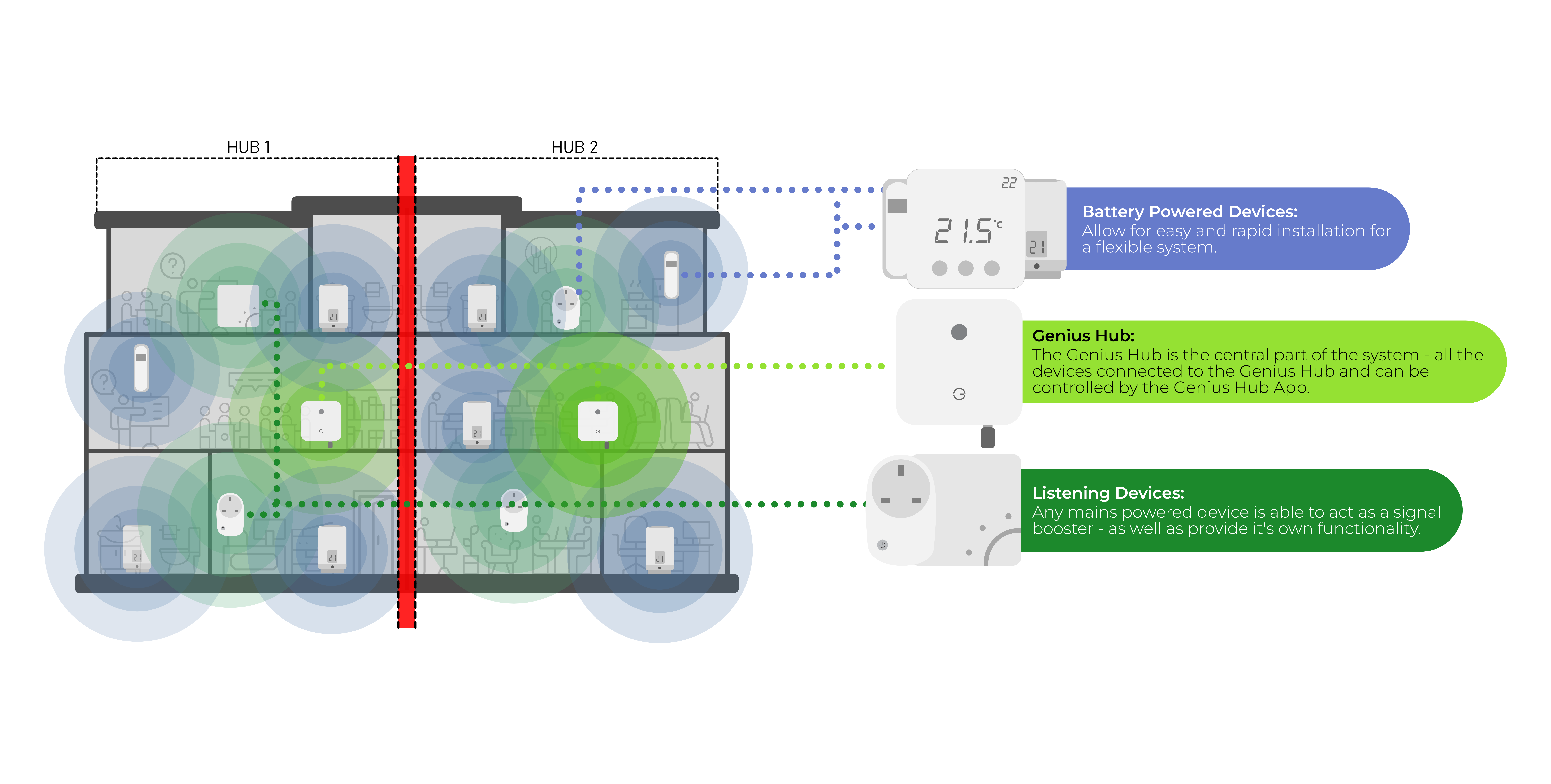System Communication and Positioning Guidelines
This document will guide you through checking your system to make sure that you are getting the most out of it, and that everything is running properly.
The Genius Hub system uses a radio protocol called Z-Wave and Zigbee* which creates a wireless network (separate from WiFi) around your home. The network is low-powered, as most of the devices are battery-powered and this helps to conserve battery life.
All of the devices on the network communicate with the Hub - this is the 'brain' of the network and it tells the heating system what to do. The Hub does this by sending 'messages' to the device that it wishes to control.
If two devices are placed far away from each other, or there is a lot of material separating two devices (i.e. thick stone walls for example), then the radio signal may not be strong enough for those devices to communicate well.
All mains-powered devices (i.e. the Hub, Smart Plugs, Electric Switches, Powered Room Thermostat) are capable of acting as 'repeaters' which will take a message and send it out again. This means that for example, a smart plug can be placed halfway in between two devices that cannot directly talk to each other, and the smart plug will relay messages from the Hub to the device and vice versa.
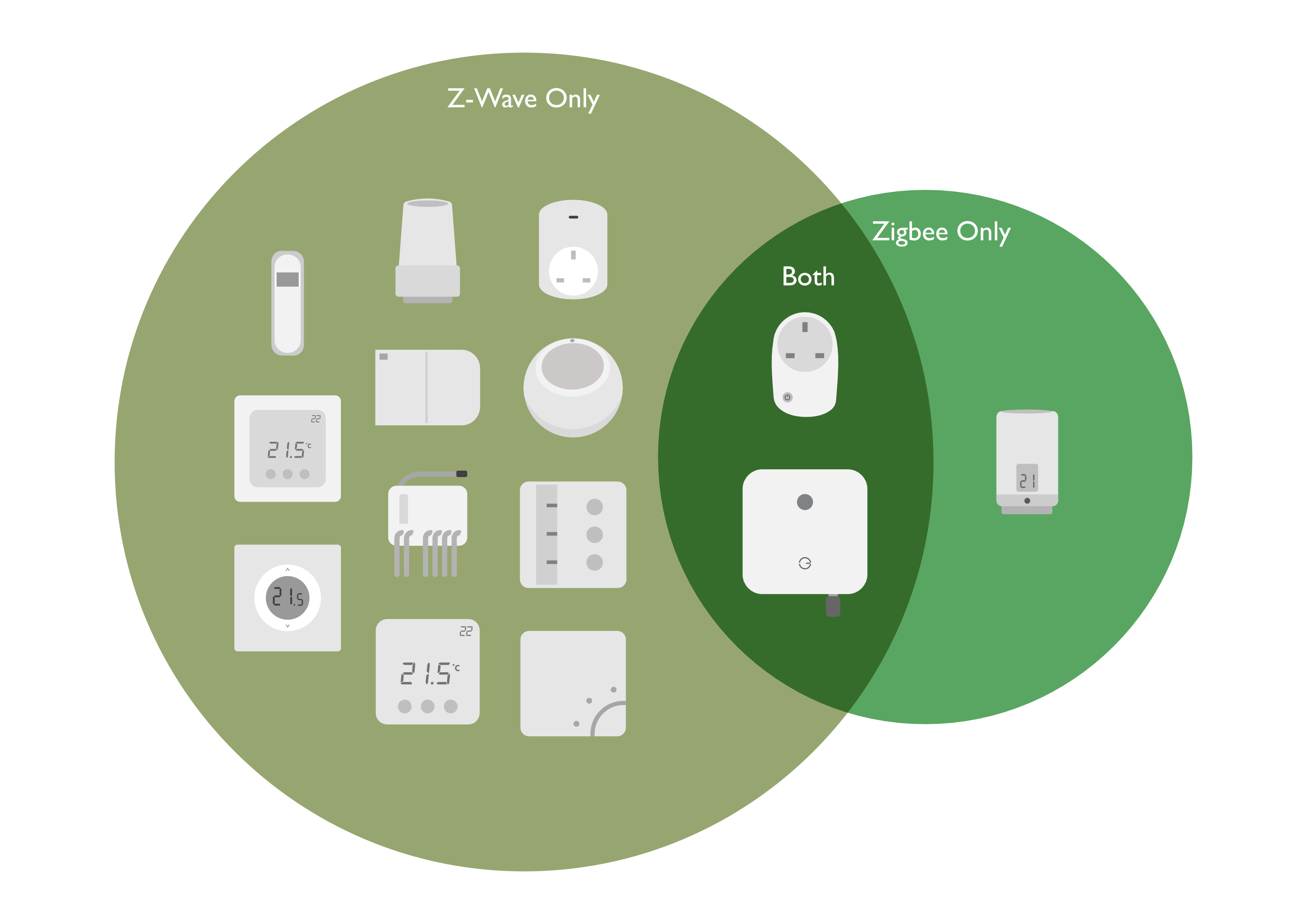
*Zigbee: Requires a Communication Adapter to communicate, please see here: https://www.geniushub.co.uk/shop/communications-adapter/
Position of the Hub
The ideal position for the Hub is in the centre of the property. This helps to ensure that the Hub has communication with as many devices as possible without the need for repeaters.
The Hub must be connected to your broadband router. If it is possible to arrange so that this is as centrally located as possible to all of the other devices on the system, this will facilitate better communications.
Please note, that the Hub should not be placed next to anything that may block the radio signal (i.e. behind a TV, inside a network cabinet, etc.). The Hub should be placed 1m away from any other electronic device.
Positioning of Listening Nodes
These should be placed in an even spread around the property, to maximise the signal coverage.
All mains-powered devices are always awake and act as listening devices, which repeat and repeat and extend the range of the signal of any battery-powered devices. If multiple mains-powered devices can communicate with the same device, this provides multiple paths of communication which can increase battery life and reliability of communications.
On very large systems that have many listening devices the hub does dial back how often it communicates with the listening devices to reduce the network traffic, but you can expect that on most systems the Genius Hub will communicate regularly with a listening device within a couple minutes and a number of seconds when needing to send commands.
The devices are the following:
Genius Smart Plug | Range Extender / Electric Relay | Electric Switch | Powered Room Thermostat |
|---|---|---|---|
PH-PLG-C & PH-PLG-D: Z-Wave | Z-Wave Only | Z-Wave Only | Z-Wave Only |
|
|
|
|
Positioning of Battery Powered Devices
These should be placed in an even spread around the property to their appropriate zone types
Keep them within a range between the Genius Hub and Listening Devices.
The devices are the following:
Wireless Room Sensor | Wireless Motion Sensor | Radiator Valve* | Wireless Room Thermostat |
|---|---|---|---|
|
|
*Zigbee: Requires Smart Plug (Dual Band) and Communication Adapter |
|
Example of how the signal distribution should appear on a property
When installing the devices, they need to be placed in a location with a good signal strength, so they can boost the signal for all of the battery-powered devices in the property.
Example: Below are the things to think about when positioning the Genius Smart Plugs around the property:
- Place one in the rooms above or below the Genius Hub if possible. The signal easily travels through floors and ceilings and this will give many good 'strong' connections back to the Genius Hub.
- All mains-powered Genus Hub devices act as signal boosters with the Genius Hub system, so a Smart Plug does not need to be placed next to a device such as an Electric Switch.
- The walls are often thinner upstairs so the signal can easily travel between the Smart Plugs and as noted above the signal will easily be able to pass down through the floors of the property to get to a room below.
- On internal walls: These walls are often thinner than external walls and the signal can easily go into that room and the room on the other side of the wall.
- Not in the extremities of the property: The signal will always go through one wall (up to 2 ft thick) so the signal boosters do not need to go in an end room (or room with lots of external walls) where half of the signal will be outside of the property. They are best positioned in the rooms that are one room in from the edge of the property, so the rooms that are on the outside of the property are covered by a Smart Plug one room in from the edge.
Remember that the signal does not bend or bounce so it takes a perfectly straight line from one Smart Plug to the next, or to another mains-powered device on the Genius Hub network such as an Electric Switch or the Genius Hub itself. Be careful of the signal having to take an oblique angle through a wall because the signal will be passing through a lot of building material.
Scenarios:
IDEAL ✓Ideal: It covers most of the property and is within range of the Genius Hub. |
NOT IDEAL ×Not Ideal: There is signal strength that is wasted on the external walls. |
Positioning Multiple Genius Hubs on larger properties:
These are scenarios when you have a larger building that requires more than one Genius Hub to control the property smoothly. Below is an example of a 2 Hub split in both orientations.
Communications from one Genius Hub cannot be transmitted to the other Genius Hub as each set of components is paired to the Genius Hub it is assigned to. Therefore no crossover or boosting of signal for the other Genius Hub's network can happen.
Tall Building Split |
Wide Building Split |
How to test the signal on your system
To test the signal on your system, see: How to test the signal strength?