Controlling lights with Genius Room Sensors and Genius Smart Plugs
Controlling a plug-in light with the Genius Hub system.
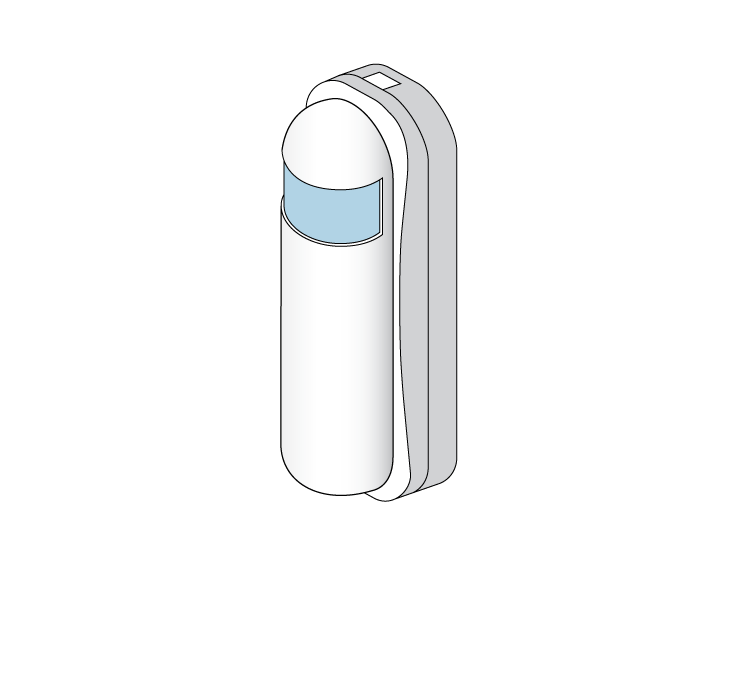
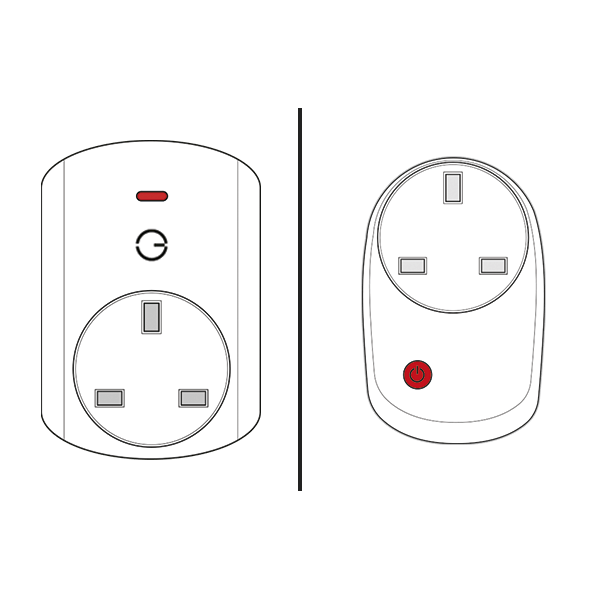
If you have a Wireless Room Sensor that is not being used in a zone to control heating, you can use it to control the Smart Plugs. The Genius Hub system is primarily a heating control system, so there can be a delay of a number of seconds before the Smart Plug responds (about 2 - 30 seconds generally), this is acceptable for heating but note that this may not be acceptable for lighting.
Step-by-step guide:
Create a new zone on the app which is a 'On / Off' type of zone
Go to the Zone Setup and assign the Genius Smart Plug and Wireless Room Sensor
Set the 'Heating Trigger On After' to 0 minutes
Set the 'Heating Trigger Off After' to as long as you want the Smart Plug to stay on for
- Leave the setup pages, and change the mode to 'Sense Mode' See here how to enable Sense Mode on your Genius Hub
- Set up the times of the day where you want it to turn 'ON' when there is occupancy, the rest of the time it will ignore occupancy
- Remember to turn on 'React to Occupancy' when setting up the times
You cannot assign the Wireless Room Sensor to the new room if it is already assigned to a room, but you can share the attributes (channels) of it into a second room if you wish. To assign the 'Occupancy' of a Room Sensor into another room, see this article about how to 'Assign a channel' which is at the bottom of the Adding New Devices page.
