When to apply an offset
What is an offset?
There are 2 types of offset possible in the app. These are modifiers to the instructions sent and received by various devices, to modify how the system controls to a temperature.
Valve Hidden Offset
This offset is applied to a single Wireless Radiator Valve and changes what temperature the Wireless Radiator Valve controls to.
When to apply this offset
This offset should be applied when a Wireless Radiator Valve is not controlling to the correct temperature. In these cases, the radiators will not be controlling to the correct temperatures and so may turn fully off whilst the zone is still orange on the app (calling for heat). This could be due to a number of reasons such as:
- The Wireless Radiator Valve is enclosed in a radiator cover, and so is over-reading the temperature
- The Wireless Radiator Valve is under a window or near an external door, and so is under-reading the temperature due to a draught
- The Wireless Radiator Valve is one of many in an open plan area, and one side of the room is heating differently to the rest of the room
In these cases, the Wireless Radiator Valve should be offset to control to a higher or lower temperature, as required.
A worked example
- a valve is on a radiator with a radiator cover on it
- the radiator cover causes the valve to be 1.5C warmer than the rest of the room
- (therefore the valve will close itself when the measured room temperature is still 1.5C below the target temperature)
In this scenario, apply a +1.5C offset to the ‘Hidden Valve Offset’ setting.
The valve will now remain open for longer to heat to an additional 1.5C than it would have without the hidden offset.
Note that the valve setpoint remains the same on the zone page, and on the Devices page. ‘Internally’ (to the valve) the adjusted setpoint is used.
How to set this offset
This offset is best set through the Doctor, found from the main menu of the app.
Alternatively, see here for instructions for setting the offset from the Devices Page.
Zone Temperature Offset
This offset is applied to an entire zone, and changes the measured temperature the Genius Hub uses to determine whether to bring the heating on for that zone.
When to apply this offset
This offset should be applied when a temperature measuring device is misreading the ambient temperature in a room. This can cause the heating to turn off before the set point is reached, or the boiler to continue running after the zone has turned blue (stopped calling for heat). This could be due to a number of reasons such as:
- The Wireless Room Sensor is placed on a cold external wall, and so is under-reading the temperature
- The Wireless Room Thermostat is placed on a wall in direct sunlight and so is over-reading the temperate
- The Wireless Room Sensor is placed opposite an open fire and so is over-reading the temperate
In these cases, the zone should be offset to adjust the temperature reported from the device to an accurate temperature for the zone to control to.
A worked example
- the measured temperature for a zone comes from a room sensor
- the room sensor is installed on an external ‘cold’ wall, and reads 2C less than the temperature measured in the middle of the room
- (therefore the zone in the app shows the temperature to be 2C lower than you would expect)
In this scenario, apply a +2C offset to the ‘Temperature Offset’ setting.
The zone will now read 2C higher than the room sensor reports, thus bringing the zone temperature in line with what is expected.
Note that on the devices page the room sensor will show the unadjusted temperature.
How to set this offset
This offset is set on the zone setup pages, for the relevant zone. See here for instructions for setting the offset.