How to - Reset or change the username / forgot the password
If you would like to change your username or password or have forgotten your user name or password, follow the steps below.
Reset forgotten password
From the web-browser:
- Visit Genius Password Reset.
- Enter your username.
- You will receive an email (to the address that you entered when registering the system), containing a link.
- The link will be valid for 24 hours. Click the link and you will be prompted to enter a new password.
From the app:
- Open the app.
- From the Welcome screen (which shows your login details), click 'Forgotten Password'.
- Enter your username.
- You will receive an email (to the address that you entered when registering the system), containing a link.
- The link will be valid for 24 hours. Click the link and you will be prompted to enter a new password.
Change username / password
You will need to be logged in for these steps to work
From the web-browser:
- Visit Genius Update Details.
- Put the new details in where required.
- You can now choose to change your user name & password / your contact details / the Genius Hub's location from the tabs along the top of the page.
From the app:
- Tap on the main-menu (at the top-right of the app).
- Click on your username.
- Select 'Update my details'.
- Put the new details in where required.
You can now choose to change your user name & password / your contact details / the Genius Hub's location from the tabs along the top of the page.