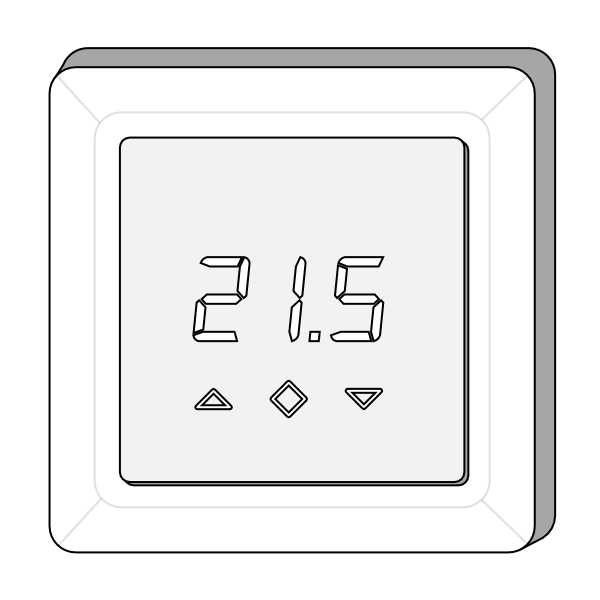The following explains how to add a new Powered Room Thermostat to a Genius Hub.
If you have an existing Powered Room Thermostat it will need to be excluded from any other network before it is connected to a Genius Hub.
To include a new device onto your system:
- On the app, go to the doctor and select 'Other Z-Wave Device', then say 'Yes' it is being added for the first time.
- Proceed through the when the app tells you the Genius Hub is ready and you need to include the device.
- Press and hold the centre button until "OFF" is shown on the display.
- Press the down button repeatedly until you reach "CON".
- Press and hold until the middle button until display shows a rotating light pattern.
- The thermostat will display "INC" when the thermostat is successfully added.
- If adding/removing fails, Err (error) will appear. If this does appear, go back to step 1 and try again.