Why can't I logon to my Genius Hub?
How to test the system
If you cannot log onto your Genius Hub, the following test will show which part of the login process is not working, and how to fix this.
Checking you have the correct credentials
- When you try to log into the app, if you see the error message 'Incorrect username or password', this is due to the username or password being incorrect.
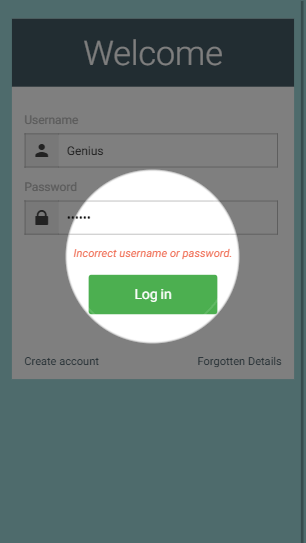
- The easiest way to fix this is clear both the username and password and try again. This is because some devices can auto-capitalise the first letter and so starting again lets you check each letter as you type it in.
- If you are still getting the error message 'Incorrect username or password' click on 'Forgotten Details' to reset the password.
Confirming the device is working
- The first thing to try is logging in from scratch.
- On a mobile device running the app, force-close the app, then re-open it. On Android this can be done by getting all of the apps on screen (normally by pressing the 'square' button), then swiping the Genius Hub app off screen. On iOS double-click the home button so all of the apps appear on screen, then swipe the Genius Hub app off the screen.
- On a web browser, close the tab. Open a new tab and navigate to the app.
- If this works, the app had either stored out of date information, or the device has removed some of the login information from the cache, stopping the device from authenticating with your Genius Hub.
- If you can't log on after starting the app from afresh, try using another device (such as another mobile device with the app, or an 'incognito'/'private' window in the browser) try logging onto your system.
- If you can log in on the second device, then the problem is with your main device.
- For a mobile device running the app, uninstall and re-install the app. This will ensure that you have the latest app, and that there is no remnant data from previously which could interrupt the login process.
For a web-browser, clear the cache and site data for www.geniushub.co.uk and try logging in once more.
The app runs in most modern browsers, however it is developed in Google Chrome, and so if you are having problems we recommend you try in this browser.
Ensuring that the internet connection is working
- To ensure that the internet router is working:
- Connect a device (such as a mobile phone) to the Wi-Fi connection in the property and browse the internet.
- If you do not have a working internet connection, we recommend restarting the internet router and waiting until the connection is restored.
Confirming the Genius Hub is powered on & connected
For the HUB-B
- The Genius Hub has 2 cabled connections.
- The first to check is power.
Ensure that the power cable from the back of the Genius Hub is plugged into the power supply provided.
Do not use a USB power from the Internet router as these do not output enough power to run the Genius Hub.
- When the power cable is plugged in there should be a red light which turns orange inside the Genius Hub.
The second cable to check is the Ethernet cable. This should be plugged into the Genius Hub at one end and the main internet router at the other, ensuring the internet router is powered on.
Whilst the Genius Hub may be using a Powerline Ethernet Adapater or similar most of the time, for this test we recommend using the main router to rule out any local networking problems.
- When the power and Ethernet cables are correctly plugged in. you should see lights appear next to the Ethernet Cable on the Genius Hub.
For the HUB-C
- The Genius Hub has 2 cabled connections.
- The first to check is power.
Ensure that the power cable is fully pushed into the bottom side of the Genius Hub (so that it 'clicks' into position) and that this is also plugged into the power supply provided.
Do not use a USB power from the Internet router as these do not output enough power to run the Genius Hub.
- When the power cable is plugged in there should be a single green light on the side of the Genius Hub.
The second cable to check is the Ethernet cable. This should be plugged into the Genius Hub at one end and the main internet router at the other, ensuring the internet router is powered on.
Whilst the Genius Hub may be using a Powerline Ethernet Adapater or similar most of the time, for this test we recommend using the main router to rule out any local networking problems.
- When the power and Ethernet cables are correctly plugged in you should see a second (flashing) green light on the side of the Genius Hub, next to the first one.
Restarting the Genius Hub
- If you can't log on after trying all of the above, restart the Genius Hub & internet router, as described here.
- This will ensure that the Genius Hub is connecting 'as new' to a newly restarted internet router, in case the router has locked out new connections or similar.