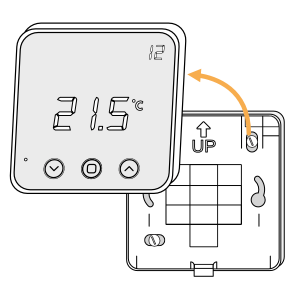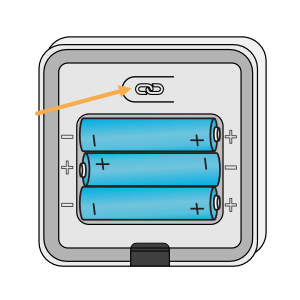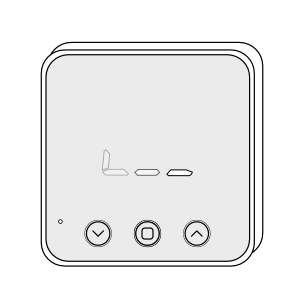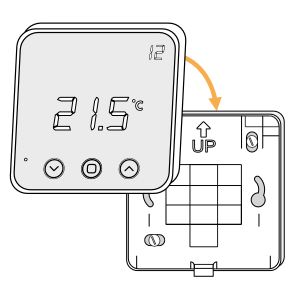The following explains how to re-add an existing Genius Room Thermostat to a Genius Hub.
If you have an existing Room Thermostat it will need to be factory reset before it is connected to a Genius Hub.
First, remove the Room Thermostat from its backplate using a flat bladed screwdriver and placing this in the cutout in the underside of the device, before levering the front away.
Make sure that the Room Thermostat is within 2 meters (line of sight) of the Genius Hub (the part that is connected to your internet router).
Turn the Room Thermostat over, so the screen is facing away from you and pull out the plastic tab to connect the battery, or insert new batteries.
Now the hub needs to get ready to add the device.
On the app tap on Menu, then Settings and then Devices. Now tap on 'Include device' and follow the prompts on the app.Ensure the screen of the Room Thermostat is facing away from you.
Press the 'chain' link button above the battery compartment 3 times in quick succession.
Turn over to read the screen, which should be showing a circling LEDs.
On success, the Room Thermostat will show 'INC' and will have been assigned a number, write this number on the side of the device.
The success or failure of the inclusion will be displayed on the app.Now pick a zone to assign the Room Thermostat to.
See Chapter 14 of the Manual for full guidance on assigning the channel to a zone. To create a new zone to assign it to see step 5 otherwise skip to step 6.Re-attach the Room Thermostat to a wall in the coldest room of the house if controlling the main source of heating, or attach it in the room that you want to control if controlling an individual zone.
Fit the Room Thermostat onto the backplate by aligning it at the top and rotating it down to meet at the bottom.
First locate the Genius Room Thermostat which has been re-added Genius Hub. You need to use the original ID number of the device, and not the one which it currently has.The original number of the device may be printed on a sticker on the side of the device
First the Genius Hub needs to attempt to communicate with the Genius Room Thermostat once more. This is to ensure that the device is a 'dead node' and so is eligible to be removed from the system in this way.
First, ping the device:Go to the 'Main Menu' and select 'Settings'
Choose 'Devices'
Select the Genius Room Thermostat which you believe to be a dead node
Click on the Device sub-menu (3 dots)
Select Ping and confirm
Wake up the device by pressing the middle button once.
Now the device is confirmed as no longer on the system, it can be removed.
To remove the dead node:Select the Genius Room Thermostat which you believe to be a dead node
Click on the Device sub-menu (3 dots)
Select 'Remove Dead Node' and confirm