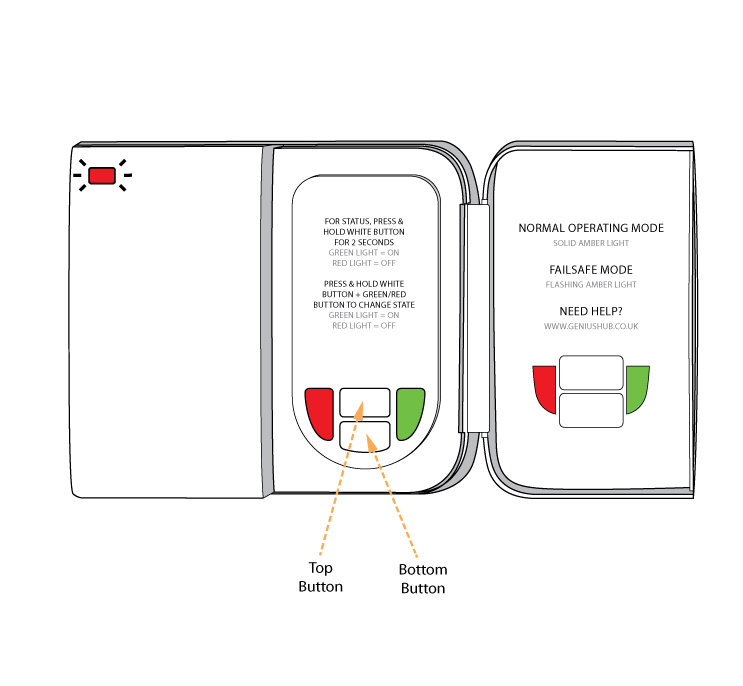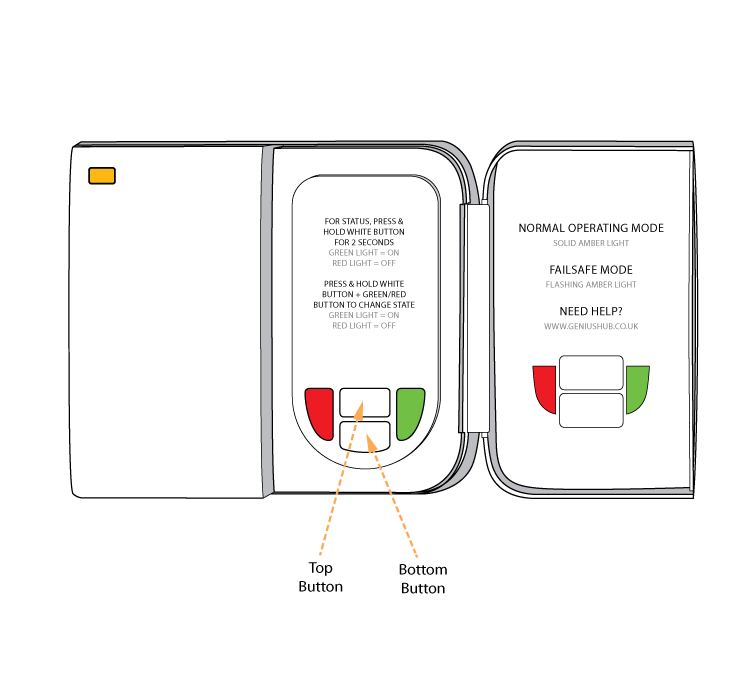The following explains how to add a new Dual Channel Receiver to a Genius Hub.
If you have an existing Dual Channel Receiver it will need to be excluded from any other network before it is connected to a Genius Hub.
Now the hub needs to get ready to add the device.
On the app tap on Menu, then Settings and then Devices. Now tap on 'Include device' and follow the prompts on the app.Open the cover on the right-hand side of the Dual Channel Receiver to reveal 4 buttons.
Press & hold the 2 white buttons behind the cover.
The red light stops flashing and the top green light will flash briefly. A solid amber light will appear when the device has included successfully.
On success, the Dual Channel Receiver has been assigned a number, write this number on the side of the device.
The success or failure of the inclusion will be displayed on the app.Now pick a zone to assign channel 1 (top button) of the Dual Channel Receiver to.
See Chapter 13 of the Manual for full guidance on assigning the channel to a zone. To create a new zone to assign it to see step 5 otherwise skip to step 6.
Now pick a zone to assign channel 2 (bottom button) of the Dual Channel Receiver to.
See Chapter 13 of the Manual for full guidance on assigning the channel to a zone. To create a new zone to assign it to see step 8 otherwise skip to step 9.
Install the Dual Channel Receiver in its final location and wire it accordingly.