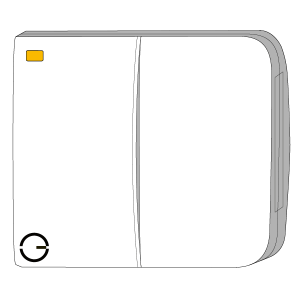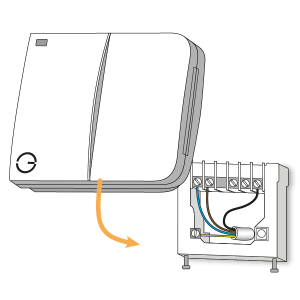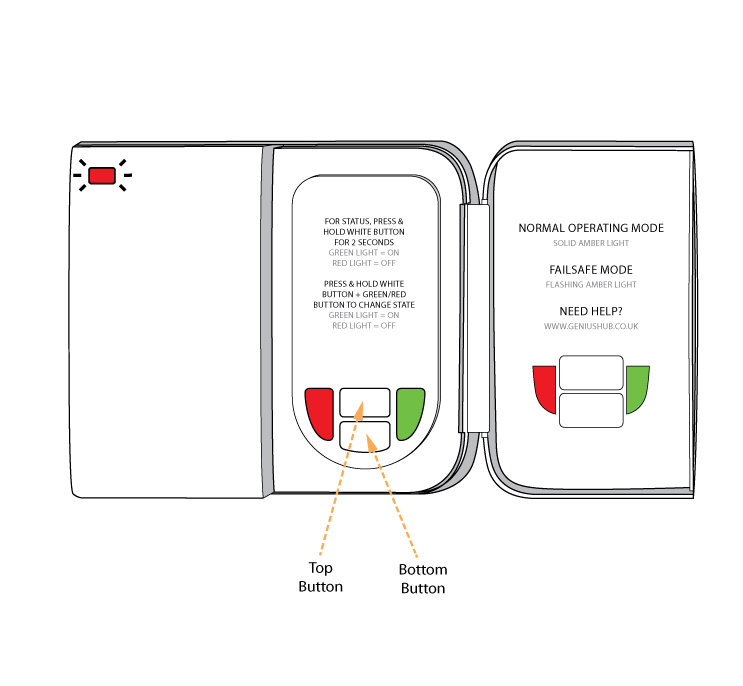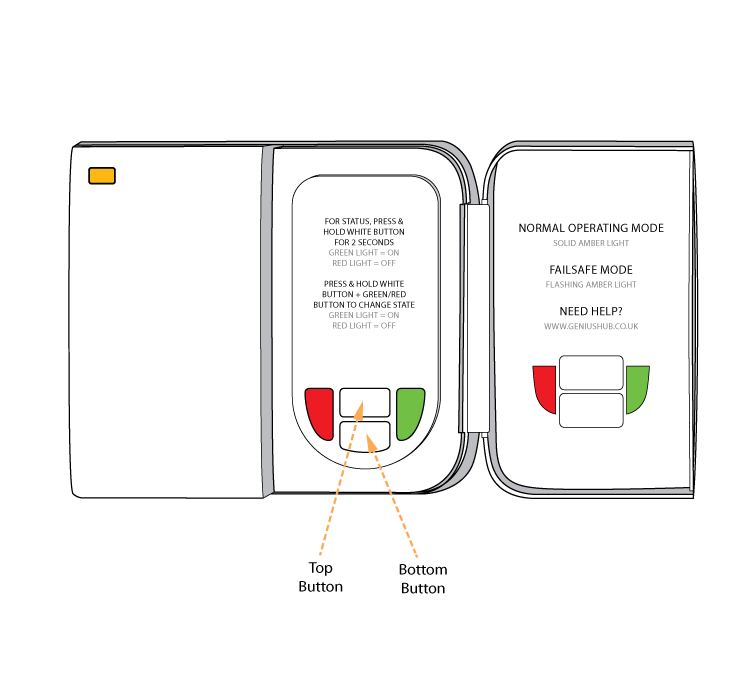The following explains how to add a new Dual Channel Receiver to a Genius Hub.
If you have an existing Dual Channel Receiver it will need to be excluded from any other network before it is connected to a Genius Hub.
Power on the Dual Channel Receiver within direct range of the Genius Hub (either in the same room as each other, or adjacent rooms). If the devices are not close enough together, then use either of the following steps:
1. Move the Genius Hub closer to the Dual Channel Receiver. The Genius Hub must have power and an Internet connection. This can be done by:
a) Using a long Ethernet cable
b) Plugging the Hub into a different Ethernet switch
c) Using a Power Line Ethernet adaptor or WiFi booster which has an Ethernet port (see this link for how to connect the hub with a power-line Ethernet adaptor)
2. Temporarily wire the Dual Channel Receiver to a plug and short piece of flex so you can power on the Dual Channel Receiver next to the Genius Hub. It is recommended that this is done by an electrician/heating engineer.
Now the Genius Hub needs to get ready to add the device.
On the app tap on Menu, then Settings and then Devices. Now tap on 'Include device' and follow the prompts on the app.Open the cover on the right-hand side of the Dual Channel Receiver to reveal 4 buttons.
Press & hold the 2 white buttons behind the cover.
The red light stops flashing and the top green light will flash briefly. A solid amber light will appear when the device has included successfully.
On success, the Dual Channel Receiver has been assigned a number, write this number on the side of the device.
The success or failure of the inclusion will be displayed on the app.Now pick a zone to assign channel 1 (top button) of the Dual Channel Receiver to.
See Chapter 13 of the Manual for full guidance on assigning the channel to a zone. To create a new zone to assign it to see step 5 otherwise skip to step 6.Now pick a zone to assign channel 2 (bottom button) of the Dual Channel Receiver to.
See Chapter 13 of the Manual for full guidance on assigning the channel to a zone. To create a new zone to assign it to see step 8 otherwise skip to step 9.Install the Dual Channel Receiver in its final location and wire it accordingly.