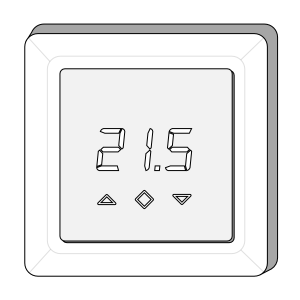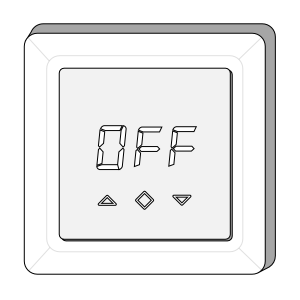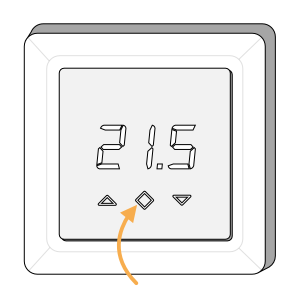The following explains how to re-add an existing Powered Room Thermostat to a Genius Hub.
If you have an existing Powered Room Thermostat it will need to be excluded from any other network before it is connected to a Genius Hub.
Power on the Powered Room Thermostat within direct range of the Genius Hub (either in the same room as each other, or adjacent rooms). If the devices are not close enough together, then use either of the following steps:
1. Move the Genius Hub closer to the Powered Room Thermostat. The Genius Hub must have power and an Internet connection. This can be done by:
a) Using a long Ethernet cable
b) Plugging the Hub into a different Ethernet switch
c) Using a Power Line Ethernet adaptor or WiFi booster which has an Ethernet port (see this link for how to connect the hub with a power-line Ethernet adaptor)
2. Temporarily wire the Powered Room Thermostat to a plug and short piece of flex so you can power on the Powered Room Thermostat next to the Genius Hub. It is recommended that this is done by an electrician/heating engineer.
Now the Genius Hub needs to get ready to add the device.
On the app tap on Menu, then Settings and then Devices. Now tap on 'Include device' and follow the prompts on the app.1. Press and hold the centre button until "OFF" is shown on the display.
2. Press the down button repeatedly until you reach "CON".
3. Press and hold until the middle button until display shows a rotating light pattern.
On success, the Powered Room Thermostat has been assigned a number, write this number on the surround of the device.
Now create a new zone to add the new device to. This will likely be a Wet Underfloor type zone.
See the 'Create new zone' section under Chapter 13 of the Manual for guidance on how to create a new zone.Assigning device
To ensure check the device has been correctly assigned open the zone's page, tap "Zone Setup" under the menu and check the channel is listed under "Zone Devices".Now locate the Powered Room Thermostat which has been re-added Genius Hub. You need to use the original ID number of the device, and not the one which it currently has.The original number of the device may be printed on a sticker on the side of the device
First the Genius Hub needs to attempt to communicate with the Powered Room Thermostat once more. This is to ensure that the device is a 'dead node' and so is eligible to be removed from the system in this way.
First, ping the device:Go to the 'Main Menu' and select 'Settings'
Choose 'Devices'
Select the Powered Room Thermostat which you believe to be a dead node
Click on the Device sub-menu (3 dots)
Select Ping and confirm
Ensure the Powered Room Thermostat is communicating with the Genius Hub by removing the front cover from the Powered Room Thermostat and pressing the middle button once.
Now the device is confirmed as no longer on the system, it can be removed.
To remove the dead node:Select the Powered Room Thermostat which you believe to be a dead node
Click on the Device sub-menu (3 dots)
Select 'Remove Dead Node' and confirm
Install the Powered Room Thermostat and wire it in place if it is not already.