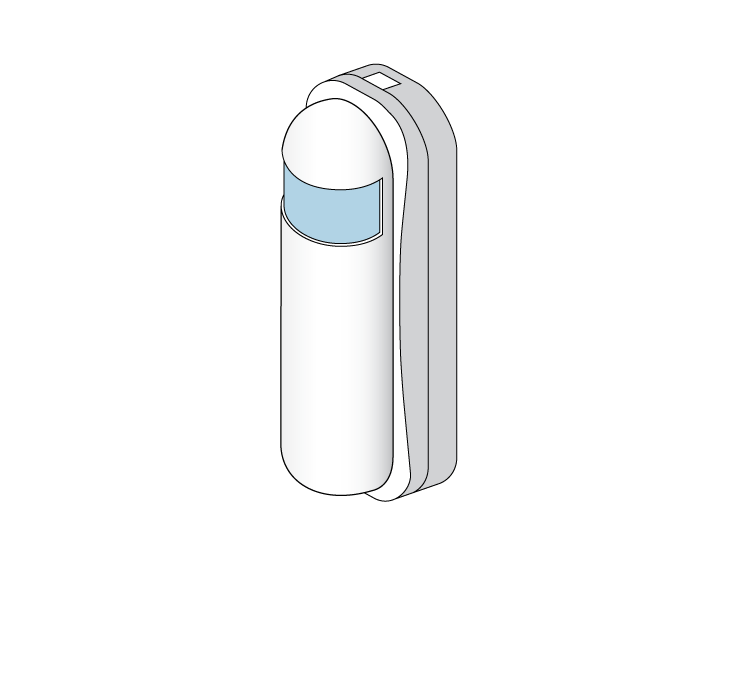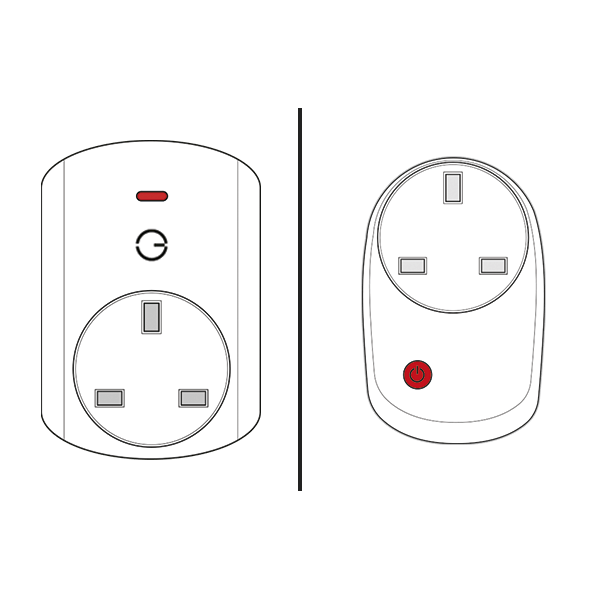Controlling a plug-in light with the Genius Hub system.
If you have a Genius Room Sensor that is not being used in a zone to control heating, you can use it to control the Smart Plugs. The Genius Hub system is primarily a heating control system, and so there can be a delay of a few seconds before the Smart Plug responds as this would be acceptable for heating. If you want to use a Genius Room Sensor currently controlling the heating, see the Information box at the bottom of this article about assigning 'Occupancy Triggers'.
Step-by-step guide:
Create a new zone on the app which is a 'Radiator' type zone - these are currently the only zones which can be put in Footprint mode.
Go to the Zone Setup and assign the Genius Smart Plug and Genius Room Sensor
Set the 'Heating Trigger On After' to 0 minutes.
Set the 'Heating Trigger Off After' to as long as you want the Smart Plug to stay on for.
- Leave the setup pages, and change the mode to Footprint Mode
- Under the Zone Submenu (•••), go to 'Footprint options'
- Set the 'Active temperature' to 28º, to make sure that the room is always cold enough to call the Genius Smart Plug on.
- To ensure this should still turn on in a hot Summer, you can set a -5° Zone Offset in the Zone Setup pages.
The Genius Smart Plug, in this case, thinks it is being used to control an electric heater. If you leave the room on the app in Super Eco mode then it will only turn on the switch when it senses activity, and if you put it into Eco or Comfort mode then it will keep the switch on when it learns that the area of the property is being used.
Alternatively, if the Room Sensor is already assigned to a zone because you're using it for heating control, just the 'Occupancy Trigger' channel can be assigned from a Genius Room Sensor which is currently being used in another room. This allows for multiple rooms to make use of a single Genius Room Sensor. For more information on channels, see What do the Device Channels mean?