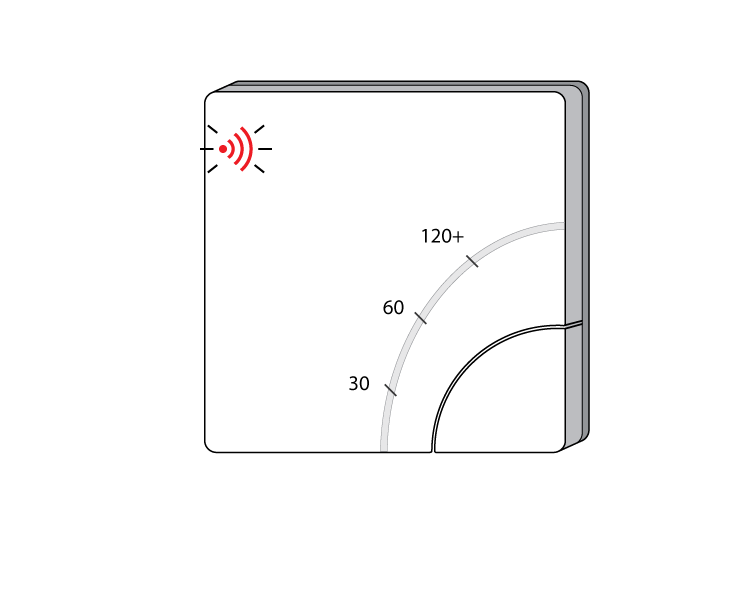The following explains how to add a new Electric Switch to a Genius Hub.
If you have an existing Electric Switch it will need to be excluded from any other network before it is connected to a Genius Hub.
Power on the Electric Switch* within 2 meters (line of sight) of the Genius Hub. You may need to move the Genius Hub closer to the Electric Switch, the hub needs to be both plugged into the power and also the internet, you can temporarily wire the Electric Switch to a plug and short piece of flex so you can power on the Electric Switch next to the Genius Hub.
*It is recommended that this is done by an electrician/heating engineer.
Remove the white front cover from the Electric Switch using a flat bladed screwdriver. Push the screwdriver into the slot on the underside of the cover and flex the slot out slightly to release the white cover.
Now the hub needs to get ready to add the device.
On the app tap on Menu, then Settings and then Devices. Now tap on 'Include device' and follow the prompts on the app.Hold down the clear plastic button located on the top left of the Electric Switch, the red LED next to the button will start to flash quickly.
The flashing red light turns off when the device has included successfully.
Replace the front cover back onto the Electric Switch.
On success, the Electric Switch has been assigned a number, write this number on the side of the device.
The success or failure of the inclusion will be displayed on the app.
*** Verification Test to ensure new node ID & hash = ESW hash ***
Install the Electric Switch and wire it in place if it is not already.
Assign the Electric Switch to a zone. See Chapter 13 of the Manual for information on assigning your device/channel to a zone.*** Assign device to zone ***