Wireless Motion Sensor Include
This article is an excerpt from the Genius Hub Doctor, which is built into the App.
These instructions are provided so that the step-by-step information is available to users, but please note that these actions should generally be carried out whilst using the Doctor.
To access the Doctor, click here
Solution ID: 7600
Step 1
Take the Wireless Motion Sensor to the same room as the Genius Hub.
Pull the Motion Sensor from its magnetic mount.
Remove the back cover of the Motion Sensor by twisting the two halves a small amount so the solid dot and hollow dot are next to each other.

Pull the back of the Motion Sensor away from the body.
You may find a thin, flat screwdriver helps to separate the two halves.

Step 2
Now the Genius Hub needs to get ready to add the device.
The Doctor will search for the new device
Step 3
Pull out the black tab from the rear of the Motion Sensor.
The flashing red light pulses slowly and will stop when the device has included successfully. If the red light continues to flash, remove the battery and after 15 seconds replace it.

To return the cover, push the halves together until the solid and hollow dots meet. Now twist a small amount until the two solid dots are next to each other.
On success, the Motion Sensor has been assigned a number, write this number on the rear of the device.
The Doctor will communicate with the device
Step 4
Now pick a zone to assign the Motion Sensor to.
The Doctor will ask you to select a zone
Step 5
The Doctor will create the new zone
Step 6
The Doctor will now assign the device to a zone
Step 7
Attach the Motion Sensor to a wall in the room that you want to control.
Tips for locating the Motion Sensor correctly
- Fixing the mount The mount has a magnetic back, but you can use the sticky pad provided to affix the mount to a wall/ceiling.
- Point towards people The Motion Sensor should be orientated towards where people will use the room. In rooms where people are sat or still make sure that the sensor is close to the areas where people are seated.
- Not pointing at a direct source of heating or a window (this will affect the detection sensitivity of the sensor or will cause false triggers from people outside the window).