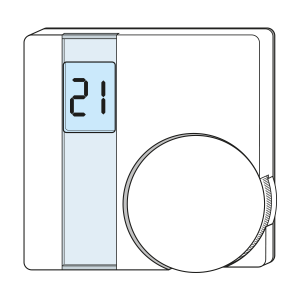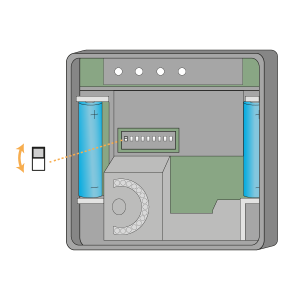The following explains how to remove a 'dead node' from the system, which appears when a device has been re-added to the system.
When a device has been factory reset, or has been re-added to the system it leaves behind a 'dead node' which is no longer used. This uses the device's previous number but no longer communicates with the Genius Hub and is likely to create an error on the home page.
To avoid future confusion and to remove potential errors from showing on the system, these should be removed.
First locate the Genius Room Thermostat which has been re-added Genius Hub. You need to use the original ID number of the device, and not the one which it currently has.The original number of the device may be printed on a sticker on the side of the device
First the Genius Hub needs to attempt to communicate with the Genius Room Thermostat once more. This is to ensure that the device is a 'dead node' and so is eligible to be removed from the system in this way.
First, ping the device:Go to the 'Main Menu' and select 'Settings'
Choose 'Devices'
Select the Genius Room Thermostat which you believe to be a dead node
Click on the Device sub-menu (3 dots)
Select Ping and confirm
Wake up the device by short pressing the top button once.
Now the device is confirmed as no longer on the system, it can be removed.
To remove the dead node:Select the Genius Room Thermostat which you believe to be a dead node
Click on the Device sub-menu (3 dots)
Select 'Remove Dead Node' and confirm