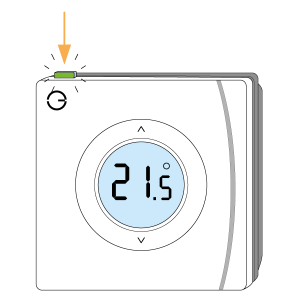The following explains how to re-add an existing Genius Room Thermostat to a Genius Hub.
If you have an existing Room Thermostat it will need to be factory reset before it is connected to a Genius Hub.
Make sure that the Room Thermostat is within 2 meters (line of sight) of the Genius Hub (the part that is connected to your Internet router).
If the devices are not close enough together, then use the following steps:
1. Carefully remove the Room Thermostat from its backplate by lifting the thermostat from the backplate.
2. Move the Genius Hub closer to the Room Thermostat. The Genius Hub must have power and an Internet connection. This can be done by:
a) Using a long Ethernet cable
b) Plugging the Hub into a different Ethernet switch
c) Using a Power Line Ethernet adaptor or WiFi booster which has an Ethernet port (see this link for how to connect the hub with a power-line Ethernet adaptor)
Make sure that the Room Thermostat is within 2 meters (line of sight) of the Genius Hub (the part that is connected to your internet router).
Turn the thermostat over, so the screen is facing away from you and insert new batteries.
Now the hub needs to get ready to add the device.
On the app tap on Menu, then Settings and then Devices. Now tap on 'Include device' and follow the prompts on the app.Turn the thermostat back over so the screen is facing you.
Press the top left button and it will quickly flash green and the antenna will appear on the screen.
The green light will stop flashing when the device has included successfully.
On success, the Room Thermostat has been assigned a number, write this number on the side of the device.
The success or failure of the inclusion will be displayed on the app.Now pick a zone to assign the Room Thermostat to.
See Chapter 13 of the Manual for full guidance on assigning the channel to a zone. To create a new zone to assign it to see step 5 otherwise skip to step 6.
Re-attach the Room Thermostat to a wall. See Tips of locating the Room Thermostat correctly.
Now the old Room Thermostat needs to be removed from the list of devices as this no longer exists.
See Chapter 10 of the Manual for information on removing the dead node.