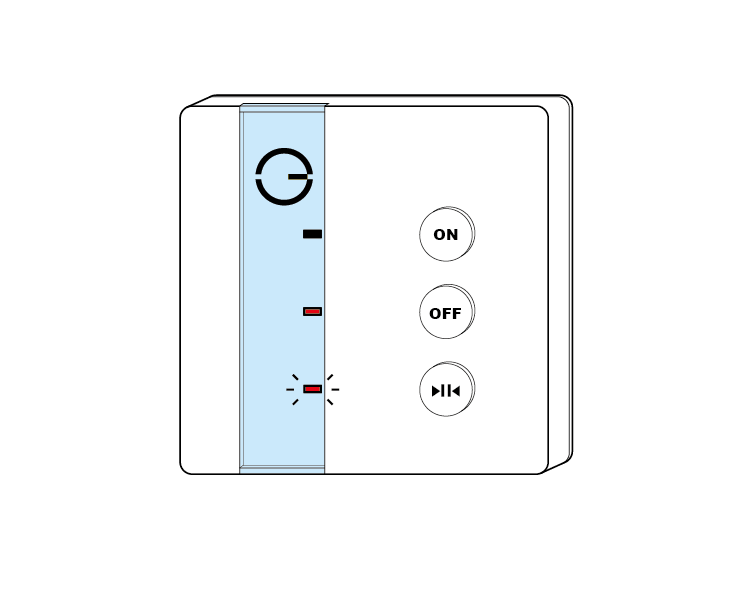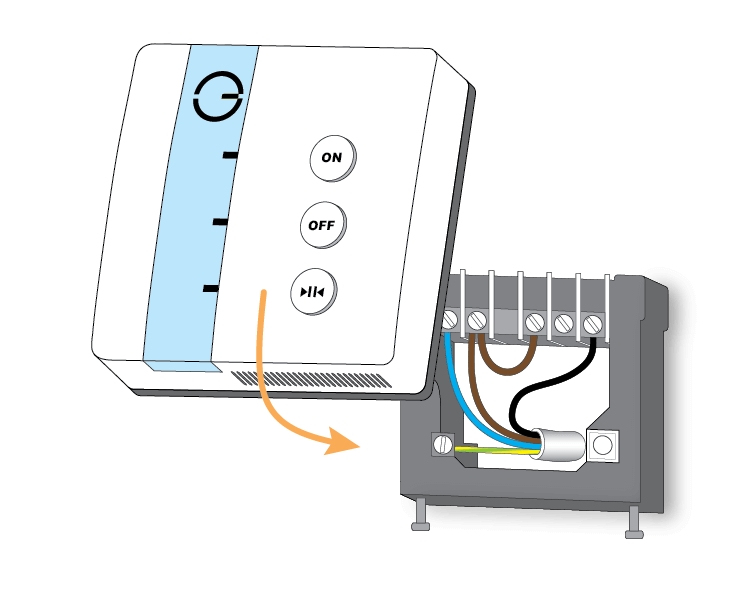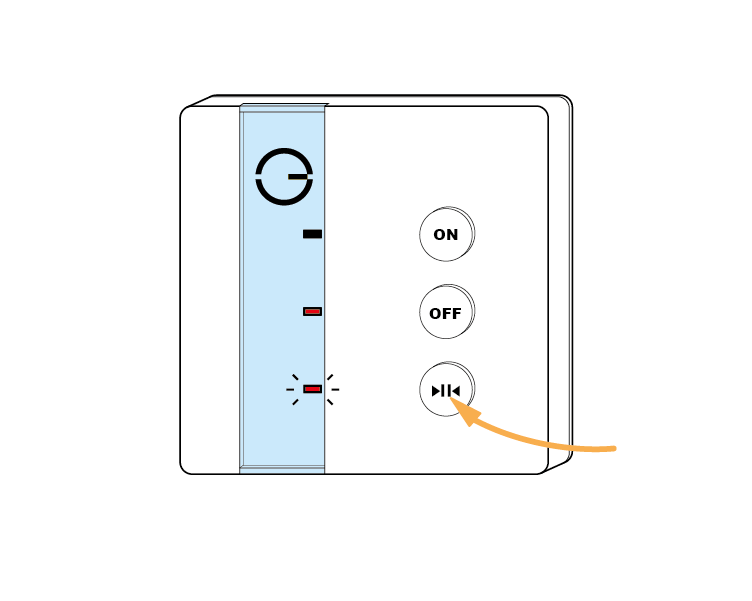The following explains how to add a new Single Channel Receiver to a Genius Hub.
If you have an existing Single Channel Receiver it will need to be excluded from any other network before it is connected to a Genius Hub.
Now the Genius Hub needs to get ready to add the device.
On the app tap on Menu, then Settings and then Devices. Now tap on 'Include device' and follow the prompts on the app.Press & hold the bottom (>||<) button.
The bottom red light stops flashing and the top green light will flash briefly. The 'Off" light turns red when the device has included successfully.
On success, the Single Channel Receiver has been assigned a number, write this number on the side of the device.
The success or failure of the inclusion will be displayed on the app.Now pick a zone to assign the Single Channel Receiver to.
See Chapter 13 of the Manual for full guidance on assigning the channel to a zone. To create a new zone to assign the device to see step 5 otherwise skip to step 6.Install the Single Channel Receiver in its final location and wire it accordingly.