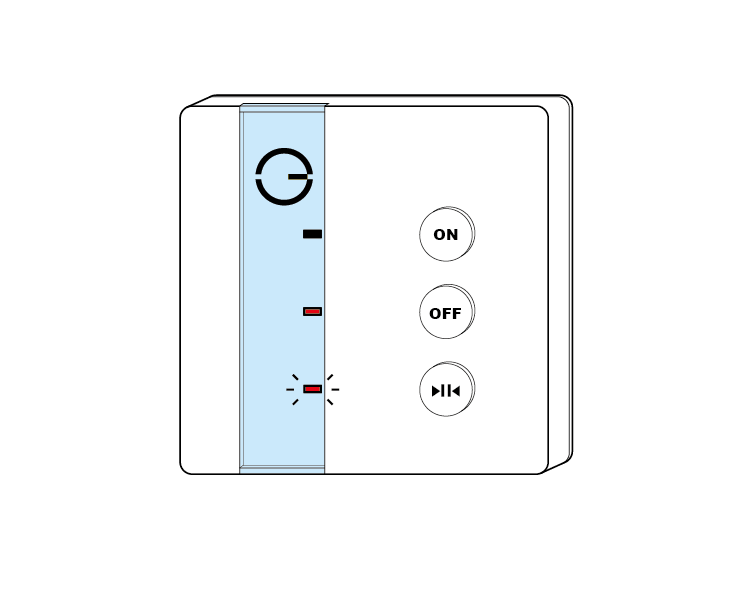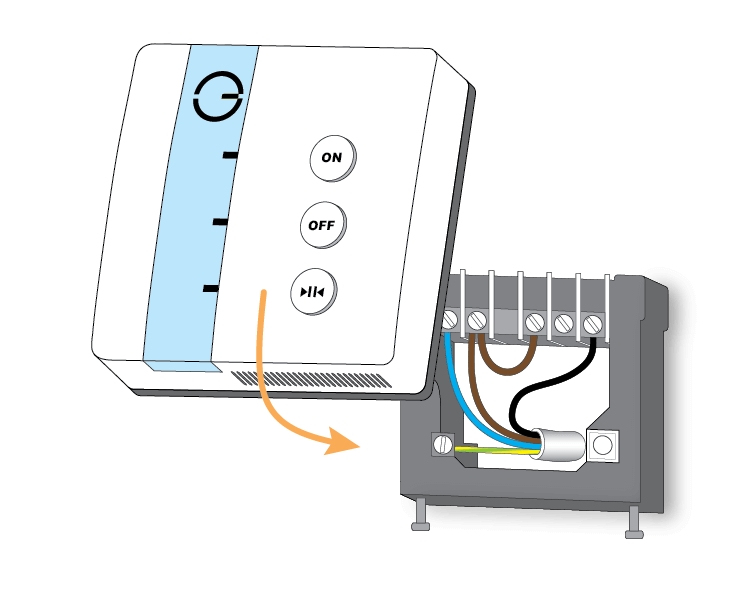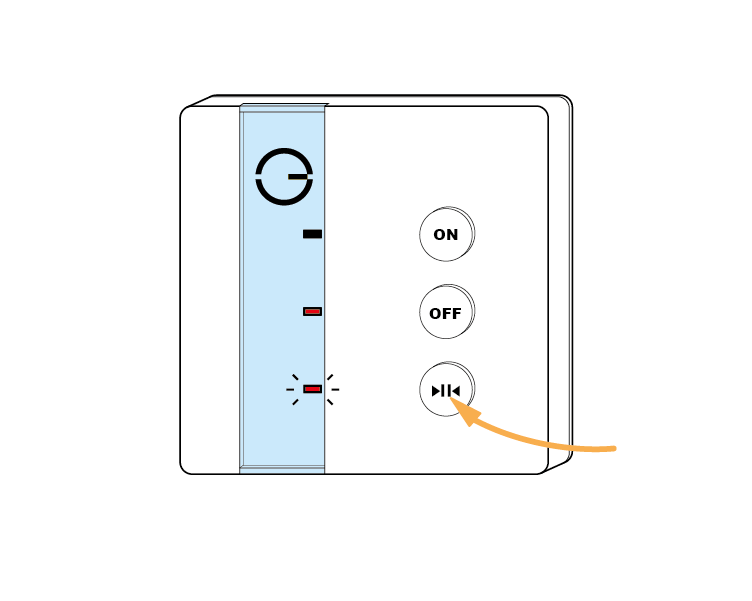The following explains how to add a new Single Channel Receiver to a Genius Hub.
If you have an existing Single Channel Receiver it will need to be excluded from any other network before it is connected to a Genius Hub.
Power on the Single Channel Receiver* within 2 meters (line of sight) of the Genius Hub. You may need to move the Genius Hub closer to the Single Channel Receiver, the hub needs to be both plugged into the power and also the internet, you can temporarily wire the Single Channel Receiver to a plug and short piece of flex so you can power on the Single Channel Receiver next to the Genius Hub.
*It is recommended that this is done by an electrician/heating engineer.
Now the hub needs to get ready to add the device.
On the app tap on Menu, then Settings and then Devices. Now tap on 'Include device' and follow the prompts on the app.Press & hold the bottom (>||<) button.
The bottom flashing red light stops and the 'Off" light turns red when the device has included successfully.
On success, the Single Channel Receiver has been assigned a number, write this number on the side of the device.
The success or failure of the inclusion will be displayed on the app.*** Verification Test to ensure new node ID & hash = SCR hash ***
Install the Single Channel Receiver and wire it in place if it is not already.
Now you need to finish the steps here and then add the Single Channel Receiver to a corresponding zone on the app.
Assign the Single Channel Receiver to a zone. See Chapter 13 of the Manual for information on assigning your device/channel to a zone.*** Assign device to zone ***