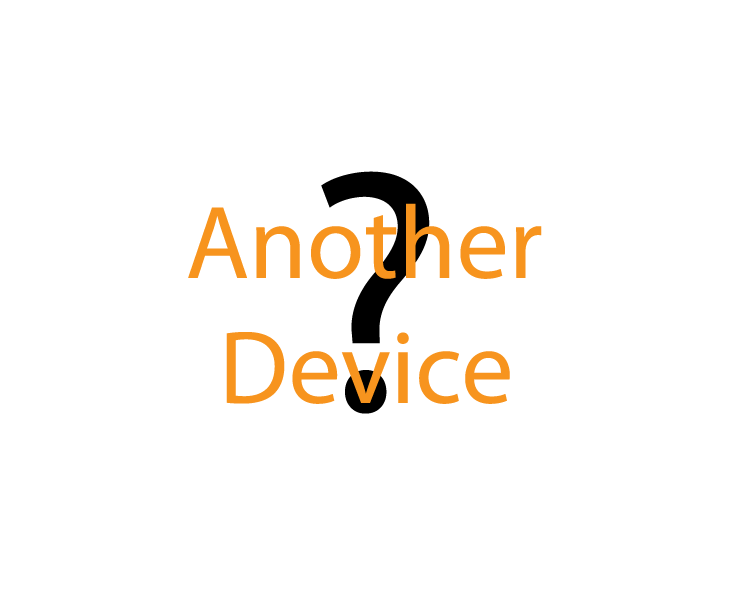The following explains how to add a new Generic Z-Wave Device to a Genius Hub.
If you have an existing Generic Z-Wave Device it will need to be factory reset before it is connected to a Genius Hub.
See manufacturer's instructions of how to do this.
First power on the device as per the manufacturer's instructions within 2 meters (line of sight) of the Genius Hub. You may need to move the Genius Hub closer to the device, the hub needs to be both plugged into the power and also the internet.
Make sure that the device is in a factory reset state and is not linked to any other Z-Wave network.
Now the hub needs to get ready to add the device.
On the app tap on Menu, then Settings and then Devices. Now tap on 'Include device' and follow the prompts on the app.Follow the manufacturer's instructions for how to put the device into 'include mode'.
On success, the Generic Z-Wave Device has been assigned a number, write this number on the side of the device.
The success or failure of the inclusion will be displayed on the app.*** Verification Test to ensure new node ID created ***
Install the device.
Assign the Electric Switch to a zone. See Chapter 13 of the Manual for information on assigning your device/channel to a zone.*** Assign device to zone ***