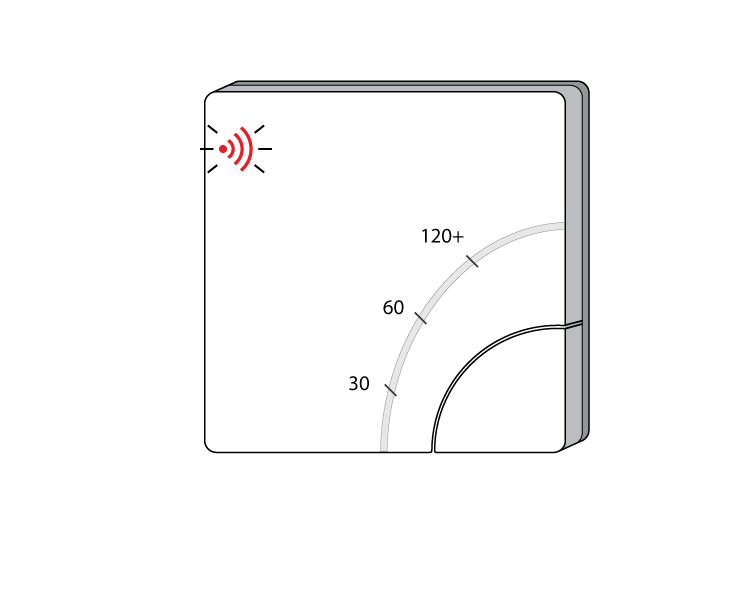The following explains how to re-add an existing Electric Switch to a Genius Hub.
If you have an existing Electric Switch it will need to be excluded from any other network before it is connected to a Genius Hub.
Make sure that the Electric Switch is powered on and within 2 meters (line of sight) of the Genius Hub. You may need to move the Genius Hub closer to the Electric Switch, the hub needs to be both plugged into the power and also the internet (see this link for how to connect the hub with a power-line ethernet adapter), you can also temporarily wire the Electric Switch to a plug and short piece of flex so you can power on the Electric Switch next to the Genius Hub if it is impossible to move the Genius Hub.
Remove the white front cover from the Electric Switch using a flat bladed screwdriver. Push the screwdriver into the slot on the underside of the cover and flex the slot out slightly to release the white cover.
Now the hub needs to get ready to add the device.
On the app tap on Menu, then Settings and then Devices. Now tap on 'Include device' and follow the prompts on the app.Hold down the clear plastic button located on the top left of the Electric Switch, the red LED next to the button will start to flash quickly.
The flashing red light turns off when the device has included successfully.
Replace the front cover back onto the Electric Switch.
On success, the Electric Switch has been assigned a number, write this number on the side of the device.
The success or failure of the inclusion will be displayed on the app.
Now you need to finish the steps here and then add the Electric Switch to a corresponding zone on the app.
If controlling the main source of heating for the property, or the main circulation pump, first go to the 'Home Screen', tap on 'Setup' (under the menu ••• ), tap on 'Assign Device' at the bottom and choose the Electric Switch which is wired to the heating.
If controlling electric heating or a zone of underfloor heating or anything else, go to the 'Home Screen', tap on the corresponding zone, tap on 'Zone Setup' (under the menu ••• ), tap on 'Assign Device' at the bottom and choose the Electric Switch which is wired to what you are trying to control.
You also need to delete the old Electric Switch from the list of devices as this no longer exists.
Go to the devices page (tap the 'Main Menu', then 'Settings', then 'Devices').
Tap on the ••• and then 'Ping' - this tells the hub that the Electric Switch is not there as it will not reply to the ping.
Tap on 'Remove Dead Node' - this will remove the Electric Switch from the list.
Do not unplug the Genius Hub or the Electric Switch for at least 30 minutes so the hub has time to save the new settings.