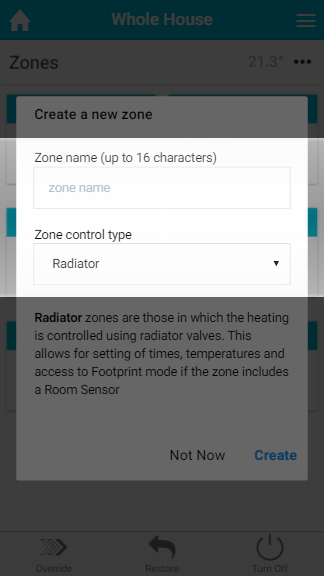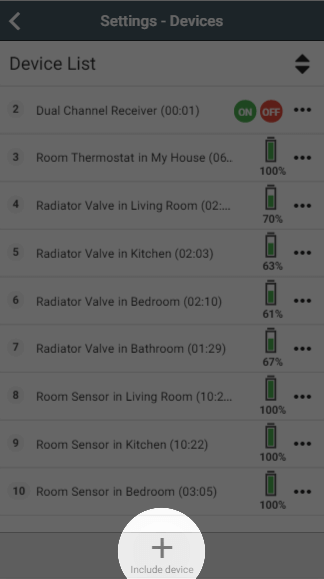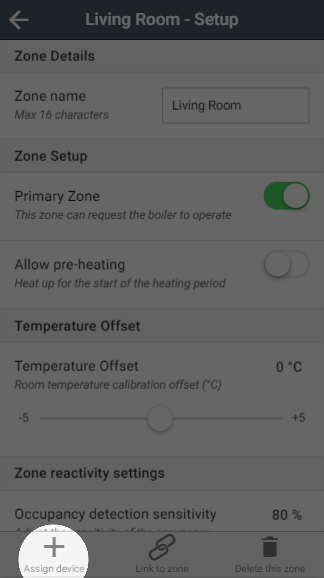As well as being very flexible in the level of control you can have using the Genius system, it is also very easy to expand the system if you decide you want to add to your system at a later date.
Create new zone
If you need to create a new zone to add the device to:
- Click on the 'Create New Zone' in the My House sub-menu.
- Enter the name of the zone you are creating.
- Select the type of control you require, such as On/Off if you are adding a Smart Plug, or Radiator if you are controlling a new room with Genius Valves.
- Click 'Create'.
An explanation of each type of control is displayed under the drop-down box to help you choose the right type.
Add a device
To add a new device onto your system:
- From the My House page, click on the menu at the top right hand corner of the app.
- Click on Devices.
- Select 'Include Device' from the Quick Actions bar at the bottom of the screen.
- Follow the on-screen instructions.
Assign a device
Once the device is added, you will need to assign it to a zone:
- Click on the zone you ant to add the device to.
- Click on the Zone sub-menu and Zone Setup.
- Click on 'Assign device'.
- Find the number of the device you want to assign to the room (this will have been shown on screen during the inclusion process.
Select the correct device and click 'Assign devices'.