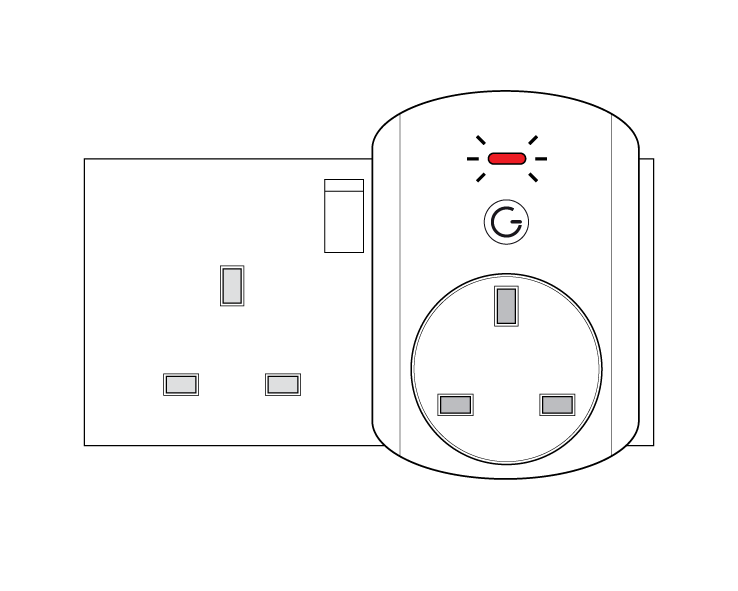| Solution id | ||||
|---|---|---|---|---|
|
The following explains how to re-add an existing Smart Plug to a Genius Hub.
| Warning |
|---|
If you have an existing Smart Plug it will need to be factory reset before it is connected to a Genius Hub. |
| Troubleshooting step | ||||||||
|---|---|---|---|---|---|---|---|---|
Now the hub needs to get ready to add the device.
|
| Troubleshooting step | ||||||||
|---|---|---|---|---|---|---|---|---|
Make sure that the Smart Plug is plugged into a wall socket within 2 meters (line of sight) of the Genius Hub (and turn the socket on). The red light will flash once every second.
The flashing red light stops flashing when the device has included successfully. Or press the clear/red button 3 times in exactly 1.5 seconds. On success, the Smart Plug has been assigned a number, write this number on the side of the device.
*** Verification Test to ensure new node ID & hash = PLG hash *** |
| Troubleshooting step | ||||||
|---|---|---|---|---|---|---|
Now you need to finish the steps here and then add the Smart Plug to a corresponding zone on the app if you want to control when it turns on, so you can control other things such as lights. If the Smart Plug is plugged in and powered on at the wall, then it will always boost the signal. The light on the front indicates the status of the switch inside the plug. If the light on the front is on then whatever you plug into the plug will turn on, if the light is off then what you plug in will turn off, the light does not affect the boosting of the signal.
*** Assign device to zone *** |
| Troubleshooting step | ||||||
|---|---|---|---|---|---|---|
You also need to delete the old Smart Plug from the list of devices as this no longer exists.
*** Remove the dead node, using the node ID passed through from the start of the wizard if possible *** Do not unplug the Genius Hub or the Smart Plug for at least 30 minutes so the hub has time to save the new settings. |