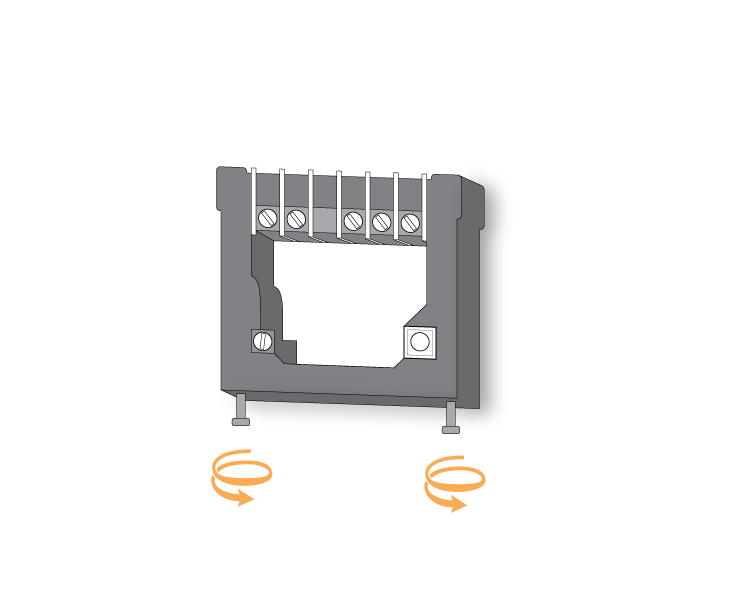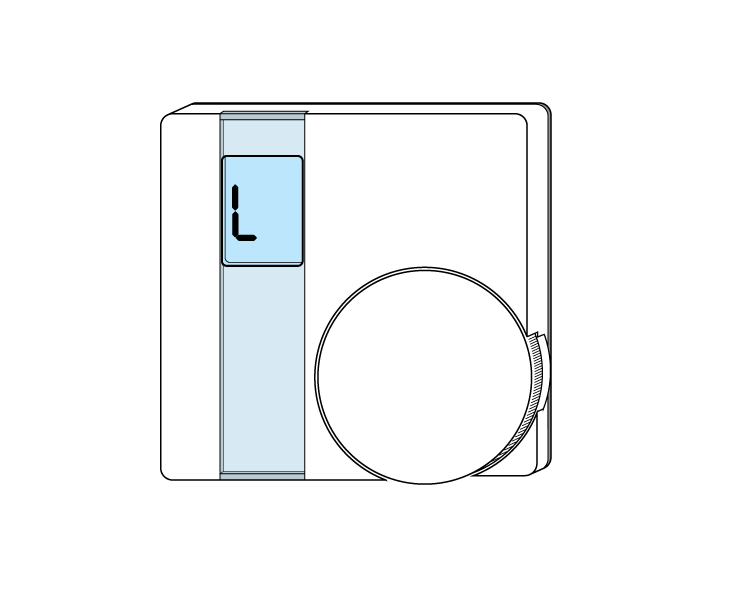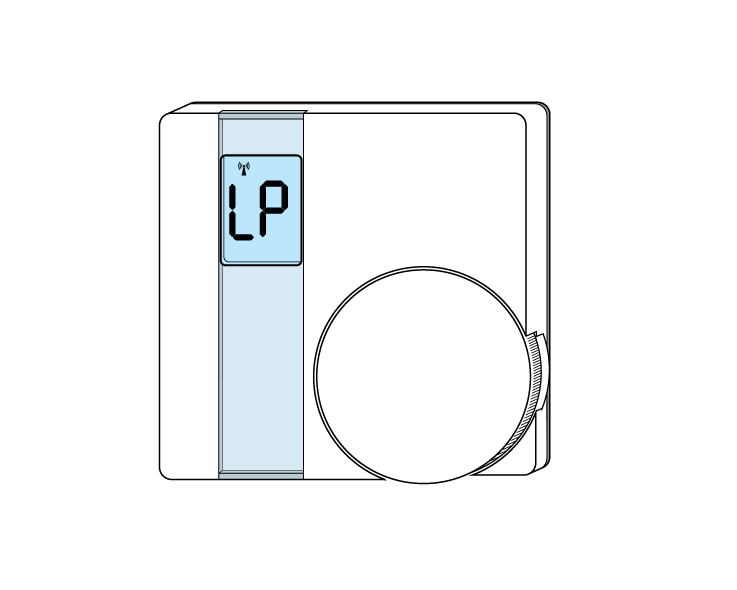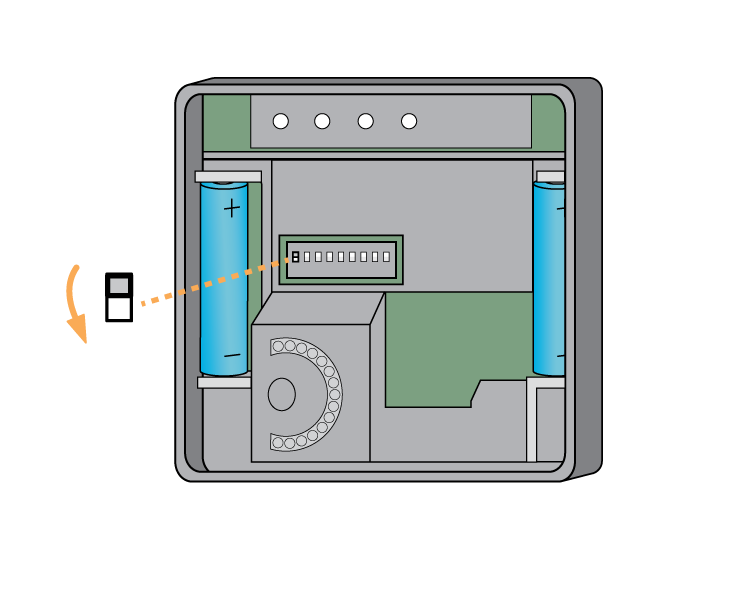...
| Troubleshooting step |
|---|
First, remove the thermostat from its backplate by loosening the two screws at the bottom of the backplate. Make sure that the Room Thermostat is within 2 meters (line of sight) of the Genius Hub (the part that is connected to your internet router). Ensure there are new batteries in the Room Thermostat. Turn the thermostat over, so the dial is facing away from you and put the number 1 dip switch (left side) into the UP (on) position. |
| Troubleshooting step | ||||||||
|---|---|---|---|---|---|---|---|---|
Now the hub needs to get ready to add the device.
|
| Troubleshooting step | ||||||||
|---|---|---|---|---|---|---|---|---|
Turn the thermostat back over so the dial is facing you. Rotate the dial until 'L' is on the screen and press the dial, as a button. 'L' will start to flash. After 10 seconds the screen shows 'LP' when the device has included successfully. If 'LP' is not displayed this is not a problem so long as a number for the device is assigned below. Turn the thermostat over, so the dial is facing away from you and put the number 1 dip switch into the DOWN (off) position. On success, the Room Thermostat has been assigned a number, write this number on the side of the device.
*** Verification Test to ensure new node ID & hash = WRT-B hash *** |
| Troubleshooting step | ||||||||
|---|---|---|---|---|---|---|---|---|
Attach the Room Thermostat to a wall in the coldest room of the house if controlling the main source of heating, or attach it in the room that you want to control if controlling an individual zone. See tips later of locating the Room Thermostat correctly.Now you need to finish the steps here and then add the
*** Assign device to zone *** If it is measuring the temperature of the main source of heating for the property, first go to the 'Home Screen', next tap on 'Setup' (under the menu ••• ), tap on 'Assign Device' at the bottom and choose the Room Thermostat. If it is measuring the temperature for electric heating or a zone of underfloor heating or anything else, go to the 'Home Screen', tap on the corresponding zone, tap on 'Zone Setup' (under the menu ••• ), tap on 'Assign Device' at the bottom and choose the Room Thermostat which is located in the zone that you are trying to control. |
| Troubleshooting step |
|---|
Tips for locating the Room Thermostat correctly: • At chest height (so it measures the correct temperature). • On an internal wall (so it measures the correct temperature and is not affected by being on a cold surface). • Not next to any direct sources of heat (so that it measures the temperature of the zone and is not affected immediately by a heat source in the room). |