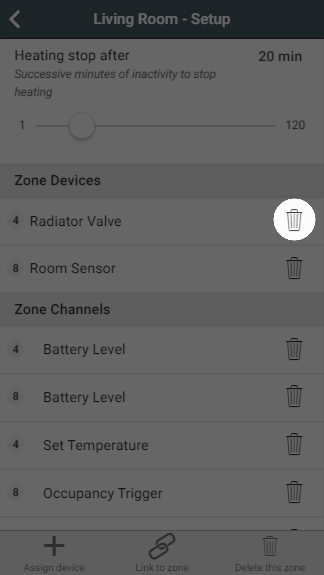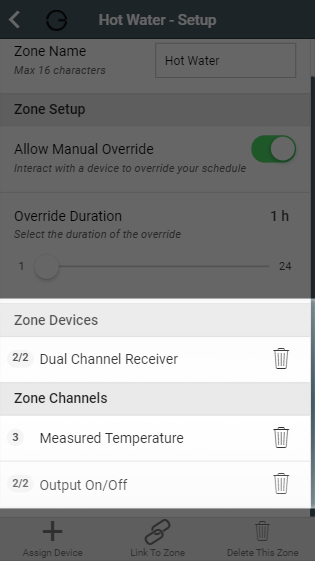...
- Go to your single 'Heating' zone.
- Click on the sub-menu, followed by 'Zone Setup'.
- Under the list of devices, make a note of the channel of the Dual Channel Receiver which is assigned to this zone.
- Now remove all of the devices from this zone.
Click on 'Delete this zone' to remove this zone from your system
Info If you are adding Radiator Valves to only some of your radiators, then you may want to follow these instructions to create a schedule for the uncontrolled radiators.
- Click on the Home icon to return to the My House page.
- Click on the My House sub-menu, followed by 'My House Setup'.
- In the Quick Actions bar, click on 'Assign device'.
- Select the 'Dual Channel Receiver' channel which was previously assigned to 'Heating' and 'Room Thermostat', followed by 'Assign'.
Adding the 'Hot Water Time and Temperature addon' to your system
If you started your Heat Genius system with a Genius Starter Kit+ Hot Water and want to begin controlling the temperature of your Hot Water tank with a 'Hot Water Time and Temperature addon' you will need to follow the steps below:
- Follow instructions in the Doctor to include 'Hot Water Time and Temperature addon' onto the system, making a note of the device ID number
- Click on the sub-menu, followed by 'Zone Setup'.
- Go to your 'Hot Water' zone.
- Remove the Dual Channel Receiver channel from the zone, making a note of the device ID number and channel number.
- Delete the 'Hot Water' zone.
- Create a new zone of the type 'Hot Water Temperature'.
- Add the Dual Channel Receiver channel, removed from the old Hot Water zone (in step 4).
- Add in the 'Temperature' channel from the newly ass device (in step 1).
Create new zone
If you need to create a new zone to add the device to:
...