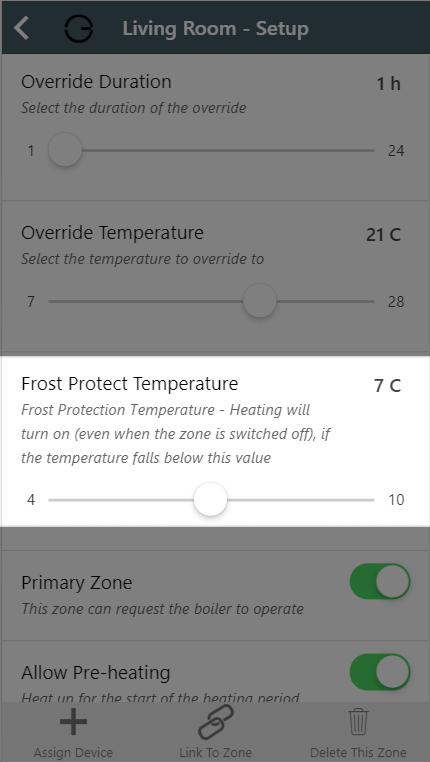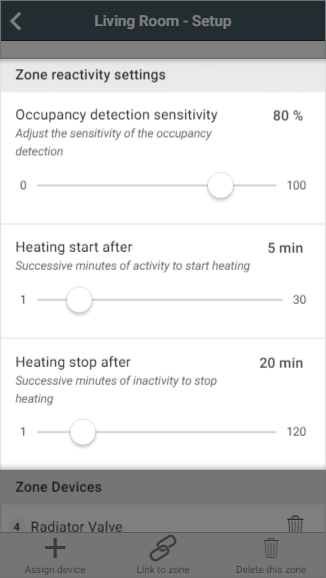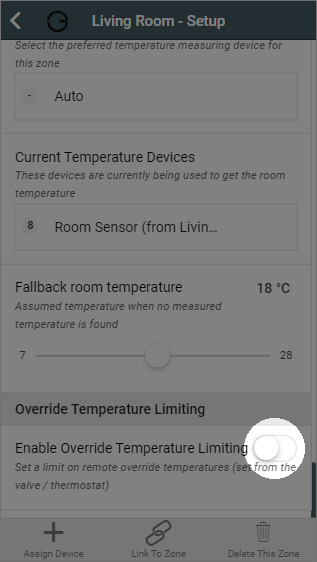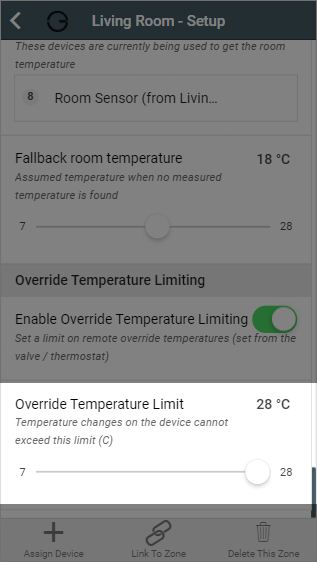...
For more information on manually overriding devices, see the Override Mode chapter.
| Anchor | ||||
|---|---|---|---|---|
|
By default the system has a frost protection temperature of 4°C. This means that it is the minimum temperature which can be set for any mode, in any zone, and will automatically call on the boiler should the measured temperature drop below this point. There are a number of reasons why you might want a higher minimum temperature than this, such as building insurance stipulations, concern over damp or exposed areas of the property not being covered by Genius Hub and so cooling down further than rooms you are controlling.
This slider allows you to increase the frost protection temperature from the minimum of 4°C up to 10°C to 0.5° increments. By increasing this value, the Off mode temperature will change, as will the minimum selectable for all other modes such as Timer and Override.
| Info |
|---|
If you have a schedule which previously had a lower set temperature, the Genius Hub will instead send out the newer, higher, frost protection temperature. |
| Anchor | ||||
|---|---|---|---|---|
|
...
Anchor ZoneReactivitySettings ZoneReactivitySettings
Zone reactivity settings (Zones with a Room Sensor only)
| ZoneReactivitySettings | |
| ZoneReactivitySettings |
For zones with a Room Sensor, you can change the reactivity settings of Footprint mode from here. the 3 changes you can make are:
- Occupancy detection sensitivity: This determines how sensitive the Room Sensors are to detecting movement in the room. The default value is 70%, as our testing showed this is snesitive sensitive enough to detect small movements from people but not sensitive enough to trigger the heating due to pets moving about the room. However if you find that the system is not detecting you when you are in a room, we recommend adjusting this by 10% each time.
Note Setting this above 90% may result in false triggers being detected.
- Heating trigger on after: This setting is for how many consecutive minutes occupancy must be detected before the heating reacts to a person using the room. The default value is 2 minutes, as this is long enough to allow you to walk through the room or get a glass of water, and short enough to bring the heating on quickly once you are using the room.
- Note that the system needs to see occupancy in each consecutive minute to trigger the heating on. So if you set it to 5 minutes it is vary hard to bring the heating on as occupancy will need to be seen in; minute 1 and minute 2 and minute 3 and minute 4 and minute 5 and then it will turn on.
- Heating trigger off after: This setting is for how many long occupancy must not be detected before the heating switches off in a room. The default value is 20 minutes, as this is long enough to pick up small movements if you are sitting down and watching TV or leave the room for a couple minutes to answer the door, and short enough that the heating won't continue running long after you are no longer using the room.
...
| Info |
|---|
|
Anchor OverrideLimiting OverrideLimiting
Override Temperature Limiting
| OverrideLimiting | |
| OverrideLimiting |
The user of the app has full control of the system, however in a number of scenarios you may not want the occupant of the room to have such a broad level of control. This option allows the occupants in the room to trigger the heating outside of the normal heating schedule, but only to a limited upper temperature.
To enable this feature:
Scroll to 'Override Temperature Limiting'
- Click the toggle to enable the feature
- Move the slider to the desired maximum Manual Override temperature