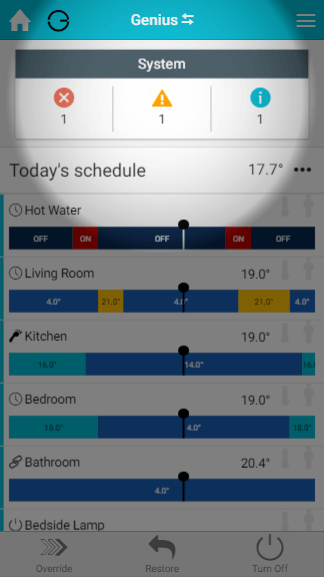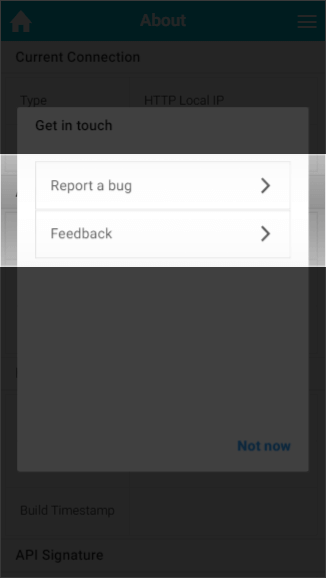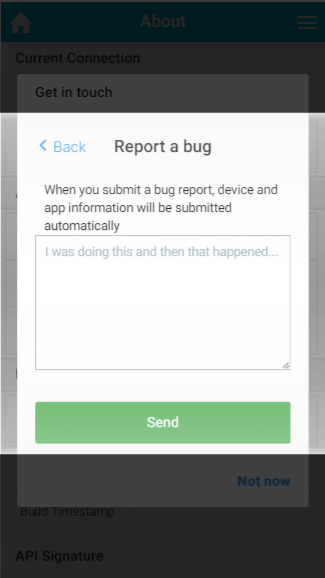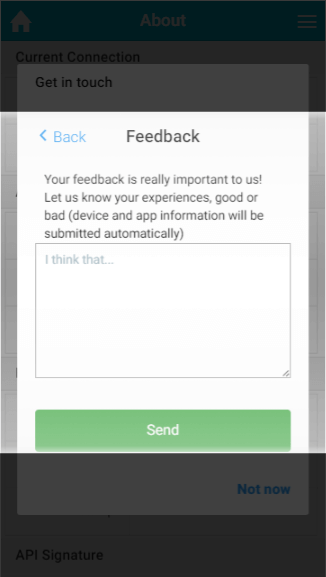Whilst the system should work without any problems, we know that sometimes things can go wrong.
My House Issues
From time to time, you may see a new tile appear at the top of the My House page. If there are any problems being reported by the Hub or any of the devices, this new tile will appear and list any outstanding problems.
This tile will identify the most common problems with the system, and help you to fix them; such as a device has a low battery and how to change the battery.<image of Issues tile>
To find out more about any issues that currently exist with your system:
- From the My House page, click on the red Issues tile.
- A new list will appear giving information on any of the devices which are displaying an error.
- Here you can see the device number, type and which zone it is in, along with the type of problem.
- To fix the problem, click ... on the issue you wish to solve to load the troubleshooting wizard which will guide you through the steps to fix the problem. check_me
<image of troubleshooting wizard loaded on a solution step>
Bug Report
Not every issue can be captured by the system, for example the app may not load properly on one of your devices after a software update or no problem may be reported by the device.
...
- From the My House or any zone page, click on the menu at the top right corner of the app.
- Click on the 'Feedback' option.
<image of app with (1) menu button highlighted & (2) feedback> Click on 'Report a Bug'
Info Information such as your device model and operating system will be submitted automatically to help diagnose any faults.
Explain what the problem is in the box provided.
Click the 'Send' button.
You will receive a confirmation message to let you know that Genius has received the report.<image of bug report with sample text (1) and send button (2)>
...
Leave Feedback
Alternatively, if there is not a problem with the system, but you would like to let us know your experiences, something works in a different way than you expected it to or there is a feature you would like to submit for consideration:
- From the My House or any zone page, click on the menu at the top right corner of the app.
- Click on the 'Feedback' option.<image of app with (1) menu button highlighted & (2) feedback>
Click on 'Feedback'.
Info Information such as your device model and operating system will be submitted automatically to help diagnose any faults.
- Let us know what you feedback on using your system is, by typing in the box provided.
- Click the 'Send' button.
- You will receive a confirmation message to let you know that Genius has received the report.<image of feedback with sample text (1) and send button (2)>
Restarting your system
Occasionally you may want to restart your system, for example if you change internet router and are having problems logging on. To restart your system:
- From the My House or any zone page, click on the menu at the top right corner of the app.
- Click on the Settings option, followed by System.
- In the Quick Actions bar, click on 'Restart Hub'.