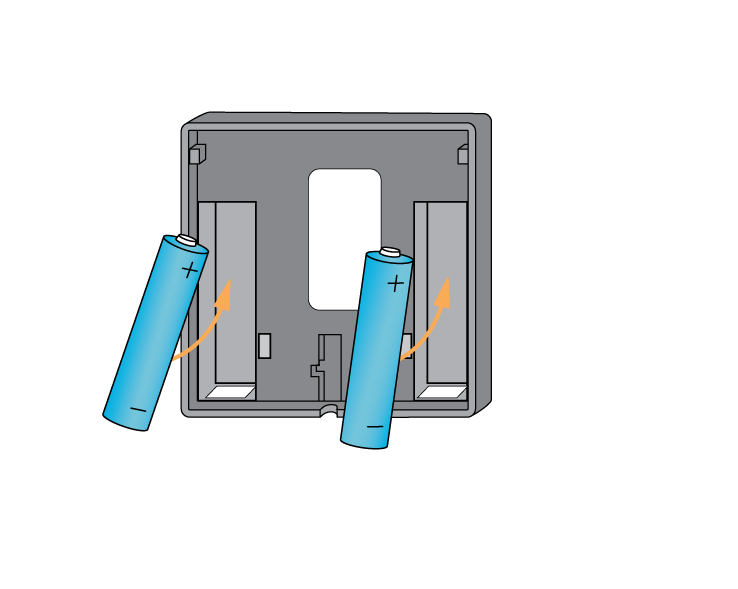...
| Troubleshooting step |
|---|
Make sure that the Room Thermostat is within 2 meters (line of sight) of the Genius Hub (the part that is connected to your Internet router). If the devices are not close enough together, then use the following steps: 1. Carefully remove the Room Thermostat from its backplate by lifting the thermostat from the backplate . 2. Move the Genius Hub closer to the Room Thermostat. The Genius Hub must have power and an Internet connection. This can be done by: a) Using a long Ethernet cable and take it to the room with the Genius Hub. Make sure that the Room Thermostat is within 2 meters (line of sight) of the Genius Hub (the part that is connected to your internet router). Turn the thermostat over, so the screen is facing away from you and insert new batteries. |
...
| Troubleshooting step | |||||||||||
|---|---|---|---|---|---|---|---|---|---|---|---|
Now pick a zone to assign the Room Thermostat to.
|
...
| Troubleshooting step | |||||||||
|---|---|---|---|---|---|---|---|---|---|
|
...