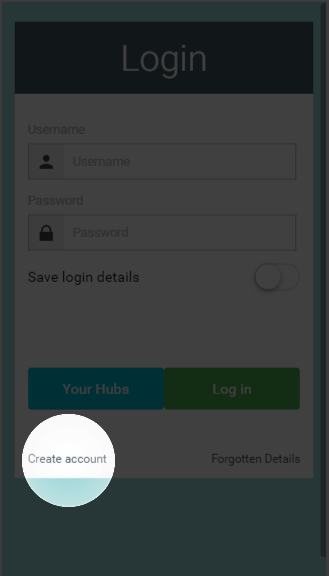...
- On the Welcome Page, click on 'Create Account'.
- On the new page, fill in the requested details:
- Enter the username you would like to use with the system and the password to secure your system.
- These details can be different to the username and password you entered on our website to purchase the system.
- These fields are case sensitive, so be careful when entering your login details especially on a mobile device where it may auto-capitalise your typing.
Info If you contact Genius, you may be asked for your username to identify your system, but will never be asked you for your password. Do not disclose this to anyone who you do not wish have control over your heating.
- Enter the contact details of the owner of the system.
Info Genius will contact you on these details from time to time to inform you of the latest updates to the app and new features for you to enjoy.
- Select the location of your system. This is where the system is physically located, not the billing address or similar. This information is used to collect the weather data for your system.
Info Alternatively, the system can be registered from the System tile in the app, once logged in using the temporary username. - Enter the username you would like to use with the system and the password to secure your system.
| Anchor | ||||
|---|---|---|---|---|
|
...