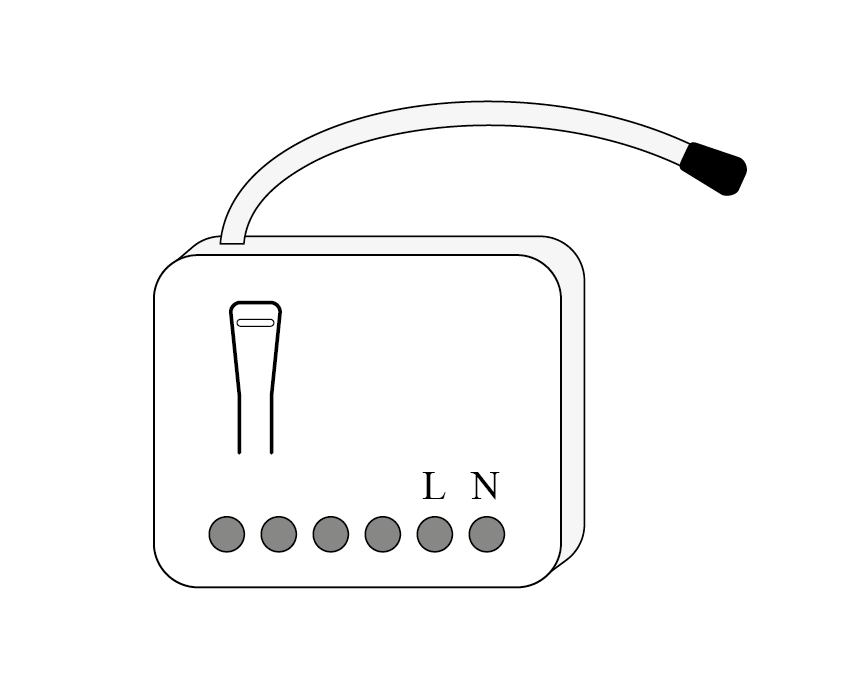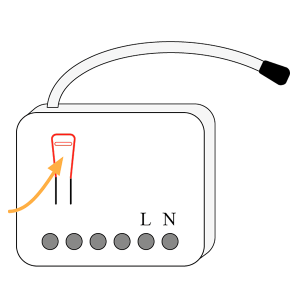The following explains how to re-add an In Wall Range Extender to a Genius Hub.
If this is an existing In Wall Range Extender it will need to be excluded from any other network before it is connected to a Genius Hub.
Power on the In Wall Range Extender* within 2 meters (line of sight) of the Genius Hub. You may need to move the Genius Hub closer to the In Wall Range Extender, the hub needs to be both plugged into the power and also the internet, you can temporarily wire the In Wall Range Extender to a plug and short piece of flex so you can power on the In Wall Range Extender next to the Genius Hub.
*It is recommended that this is done by an electrician/heating engineer.
Be careful not to over tighten the screws on the In Wall Range Extender, otherwise you will damage the device and invalidate the warranty!
Now the hub needs to get ready to add the device.
On the app tap on Menu, then Settings and then Devices. Now tap on 'Include device' and follow the prompts on the app.Press the white button located on the front of the In Wall Range Extender 3 times in 1.5 seconds, the red LED inside the device will start to flash quickly.
The flashing red light turns off when the device has included successfully.
On success, the In Wall Range Extender has been assigned a number, write this number on the device.
Now pick a zone to assign the Range Extender to.
The device does not need to be assigned to a zone for it to boost the signal, it is recommended only to allow you to more easily be aware of where it is installed in the property.
See Chapter 14 of the Manual for full guidance on assigning the channel to a zone. To create a new zone to assign the device to see step 5 otherwise skip to step 6.Install the In Wall Range Extender and wire it in place if it is not already. We recommend using a 40mm backbox.
Now the device is confirmed as no longer on the system, it can be removed.
To remove the dead node:Select the Range Extender which you believe to be a dead node
Click on the Device sub-menu (3 dots)
Select 'Remove Dead Node' and confirm