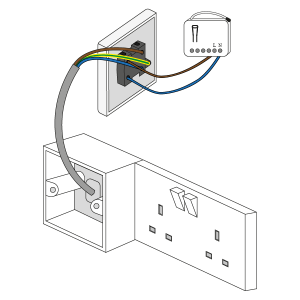The following explains how to add a new In Wall Range Extender to a Genius Hub.
If this is an existing In Wall Range Extender it will need to be excluded from any other network before it is connected to a Genius Hub.
Power on the Range Extender within direct range of the Genius Hub (either in the same room as each other, or adjacent rooms). If the devices are not close enough together, then use either of the following steps:
1. Move the Genius Hub closer to the Range Extender. The Genius Hub must have power and an Internet connection. This can be done by:
a) Using a long Ethernet cable
b) Plugging the Hub into a different Ethernet switch
c) Using a Power Line Ethernet adaptor or WiFi booster which has an Ethernet port (see this link for how to connect the hub with a power-line Ethernet adaptor)
2. Temporarily wire the Range Extender to a plug and short piece of flex so you can power on the Range Extender next to the Genius Hub. It is recommended that this is done by an electrician/heating engineer.
Be careful not to over tighten the screws on the In Wall Range Extender, otherwise you will damage the device and invalidate the warranty!
Now the hub needs to get ready to add the device.
On the app tap on Menu, then Settings and then Devices. Now tap on 'Include device' and follow the prompts on the app.Press the white button located on the front of the In Wall Range Extender 3 times in 1.5 seconds, the red LED inside the device will start to flash quickly.
The flashing red light turns off when the device has included successfully.
On success, the In Wall Range Extender has been assigned a number, write this number on the device.
The success or failure of the inclusion will be displayed on the app.Now pick a zone to assign the Range Extender to.
The device does not need to be assigned to a zone for it to boost the signal, it is recommended only to allow you to more easily be aware of where it is installed in the property.
See Chapter 14 of the Manual for full guidance on assigning the channel to a zone. To create a new zone to assign the device to see step 5 otherwise skip to step 6.Install the In Wall Range Extender and wire it in place if it is not already. We recommend using a 40mm backbox.