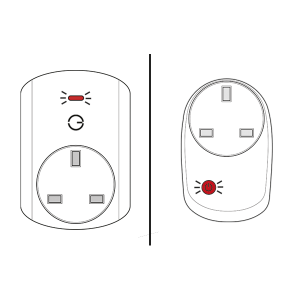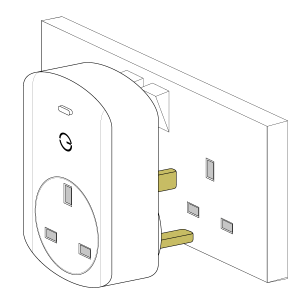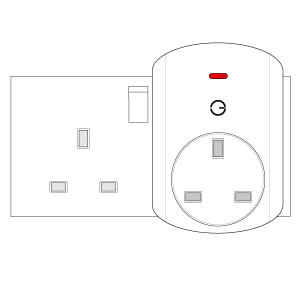The following explains how to add a new Smart Plug to a Genius Hub.
If you have an existing Smart Plug it will need to be factory reset before it is connected to a Genius Hub.
Now the Genius Hub needs to get ready to add the device.
On the app tap on Menu, then Settings and then Devices. Now tap on 'Include device' and follow the prompts on the app.Plug the Smart Plug into the wall socket within 2 meters (line of sight) of the Genius Hub (and turn the socket on).
The red light will flash once every second.
Press the clear/red button 3 times in within 1.5 seconds.
The flashing red light stops flashing when the device has included successfully.
On success, the Smart Plug has been assigned a number, write this number on the side of the device.
Now you need to finish the steps here and then add the Smart Plug to a corresponding zone on the app if you want to control when it turns on, so you can control other things such as lights.
If the Smart Plug is plugged in and powered on at the wall, then it will always boost the signal.
The light on the front indicates the status of the switch inside the Smart Plug. If the light on the front is on then whatever you plug into the Smart Plug will turn on, if the light is off then what you plug into the Smart Plug will turn off, the light does not affect the boosting of the signal.
Locate the Smart Plug as necessary.
See the following article for further advice: Positioning the Genius Hub Smart Plugs or Range Extenders