Wireless Room Thermostat (B) Flat Battery
This article is an excerpt from the Genius Hub Doctor, which is built into the App.
These instructions are provided so that the step-by-step information is available to users, but please note that these actions should generally be carried out whilst using the Doctor.
To access the Doctor, click here
Solution ID: 7655
Step 1
The batteries are flat in the Wireless Room Thermostat and the Thermostat will have stopped working altogether . The screen should always display a temperature, is the screen is blank then the device has no power.
First remove the Room Thermostat from the backplate on the wall, by loosening the 2 screws on the underside of the thermostat backplate. These screws should not be completely removed only lessened.
If the Room Thermostat has been placed on the original house thermostat back plate, then make sure that you power down (isolate) the heating system so that any exposed wiring behind the thermostat is safe before you remove it to change the batteries.
Swing the thermostat up to remove it from the hinge at the top.

Step 2
Remove the 2 x AAA batteries, (note the orientation of the batteries, both have the positive at the top).
Wait 30 seconds before putting in the new batteries.

Step 3
Put in the 2 new AAA batteries, (note the orientation of the batteries, both have the positive at the top).
Rechargeable batteries should not be used as their voltage is too low (1.2v not 1.5v).

Step 4
Select the Room Thermostat with the flat battery
The Doctor will ask you to select the relevant device
Step 5
The Doctor will communicate with the device
Step 6
Wake the device putting the number 1 dip switch (left side) into the UP (on) position. Wait 5 seconds and put it back down to its original position.

Step 7
The Doctor will check that the device is configured correctly
Step 8
Replace the thermostat on the wall, starting by locating the thermostat onto the backplate at the top, before tightening the two screws.