Wireless Room Sensor Low Battery
This article is an excerpt from the Genius Hub Doctor, which is built into the App.
These instructions are provided so that the step-by-step information is available to users, but please note that these actions should generally be carried out whilst using the Doctor.
To access the Doctor, click here
Solution ID: 7556
Step 1
The batteries are low in the Room Sensor and they will probably only last for another few weeks before the sensor stops working altogether.
The red light flashes on the Wireless Room Sensor when occupancy is detected and the battery is low.
First, remove the front cover of the Room Sensor by placing a tool (such as a flat-bladed screwdriver) into the top of the sensor until you hear a click. This will release the catch .
Pull the white (front) of the room sensor away from the clear (back) and allow the cover to swing down (be careful not to pull the sensor off the wall).
The front is hinged at the bottom.

Step 2
Remove the CR123 battery by pushing it lightly against the spring.
Wait 30 seconds before putting in the new battery.

Step 3
Put in the new CR123 battery.
The light will flash once every second for 30 seconds.

Step 4
Select the Room Sensor with the flat battery
The Doctor will ask you to select the relevant device
Step 5
The Doctor will communicate with the device
Step 6
Wake the device by pressing the black button at the top left of the device once.

Step 7
The Doctor will check that the device is configured correctly
Step 8
To return the cover click it in at the bottom of the device and allow it to hinge up until there is a click as the top locks the cover in place.