Powered Room Thermostat Set Offset
This article is an excerpt from the Genius Hub Doctor, which is built into the App.
These instructions are provided so that the step-by-step information is available to users, but please note that these actions should generally be carried out whilst using the Doctor.
To access the Doctor, click here
Solution ID: 7416
Step 1
Select a device to adjust the offset of:
The Doctor will ask you to select the relevant device
Step 2
In order to adjust the temperature that the troublesome thermostat is controlling to you can apply an offset to it.
- To increase the heat provided by the Powered Room Thermostat (if the device is under-reading the temperature) put in a larger value (move the slider to the right).
- To reduce the heat provided by the Powered Room Thermostat (if the device is over-reading the temperature) put in a negative value (move the slider to the left).
To help guide your adjustment, you can look at the charts for that zone; the difference between the red line (measured temperature)and the green line (set temperature) is the amount you want to apply.
- If the red line (measured temperature) is above the green line (set temperature), the valve is over-reading the temperature and you will want to move the slider left.
- If the red line (measured temperature) is below the green line (set temperature), the valve is under-reading the temperature and you will want to move the slider right.
The Doctor will communicate with the device