Dual Channel Receiver Reinclude
This article is an excerpt from the Genius Hub Doctor, which is built into the App.
These instructions are provided so that the step-by-step information is available to users, but please note that these actions should generally be carried out whilst using the Doctor.
To access the Doctor, click here
Solution ID: 7051
Step 1
Install the Dual Channel Receiver as per the Wiring diagrams .
To add the device, ideally this is within direct range of the Genius Hub (either in the same room as each other, or adjacent rooms).
If the devices are not close enough together:1. Move the Genius Hub closer to the Dual Channel Receiver. The Genius Hub must have power and an Internet connection. This can be done by:
a) Using a long Ethernet cable
b) Plugging the Hub into a different Ethernet switch
c) Using a Power Line Ethernet adaptor or WiFi booster which has an Ethernet port (
see this link for how to connect the hub with a power-line Ethernet adaptor
)
2. Temporarily wire the Dual Channel Receiver to a plug and short piece of flex so you can power on the Dual Channel Receiver next to the Genius Hub. It is recommended that this is done by an electrician/heating engineer.

Step 2
Now the Genius Hub needs to get ready to add the device.
The Doctor will search for the new device
Step 3
Open the cover on the right-hand side of the Dual Channel Receiver to reveal 4 buttons.
Press & hold the 2 white buttons behind the cover.


If you have excluded or factory reset the device previously, it will re-add with a new, different number. If it has the same number as before the reset, the device was not successfully excluded/factory reset.
The Doctor will communicate with the device
Step 4
Now pick a zone to assign channel 1 (top button) of the Dual Channel Receiver to.
The Doctor will ask you to select a zone
Step 5
The Doctor will create the new zone
Step 6
The Doctor will now assign the device to a zone
Step 7
Now pick a zone to assign channel 2 (bottom button) of the Dual Channel Receiver to.
The Doctor will ask you to select a zone
Step 8
The Doctor will create the new zone
Step 9
The Doctor will now assign the device to a zone
Step 10
First locate the Dual Channel Receiver which has been re-added Genius Hub. You need to use the original ID number of the device, and not the one which it currently has.
The Doctor will ask you to select the relevant device
Step 11
First the Genius Hub needs to attempt to communicate with the Dual Channel Receiver once more. This is to ensure that the device is a 'dead node' and so is eligible to be removed from the system in this way.
The Doctor will communicate with the device
Wake the Dual Channel Receiver by pressing and holding the 2 white buttons for 3 seconds.

Step 12
Now the device is confirmed as no longer on the system, it can be removed.
The Doctor will attempt to remove the device