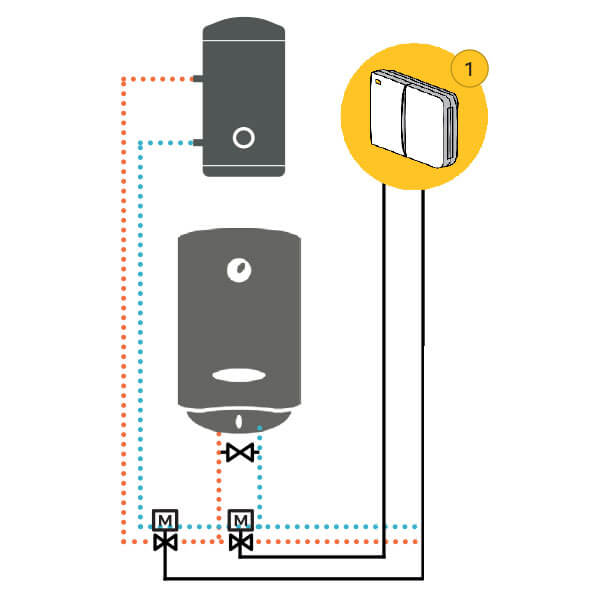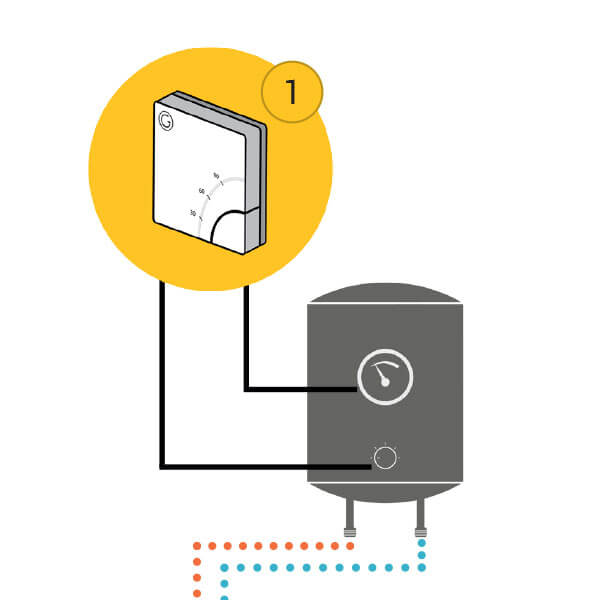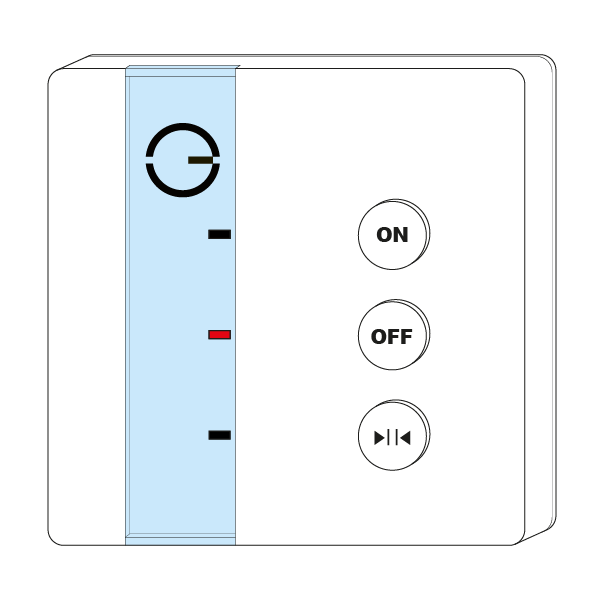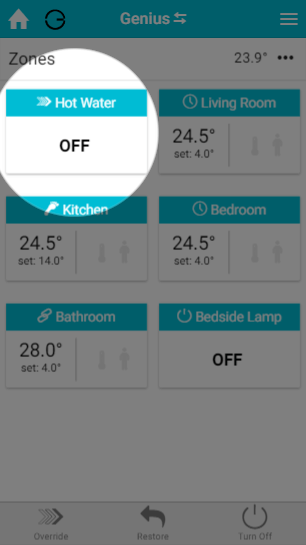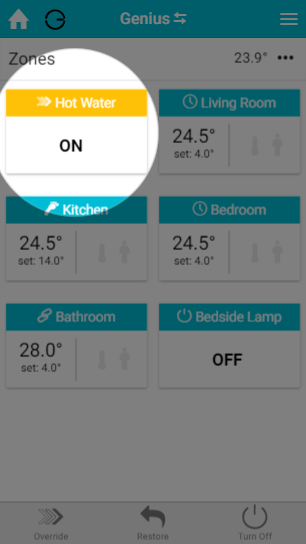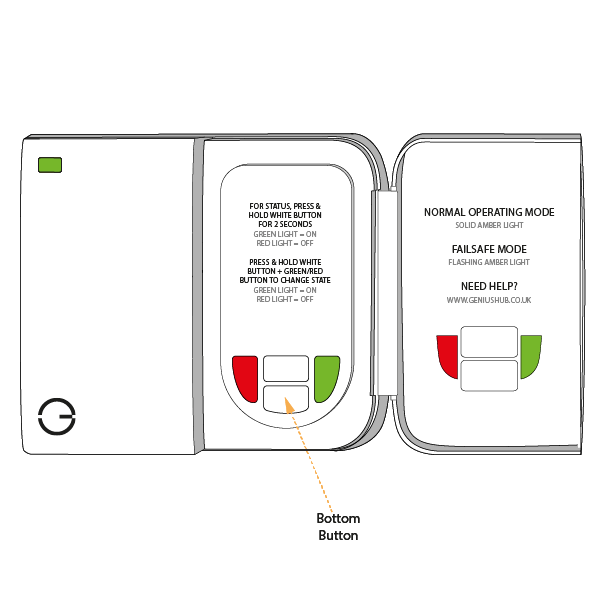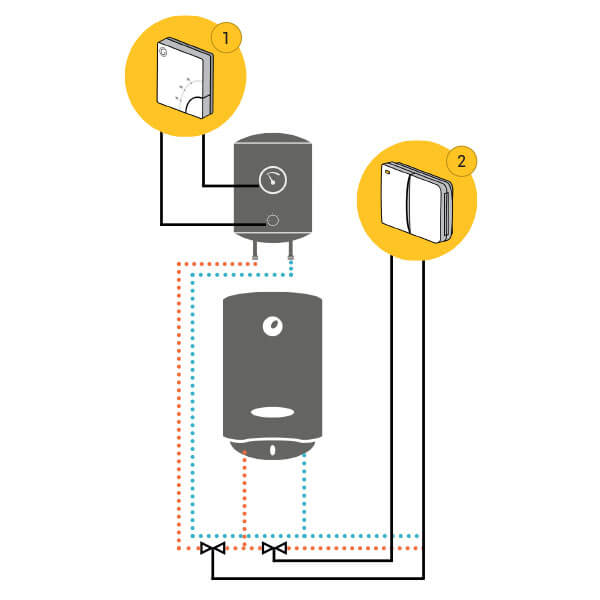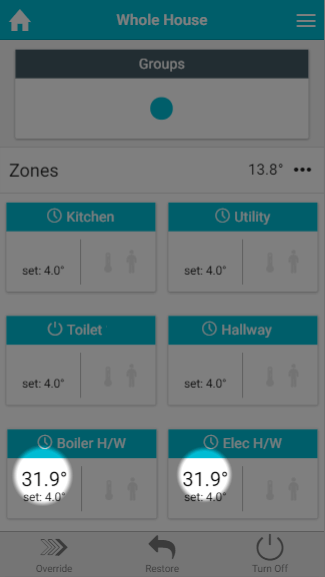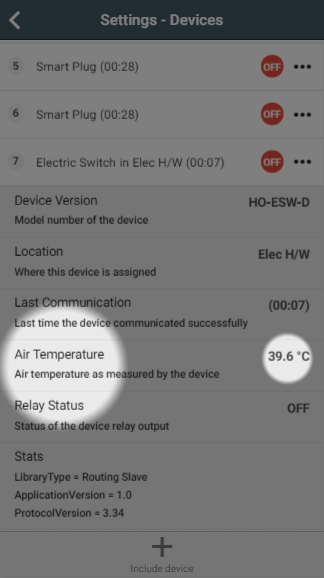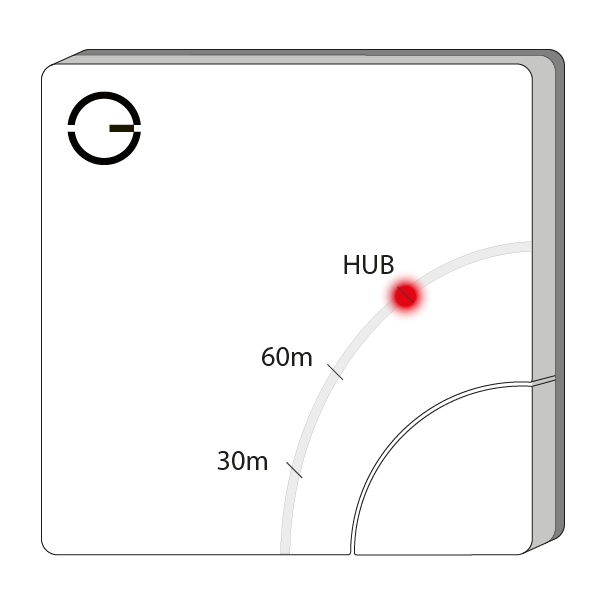How to test the system
If you don't have hot water, there are a number of possible reasons which could be responsible, some of which are part of the Genius Hub system. The following procedure will help you to determine which part of the system is not working.
What is controlling the hot water in your property?
Hot Water On/Off (fed from the boiler)
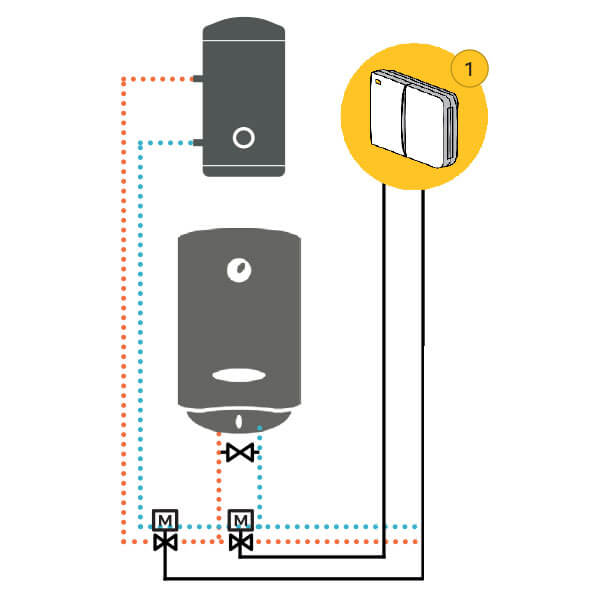
This is where you have on/off control from the app, and the hot water is controlled by a Dual Channel Receiver which controls zone valves near the boiler.
Confirming the Dual Channel Receiver is communicatingThe instructions below are for a Dual Channel Receiver, however your boiler may also be controlled by a Single Channel Receiver.
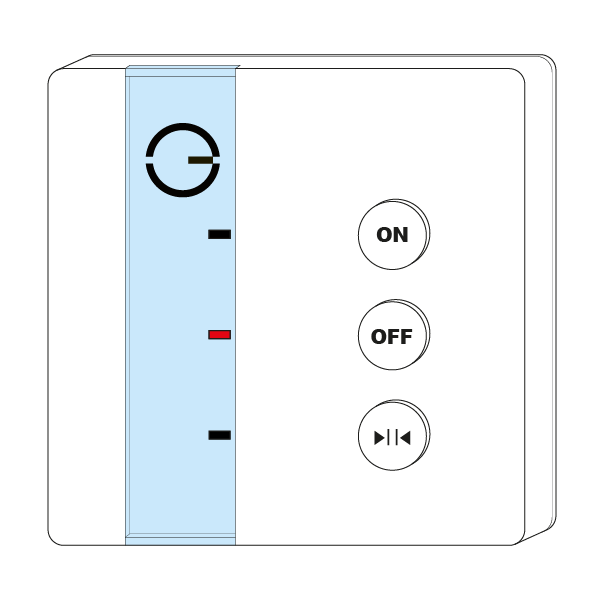 The notes will explain where this differs for testing. |
- Load up the My House page of the app.
- Check to see if there are any errors reported in the 'System' tile at the top of the screen.
- If so, look for the device which controls your hot water, which is commonly a Dual Channel Receiver.
- If there is an error with this device, click on the error to be guided through how to fix it.
- If there are no errors, go to the Hot Water zone and override it to 'Off'.
- The heating indicator for this zone should turn blue.
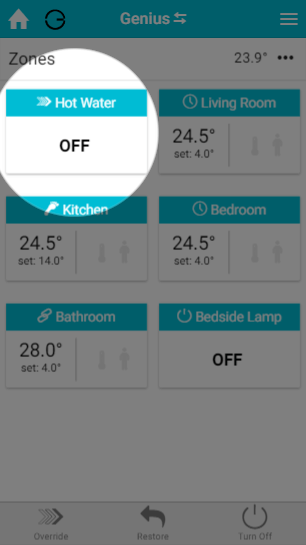 - Click on the Main Menu.
- Select 'Settings'.
- Choose 'Devices'.
- Locate your Dual Channel Receiver for the hot water. The hot water indicator should say 'OFF' and be in a red circle.
- If the relay status is green then there is a problem with the communications to the Dual Channel Receiver.
- To fix this, click on the device submenu (•••) and choose 'Configure'.
 - Confirm that you want to proceed by pressing 'Configure'.
- Now click on the device submenu (•••) and choose 'Ping' and confirm this.
- The time since last communication should return to near 00:00 and the relay status should now turn red.
- Return to the My House page, and select the hot water zone once more.
- Override it to 'On'.
- The heating indicator for this zone should turn orange.
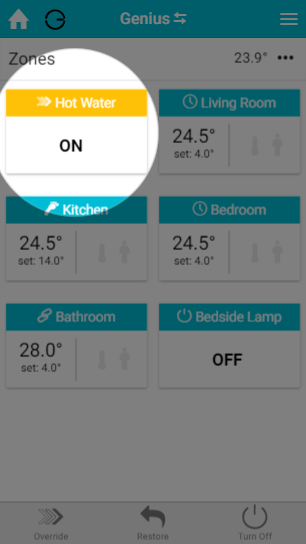 - Click on the Main Menu.
- Select 'Settings'.
- Choose 'Devices'.
- Locate your Dual Channel Receiver for the hot water. The hot water indicator should say 'OFF' and be in a green circle.
- If the relay status is red then there is a problem with the communications to the Dual Channel Receiver.
- To fix this, click on the device submenu (•••) and choose 'Configure'.
 - Confirm that you want to proceed by pressing 'Configure'.
- Now click on the device submenu (•••) and choose 'Ping' and confirm this.
- The time since last communication should return to near 00:00 and the relay status should now turn green.
- Now the relay indicator has turned green, in your property go to the Dual Channel Receiver. You have now confirmed whether or not your boiler controller can communicate with your Genius Hub. If you still have a problem with no hot water continue to the next steps.
Confirming the Dual Channel Receiver is working- Open the door on the Dual Channel Receiver and read from the labels on the inside of the door, which white button control the hot water (it is normally the lower button).
- Press and hold the relevant white button. The light should turn green to confirm that the Dual Channel Receiver is calling for heat. If you have a Single Channel Receiver Receiver, a green light should appear on the front.
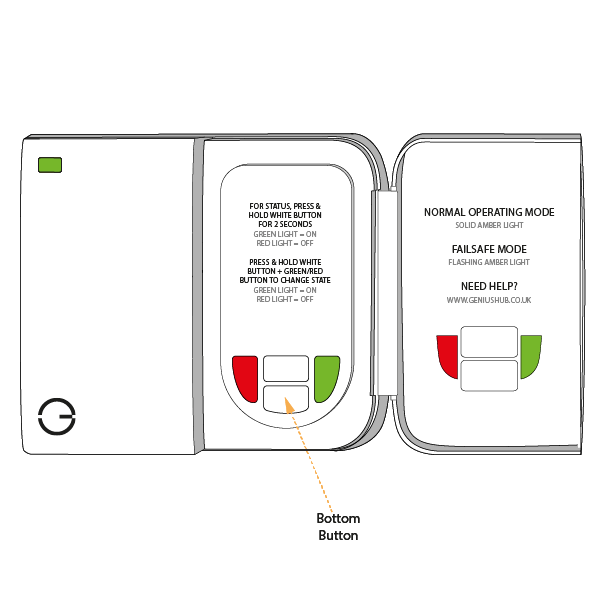
- If the light turns red and you have not configured the Dual Channel Receiver during this testing:
- To fix this, click on the device submenu (•••) and choose 'Configure'.
 - Confirm that you want to proceed by pressing 'Configure'.
- Now click on the device submenu (•••) and choose 'Ping' and confirm this.
- The time since last communication should return to near 00:00.
- The light should now turn green.
- If the light turns red and you have configured the Dual Channel Receiver during this testing:
- See this article for re-adding the Dual Channel Receiver to your system.
- See this article for re-adding the Single Channel Receiver to your system.
- If the light on the Dual Channel Receiver turns green when you press the hot water button, the zone valve should open and the boiler fire.
- To check the zone valve is working, go to where the zone valves are located, this is normally next to the boiler. A zone valve is a silver metal box attached to a large brass valve in the pipework from the boiler, which has wires going to it. This opens and closes the flow of water around your system based on when there is a call for heat.
- On the side of the zone valve should be a lever.
- When you try to move the lever, if it is:
- Difficult to move, then there is a problem with the zone valve, the cylinder stat on the side of the hot water tank, or the wiring between the Dual Channel Receiver, cylinder stat and zone valve. You know this because the Dual channel receiver is calling it on and the valve is not responding. You should get a qualified plumber to look at the zone valve, the cylinder stat or the boiler and fix this.
- Easy to move, then there is not a problem with the motor on the zone valve, but there is a problem wiring between zone valve and boiler, or a problem with the boiler. You should get a qualified plumber to look at and fix this. Alternatively, you may be able to see an error on the boiler which can be fixed, such as a loss of power, an error code or low water pressure.
|
Hot Water Temperature (fed from the boiler)
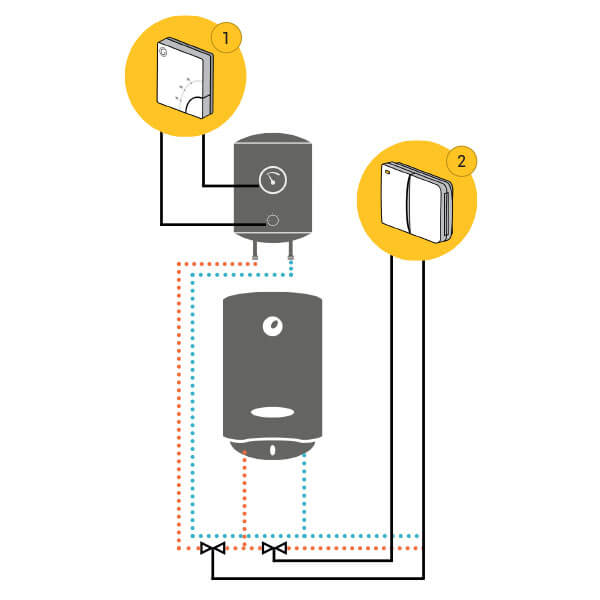
This is where you have temperature control from the app, and the hot water is controlled by a Dual Channel Receiver which controls zone valves near the boiler, and there is an Electric Switch with a Temperature Probe next to the hot water tank.
Confirming the Electric Switch is communicating- Go to the My House page.
- Check to see if there are any errors reported in the 'System' tile at the top of the screen.
- If so, look for the Electric Switch which reports the hot water temperature.
- If there is an error with this device, click on the error to be guided through how to fix it.
- If there are no errors look at the hot water zones, and confirm that a temperature is being displayed.
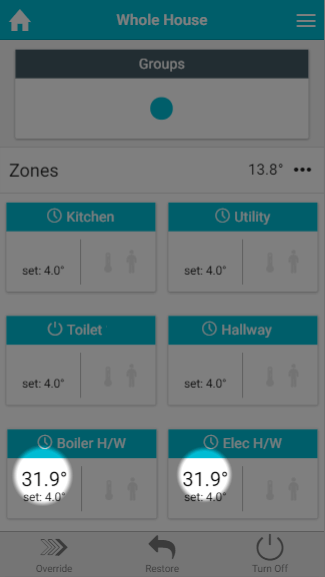 - If no temperature is displayed, click on the Main Menu (found at the top-right of the app).
- Tap 'Settings'.
- Choose 'Devices.
- Scroll down to the Electric Switch which is to control your hot water and check that there is a temperature displayed by tapping on the Electric Switch.
- There should be a row displaying the 'Air Temperature'.
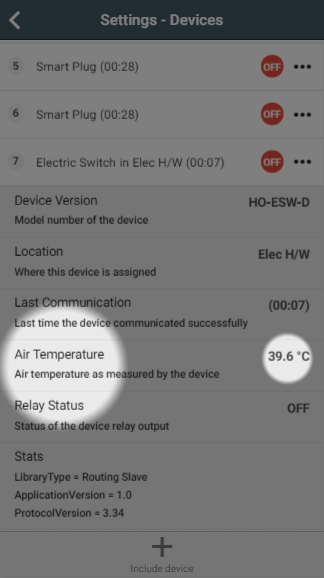
- If a temperature is not being displayed for an Electric Switch (with Temperature Probe installed):
- Click on the sub-menu (••• to the right of the Electric Switch).
- Click on 'Configure'.
- When the Electric Switch next communicates it will report the measured temperature (normally takes about 1 minute).
- If there is a temperature being displayed, then the Electric Switch needs to be assigned to the hot water zones.
- Go to the hot water temperature zone.
- Click on the Zone Submenu (••• underneath the mode selector).
- Choose 'Zone Setup'.
- Click 'Assign Device' at the bottom of the screen.
- Tap 'Show Details' at the top of the dialog.
- Select the 'Measured Temperature' channel for the Electric Switch, followed by 'Assign'.
Confirming the Dual Channel Receiver is communicatingThe instructions below are for a Dual Channel Receiver, however your boiler may also be controlled by a Single Channel Receiver.
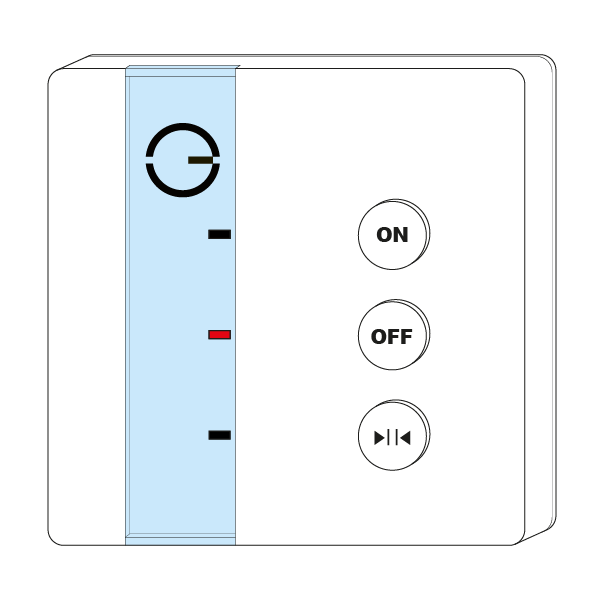 The notes will explain where this differs for testing. |
- Load up the My House page of the app.
- Check to see if there are any errors reported in the 'System' tile at the top of the screen.
- If so, look for the device which controls your hot water, which is commonly a Dual Channel Receiver.
- If there is an error with this device, click on the error to be guided through how to fix it.
- If there are no errors, go to the Hot Water zone and override it to a much lower temperature than the measured temperature.
- The heating indicator for this zone should turn blue.
- Click on the Main Menu.
- Select 'Settings'.
- Choose 'Devices'.
- Locate your Dual Channel Receiver for the hot water. The hot water indicator should say 'OFF' and be in a red circle.
- If the relay status is green then there is a problem with the communications to the Dual Channel Receiver.
- To fix this, click on the device submenu (•••) and choose 'Configure'.
 - Confirm that you want to proceed by pressing 'Configure'.
- Now click on the device submenu (•••) and choose 'Ping' and confirm this.
- The time since last communication should return to near 00:00 and the relay status should now turn red.
- Return to the My House page, and select the hot water zone once more.
- Override it to a much higher temperature than the measured temperature.
- The heating indicator for this zone should turn orange.
- Click on the Main Menu.
- Select 'Settings'.
- Choose 'Devices'.
- Locate your Dual Channel Receiver for the hot water. The hot water indicator should say 'OFF' and be in a green circle.
- If the relay status is red then there is a problem with the communications to the Dual Channel Receiver.
- To fix this, click on the device submenu (•••) and choose 'Configure'.
 - Confirm that you want to proceed by pressing 'Configure'.
- Now click on the device submenu (•••) and choose 'Ping' and confirm this.
- The time since last communication should return to near 00:00 and the relay status should now turn green.
- Now the relay indicator has turned green, in your property go to the Dual Channel Receiver. You have now confirmed whether or not your boiler controller can communicate with your Genius Hub. If you still have a problem with no hot water continue to the next steps.
Confirming the Dual Channel Receiver is working- Open the door on the Dual Channel Receiver and read from the labels on the inside of the door, which white button control the hot water (it is normally the lower button).
- Press and hold the relevant white button. The light should turn green to confirm that the Dual Channel Receiver is calling for heat. If you have a Single Channel Receiver Receiver, a green light should appear on the front.
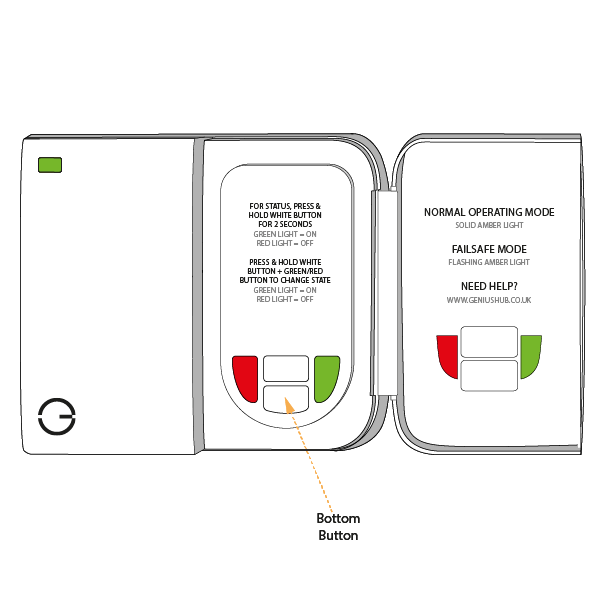
- If the light turns red and you have not configured the Dual Channel Receiver during this testing:
- To fix this, click on the device submenu (•••) and choose 'Configure'.
 - Confirm that you want to proceed by pressing 'Configure'.
- Now click on the device submenu (•••) and choose 'Ping' and confirm this.
- The time since last communication should return to near 00:00.
- The light should now turn green.
- If the light turns red and you have configured the Dual Channel Receiver during this testing:
- See this article for re-adding the Dual Channel Receiver to your system.
- See this article for re-adding the Single Channel Receiver to your system.
- If the light on the Dual Channel Receiver turns green when you press the hot water button, the zone valve should open and the boiler fire.
- To check the zone valve is working, go to where the zone valves are located, this is normally next to the boiler. A zone valve is a silver metal box attached to a large brass valve in the pipework from the boiler, which has wires going to it. This shuts opens and closes the flow of water around your system based on when there is a call for heat.
- On the side of the zone valve should be a lever.
- When you try to move the lever, if it is:
- Difficult to move, then there is a problem with the zone valve or the wiring between the Dual Channel Receiver and zone valve. You should get a qualified plumber to look at and fix this.
- Easy to move, then there is not a problem with the motor on the zone valve, but there is a problem wiring between zone valve and boiler, or a problem with the boiler. You should get a qualified plumber to look at and fix this. Alternatively, you may be able to see an error on the boiler which can be fixed, such as a loss of power, an error code or low water pressure.
|
Hot Water Temperature (heated by an electric immersion element)
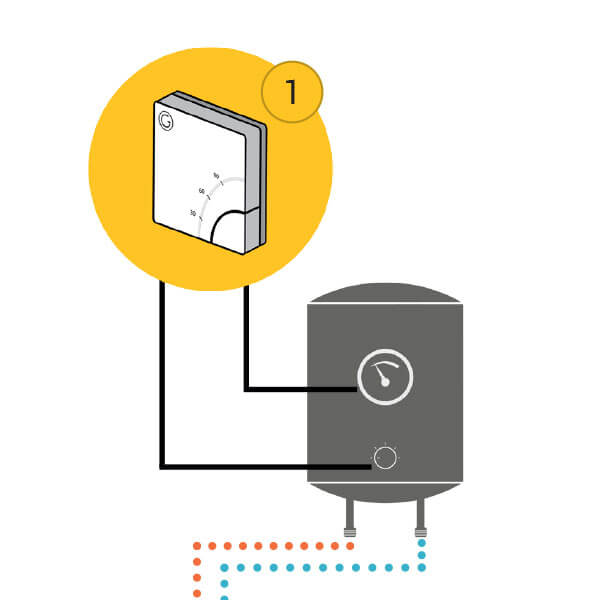
This is where you have temperature control from the app, and the hot water is controlled by an Electric Switch with a Temperature Probe next to the hot water tank which controls an electric element element inside the tank.
Confirming the Electric Switch is communicating- Go to the My House page.
- Check to see if there are any errors reported in the 'System' tile at the top of the screen.
- If so, look for the Electric Switch which reports the hot water temperature.
- If there is an error with this device, click on the error to be guided through how to fix it.
- If there are no errors look at the hot water zones, and confirm that a temperature is being displayed.
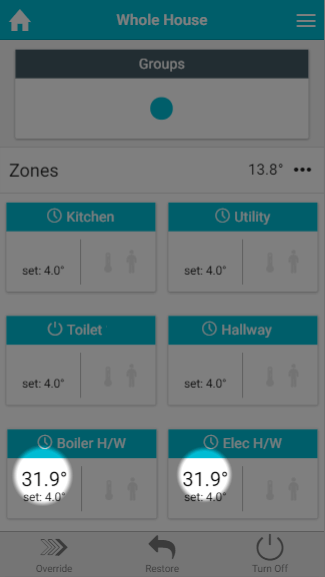 - If no temperature is displayed, click on the Main Menu (found at the top-right of the app).
- Tap 'Settings'.
- Choose 'Devices.
- Scroll down to the Electric Switch which is to control your hot water and check that there is a temperature displayed by tapping on the Electric Switch.
- There should be a row displaying the 'Air Temperature'.
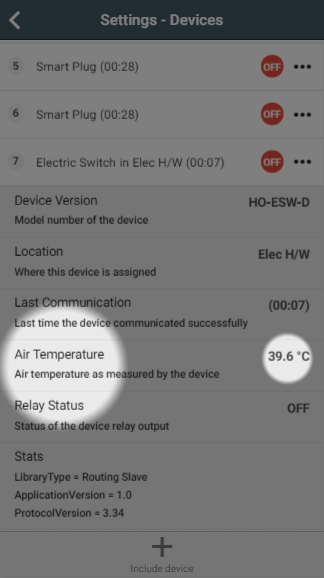
- If a temperature is not being displayed for an Electric Switch (with Temperature Probe installed):
- Click on the sub-menu (••• to the right of the Electric Switch).
- Click on 'Configure'.
- When the Electric Switch next communicates it will report the measured temperature (normally takes about 1 minute).
- If there is a temperature being displayed, then the Electric Switch needs to be assigned to the hot water zones.
- Go to the hot water temperature zone.
- Click on the Zone Submenu (••• underneath the mode selector).
- Choose 'Zone Setup'.
- Click 'Assign Device' at the bottom of the screen.
- Tap 'Show Details' at the top of the dialog.
- Select the 'Measured Temperature' channel for the Electric Switch, followed by 'Assign'.
- Load up the My House page of the app.
- Go to the Hot Water zone and override it to a much lower temperature than the measured temperature.
- The heating indicator for this zone should turn blue.
- Click on the Main Menu.
- Select 'Settings'.
- Choose 'Devices'.
- Locate your Electric Switch for the hot water. The hot water indicator should say 'OFF' and be in a red circle.
- If the relay status is green then there is a problem with the communications to the Electric Switch.
- To fix this, click on the device submenu (•••) and choose 'Configure'.
 - Confirm that you want to proceed by pressing 'Configure'.
- Now click on the device submenu (•••) and choose 'Ping' and confirm this.
- The time since last communication should return to near 00:00 and the relay status should now turn red.
- Return to the My House page, and select the hot water zone once more.
- Override it to a much higher temperature than the measured temperature.
- The heating indicator for this zone should turn orange.
- Click on the Main Menu.
- Select 'Settings'.
- Choose 'Devices'.
- Locate your Electric Switch for the hot water. The hot water indicator should say 'OFF' and be in a green circle.
- If the relay status is red then there is a problem with the communications to the Electric Switch.
- To fix this, click on the device submenu (•••) and choose 'Configure'.
 - Confirm that you want to proceed by pressing 'Configure'.
- Now click on the device submenu (•••) and choose 'Ping' and confirm this.
- The time since last communication should return to near 00:00 and the relay status should now turn green.
- Now the relay indicator has turned green, in your property go to the Electric Switch. You have now confirmed whether or not your Electric Switch can communicate with your Genius Hub. If you still have a problem with no hot water continue to the next steps.
Confirming the Electric Switch is working- On the Electric Switch, above the button should be a solid red light next to 'Hub' to show that the Electric Switch is calling for heat.
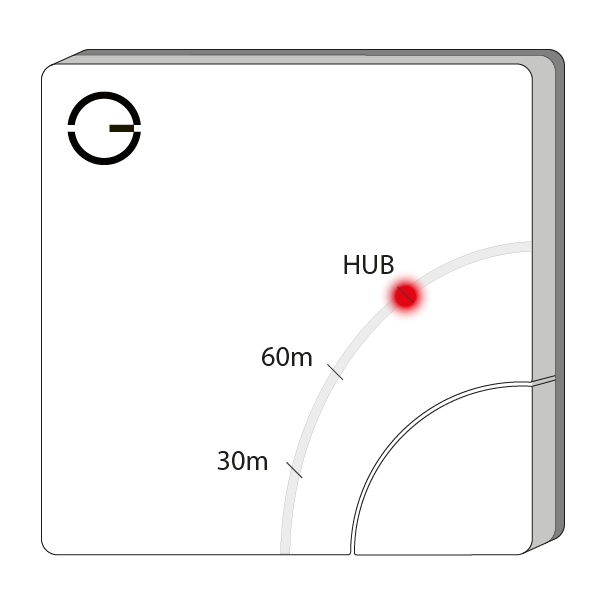 - If there is no light and you have not configured the Dual Channel Receiver during this testing:
- To fix this, click on the device submenu (•••) and choose 'Configure'.
 - Confirm that you want to proceed by pressing 'Configure'.
- Now click on the device submenu (•••) and choose 'Ping' and confirm this.
- The time since last communication should return to near 00:00.
- The light should now turn green.
- If there is no light and you have configured the Dual Channel Receiver during this testing:
- See this article for re-adding the Dual Channel Receiver to your system.
- If the red light on the Electric Switch does appear, then the Electric Immersion heater should be on.
- If the hot water does not heat up, then there is a problem immersion heater and you should contact a qualified electrician or plumber to diagnose and fix this.
|