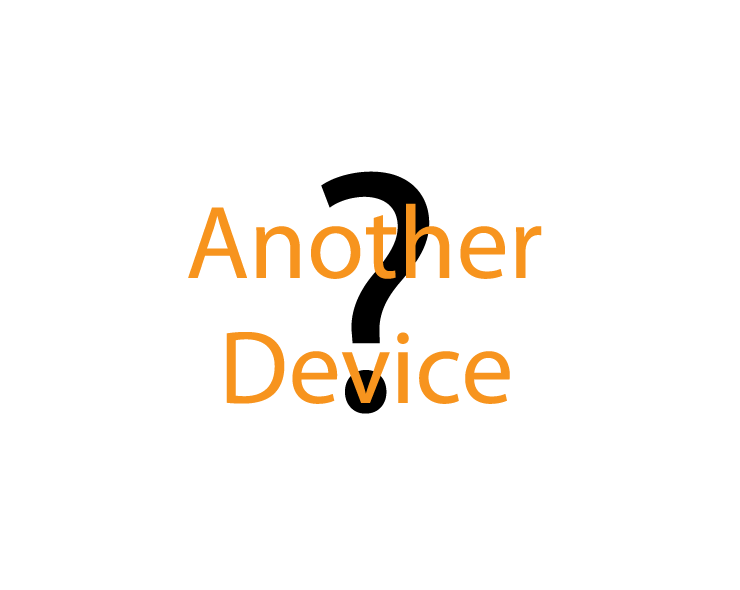The following explains how to re-add an existing Generic Z-Wave Device to a Genius Hub.
If you have an existing Generic Z-Wave Device it will need to be factory reset before it is connected to a Genius Hub.
See manufacturer's instructions of how to do this.
Make sure that the device is powered on as per the manufacturer's instructions and within 2 meters (line of sight) of the Genius Hub. You may need to move the Genius Hub closer to the device, the hub needs to be both plugged into the power and also the internet (see this link for how to connect the hub with a power-line ethernet adapter), If the device is mains powered you can also temporarily wire the device to a plug and short piece of flex so you can power on the device next to the Genius Hub if it is impossible to move the Genius Hub.
Make sure that the device is in a factory reset state and is not linked to any other Z-Wave network.
Now the hub needs to get ready to add the device.
On the app tap on Menu, then Settings and then Devices. Now tap on 'Include device' and follow the prompts on the app.Follow the manufacturer's instructions for how to put the device into 'include mode'.
On success, the Generic Z-Wave Device has been assigned a number, write this number on the side of the device.
The success or failure of the inclusion will be displayed on the app.*** Verification Test to ensure new node ID created ***
Re-install the device.
Assign the Z-Wave Device to a zone. See Chapter 13 of the Manual for information on assigning your device/channel to a zone.*** Assign device to zone ***
You also need to delete the old Generic Z-Wave Device from the list of devices as this no longer exists.
Go to the devices page (tap the 'Main Menu', then 'Settings', then 'Devices').
Tap on the ••• and then 'Ping' - this tells the hub that the Generic Z-Wave Device is not there as it will not reply to the ping.
Tap on 'Remove Dead Node' - this will remove the Generic Z-Wave Device from the list.
Do not unplug the Genius Hub or power down the device for at least 30 minutes so the hub has time to save the new settings.
Now the old device needs to be removed from the list of devices as this no longer exists.
Remove the Dead Node from the system. See Chapter 10 of the Manual for information on removing the dead node.*** Remove the dead node, using the node ID passed through from the start of the wizard if possible ***
Do not unplug the Genius Hub or the Z-Wave Device for at least 30 minutes so the hub has time to save the new settings.