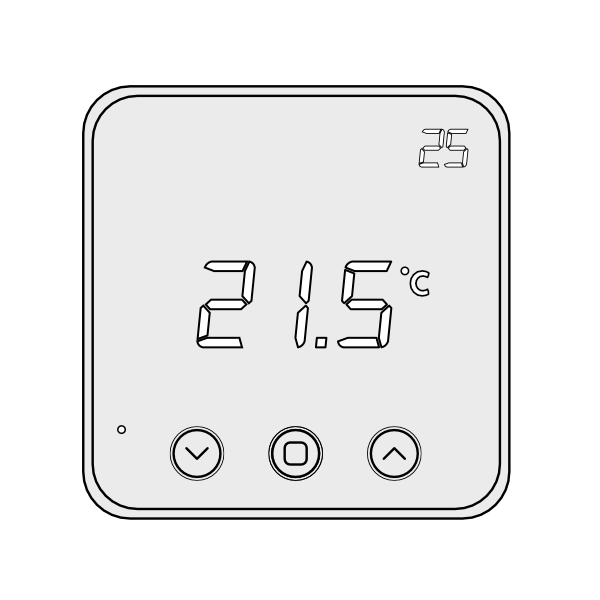Why would I need to lock the controls?
All Genius Room Thermostats are shipped with the buttons on the front enabled. This is to allow the user in the room to adjust the temperature in the room (temporarily override the schedule set on the app). However in some cases you may want to disable these, such as in a child's playroom. When the controls are locked out, the screen will light up to show the measured & set temperatures, but the set temperature cannot be changed from the buttons on the front of the screen. The current temperature and schedule will still be configurable via the app.
How to lockout/unlock the controls
How to lock the controls
To do this:
- Press the ‘v’ (down) and the '^' (up) buttons on the device for 10 seconds
- The thermostat will now display LOC on the screen
- A padlock symbol is displayed on the screen until the buttons are unlocked
How to unlock the controls
To do this:
- Press the ‘v’ (down) and the '^' (up) buttons on the device for 10 seconds
- The thermostat will now display OPN on the screen
- A padlock symbol is removed from the screen