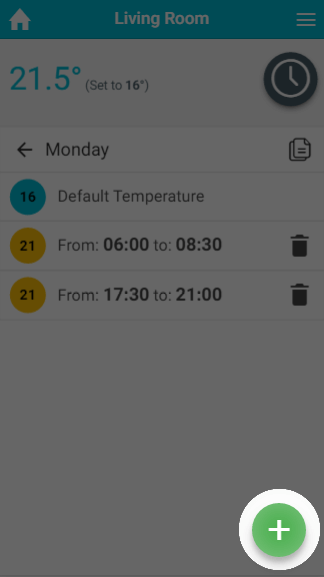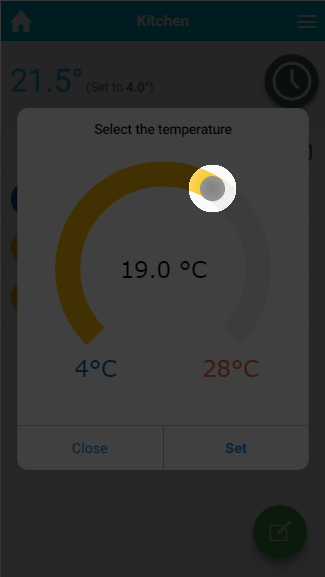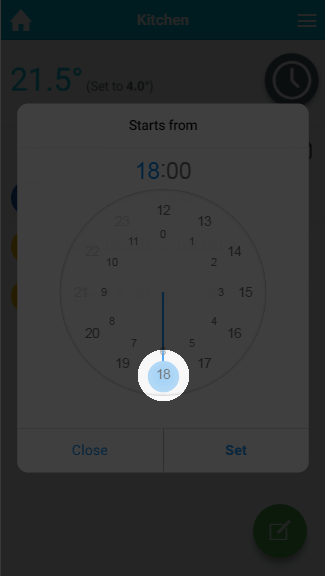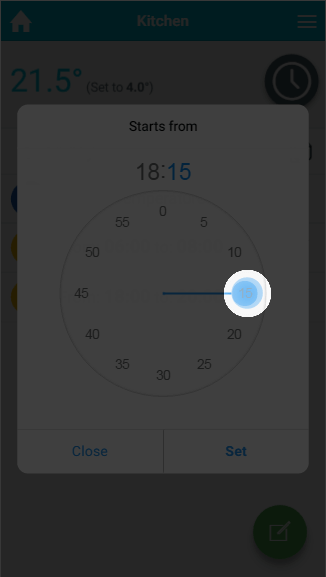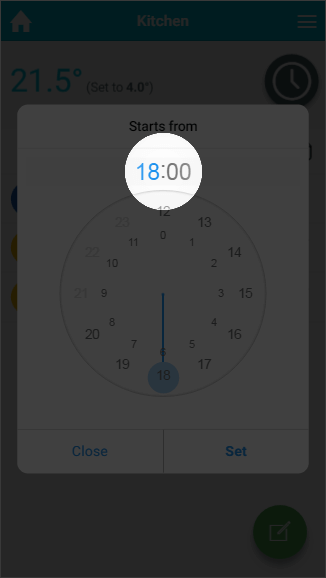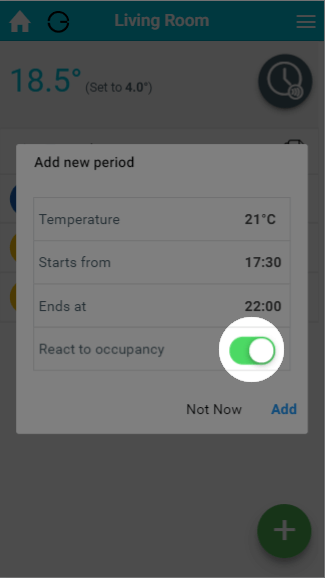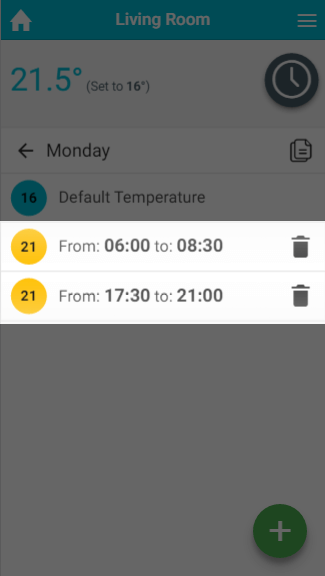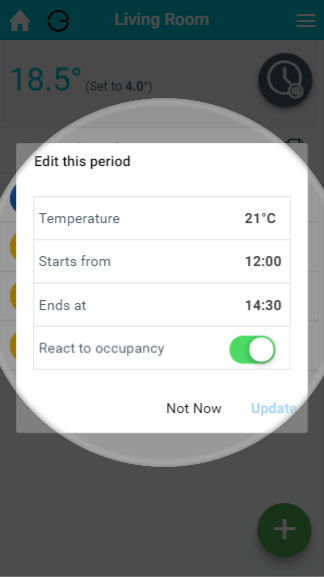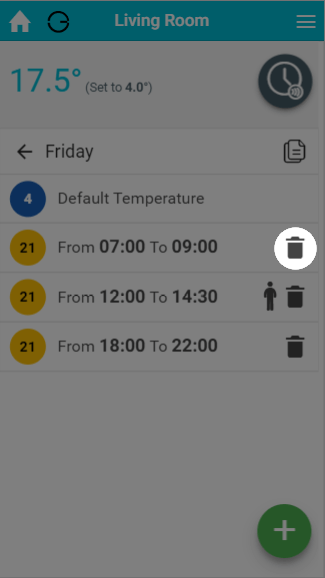| Status | ||||
|---|---|---|---|---|
|
In Sense mode, you can set up a 7-day schedule to control the heating in this zone, in a similar manner to Timer mode. You set up a ‘heating period’ to suit your needs, including start time, end time, temperature, along with whether you want the period to switch on regardless or only when someone is in the zone.
...
- From the My House page, click on the zone you wish to view.
- Change the zone to Timer mode.
- Click on the first day to have a schedule added.
- Click the floating add heating period button found at the bottom-right of the page.
- To select the temperate, drag the slider to the correct temperature, then click Set.
Select when the heating period should begin, by first clicking on the hour the heating period will begin.
Next click on the minutes the heating period should begin, followed by Set.
Info If you want to change the hours the heating period starts at, click on the hours at the selected time.
- Select when the heating period should finish.
IMAGE HERE - Choose whether you want the period to heat up the same as Timer mode (purely to the schedule), or if you only want the heating period to heat up if there is occupancy detected during that period.
| Info |
|---|
For an On/Off zone, the period will automatically be set to 'ON', and this cannot be changed. |
...
- From the My House page, click on the zone you wish to edit.
- Ensure the zone is in Timer mode.
- Click on the day you want to change the schedule of.
- Click on the Timer period you want to change.
- Click on the relevant option you want to change, e.g. the end time.
IMAGE HERE - Change the option to its new setting.
- Click OK.
...
- From the My House page, click on the zone you wish to edit.
- Ensure the zone is in Timer mode.
- Click on the day you want to change the schedule of.
- Next to the Timer period you no longer want, click on the 'Bin' icon.
IMAGE HERE - In the confirmation dialog, click 'Delete'.
...