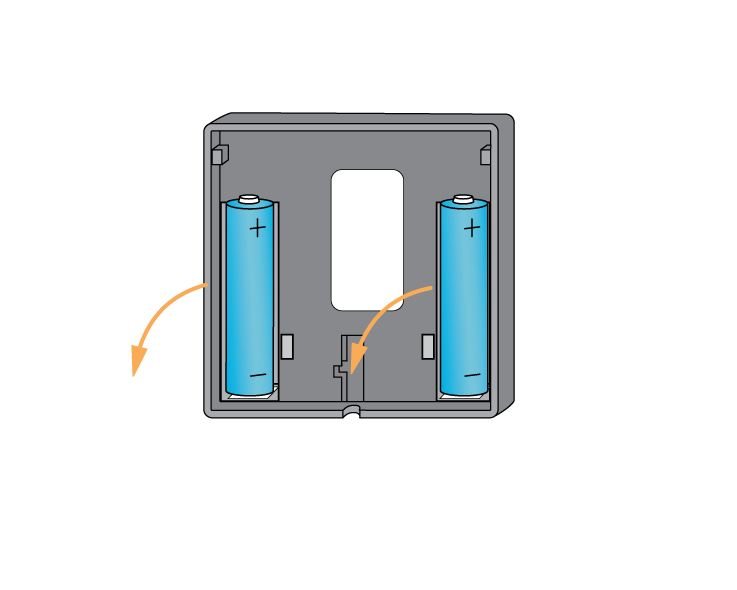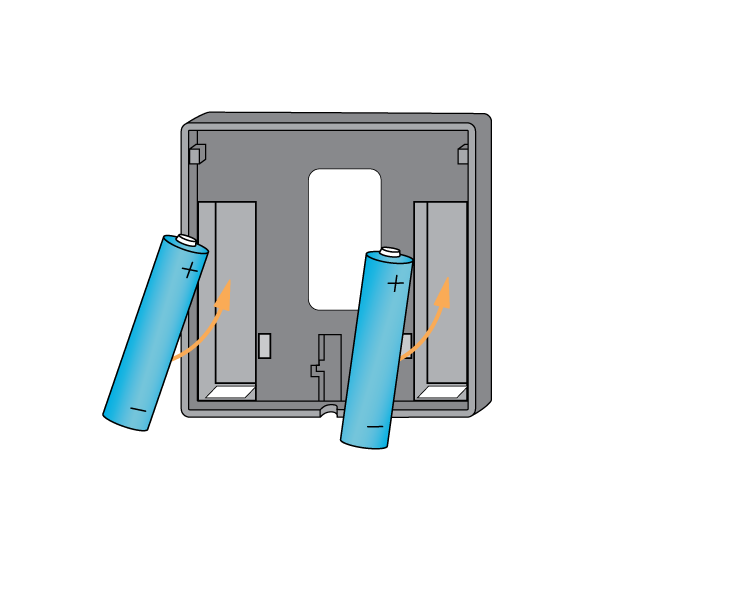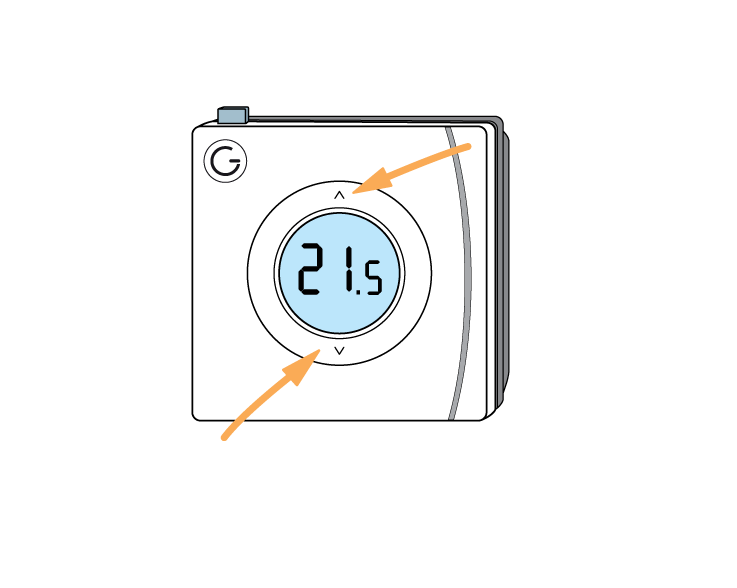...
| Troubleshooting step |
|---|
The batteries are low in the Wireless Room Thermostat and they will probably only last for another few weeks before the thermostat stops working altogether. Gently slide the thermostat up about one centimetre. Pull the thermostat away from the wall, leaving the backplate attached to the wall. |
| Troubleshooting step |
|---|
Remove the 2 x AA batteries, (note the orientation of the batteries, one is up and one is down). Wait 30 seconds before putting in the new batteries. |
| Troubleshooting step |
|---|
Put in the 2 new AA batteries, (note the orientation of the batteries, one is up and one is down). Rechargeable batteries should not be used as their voltage is too low (1.2v not 1.5v). |
| Troubleshooting step | |||||||||||
|---|---|---|---|---|---|---|---|---|---|---|---|
Select the Room Thermostat with the flat battery
|
| Troubleshooting step | |||||||||
|---|---|---|---|---|---|---|---|---|---|
|
| Troubleshooting step |
|---|
Wake up the device by short pressing one of the arrow buttons once. |
| Troubleshooting step | |||||||||
|---|---|---|---|---|---|---|---|---|---|
|
| Troubleshooting step |
|---|
Replace the thermostat on the wall, starting by locating the thermostat onto the backplate and then sliding it down about one centimetre. |