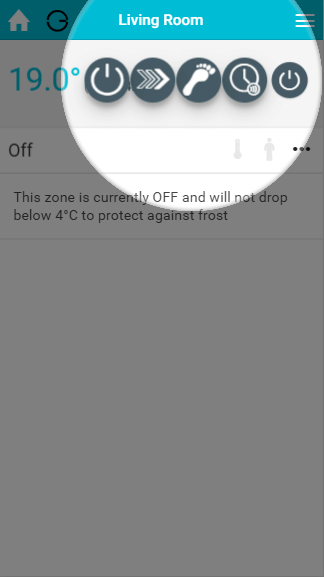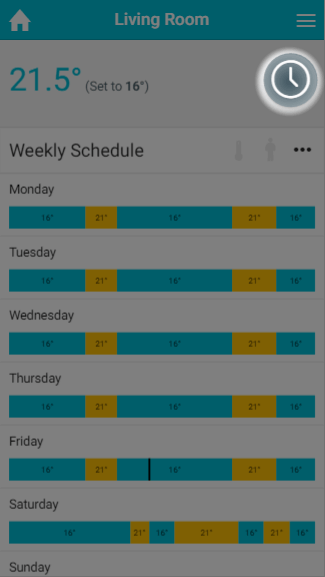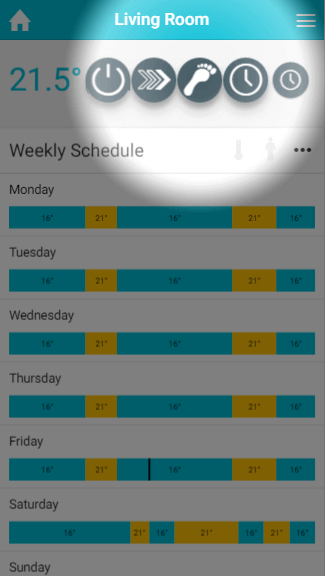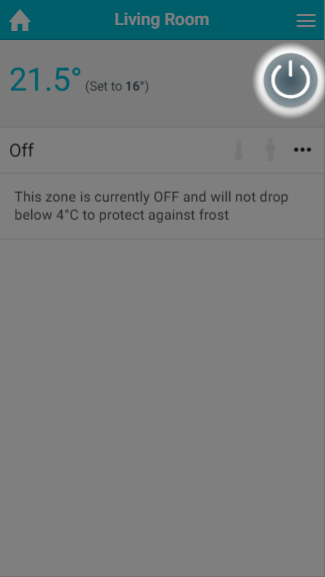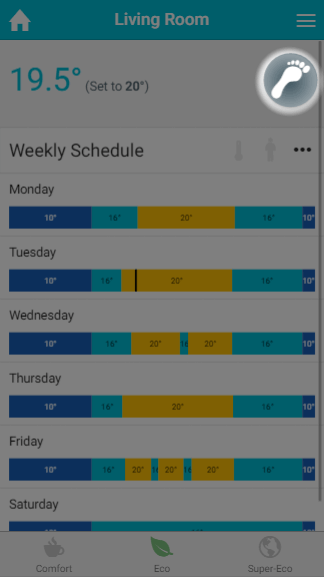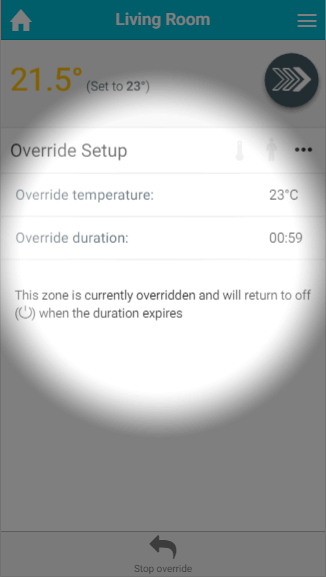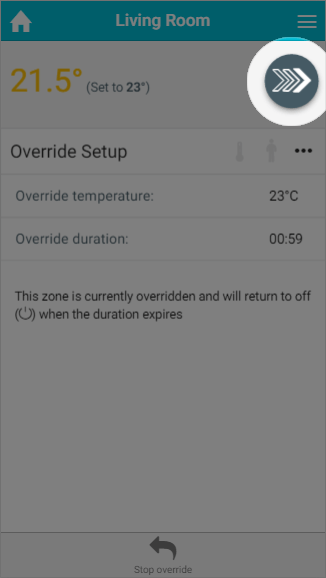...
The mode selector allows you to easily change the mode of a zone.
To change the heating in the zone:
- The current mode icon is always displayed in the mode selector.
- To change mode, click on the mode selector and the other available modes will be displayed. Click on the mode you wish to change the zone to and the page will update.
If you wish to stay in the current mode, just select the smallest icon on the right hand side of the mode and the mode selector will close.
To find out more about each of the modes available, see the
...
relevant chapter.
Activity icons
Directly underneath the mode selector are 2 activity icons, which are:
...
- Off mode: For radiator zones, this puts the system into frost protect whereby the heating will only turn on for that zone if the measured temperature drops below the temperature displayed in the on-screen message. For On/Off and TPI Zones, this will turn the zones off and they will no longer call for heat under any circumstances.
- Timer mode: The heating in the zone will follow a chosen schedule, as shown in the timer bars. You can change this schedule to suit your circumstances on a zone-by-zone and day-by-day basis. The settings you can choose from differ based on the type of zone you are viewing. To change the schedule for any day, click on the timer bar for the day you want to adjust.
...
- Footprint mode: In this mode the system will heat the zone based on whether the zone is normally used at this time, and if there is anyone currently using the zone. The timer bars are not clickable in this mode as the schedule is automatically created by your Genius Hub.
...
- Override mode: This mode allows you to temporarily adjust the heating in the zone, by setting an override of a set temperature and duration. For On/Off zones, override switches the zone on for the duration set.
Zone sub-menu
On the right hand side of the Current schedule / settings title bar is the zone details sub-menu. The sub-menu provides options to access other pages related to the one you are currently viewing, perform quick actions or change the setup of the zone you are viewing.
...