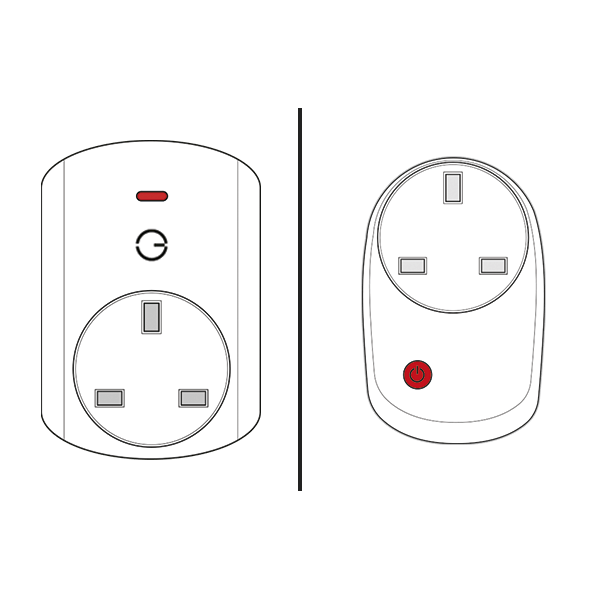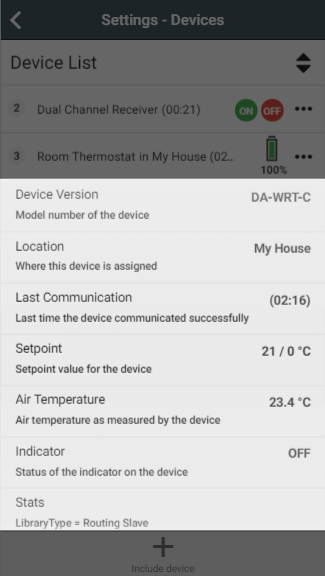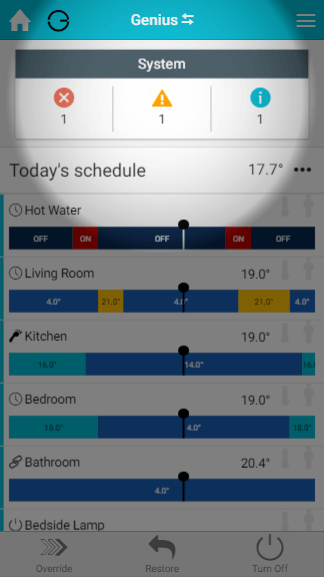Use cases for the Genius Smart Plug
The Genius Smart Plug is
- Solely being used to boost the signal.
- In an on/off zone of its own, for example to control a lamp.
- In a heating zone, with an electric heater or similar plugged in.
The correct assignment for a Genius Smart Plug
If the Genius Smart Plug is solely being used to boost the signal, then it should not be assigned to any zones. To check where a Genius Smart Plug has been assigned to:
- Click on the Main Menu, at the top right of the app
- Select 'Settings', then 'Devices'
- Find the Genius Smart Plug in the list
- The number of the Genius Smart Plug may be printed on a label on the side of the device if purchased as part of a system from Genius Hub.
- If you have added the Genius Smart Plug at a alter date, you should have written the number someone on the Genius Smart Plug, as advised by the Doctor.
- Expand the Genius Smart Plug's entry by tapping on it and look for 'Location'
- If it is not assigned to any zones, this section will be blank.
- If it is not assigned to any zones, this section will be blank.
If the Smart Plug is being controlled by a zone on the app, you should see the correct location on the Devices Page. If so, check the listed zone on the app to see why the Genius Smart Plug has switched on, this could be due to a change in schedule or occupancy being detected.
Genius Smart Plug keeps clicking on and off repeatedly
In this case, the Smart Plug has been assigned to 2 zones with different schedules, and the conflicting schedules are causing the Genius Smart Plug to behave unreliably.
Go to the 'My House' Page on the app and look for the error in the 'System' tile.
- Remove the Genius Smart Plug from all but one of these zones to stop the device repeatedly clicking.
...