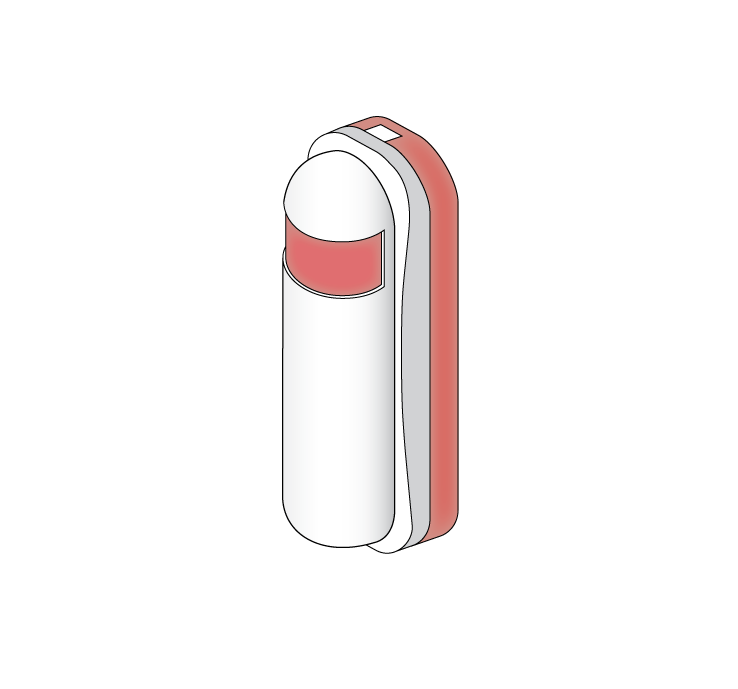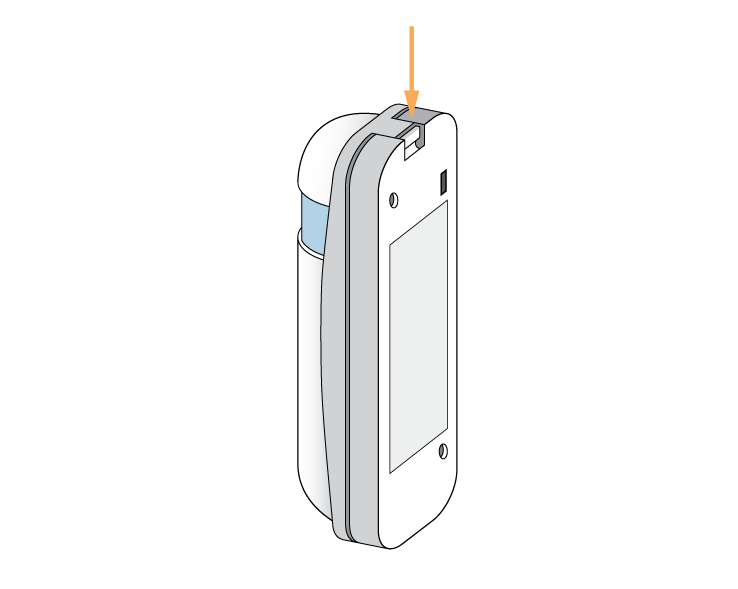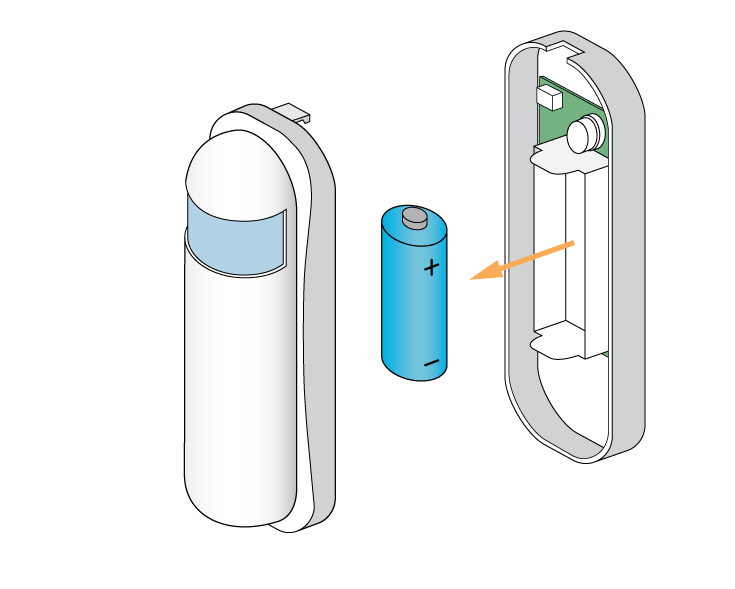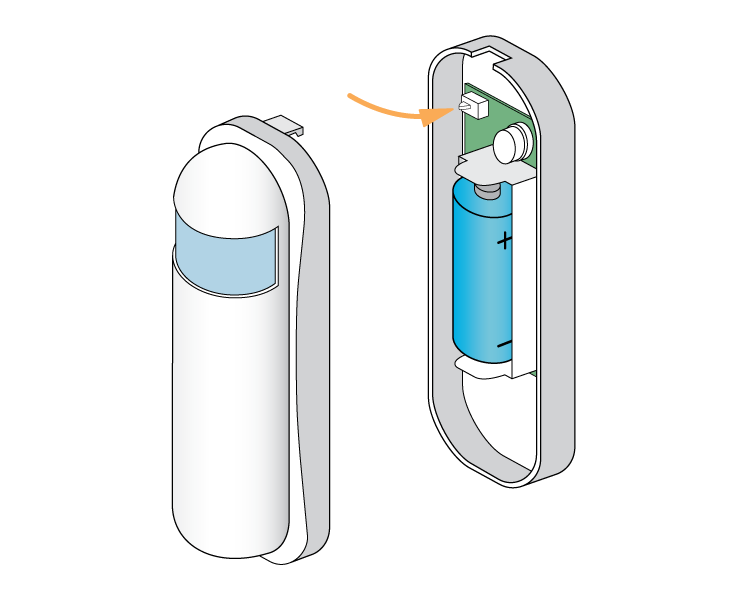| Solution id | ||||
|---|---|---|---|---|
|
| Troubleshooting step |
|---|
The batteries are low in the Room Sensor and they will probably only last for another few weeks before the sensor stops working altogether. First, remove the front cover of the Room Sensor by placing a tool (such as a flat-bladed screwdriver) into the top of the sensor until you hear a click. This will release the catch. Pull the white (front) of the room sensor away from the clear (back) and allow the cover to swing down (be careful not to pull the sensor off the wall). The front is hinged at the bottom.
|
| Troubleshooting step |
|---|
Remove the CR123 battery by pushing it lightly against the spring. Wait 30 seconds before putting in the new battery. |
| Troubleshooting step | |||||||||||
|---|---|---|---|---|---|---|---|---|---|---|---|
Select the Room Sensor with the flat battery
|
| Troubleshooting step | |||||||||
|---|---|---|---|---|---|---|---|---|---|
|
| Troubleshooting step |
|---|
Wake the device by pressing the black button at the top left of the device once. |
| Troubleshooting step | |||||||||
|---|---|---|---|---|---|---|---|---|---|
|
| Troubleshooting step |
|---|
To return the cover click it in at the bottom of the device and allow it to hinge up until there is a click as the top locks the cover in place. |