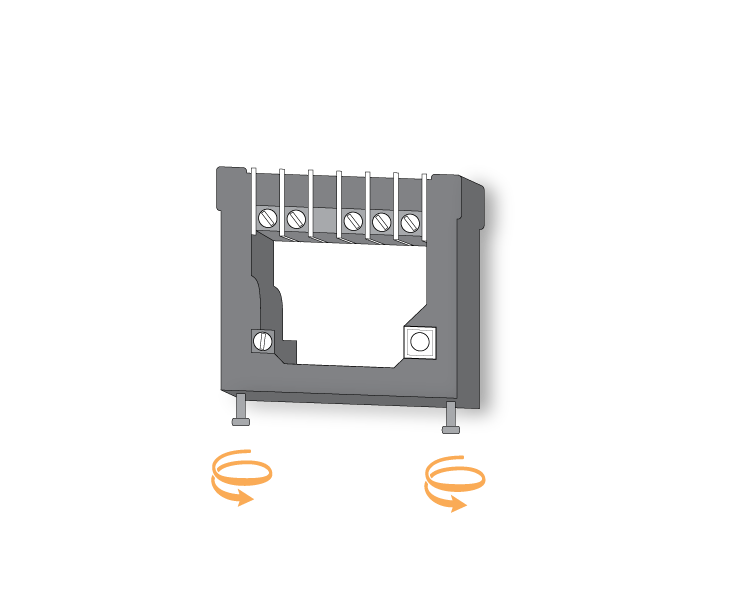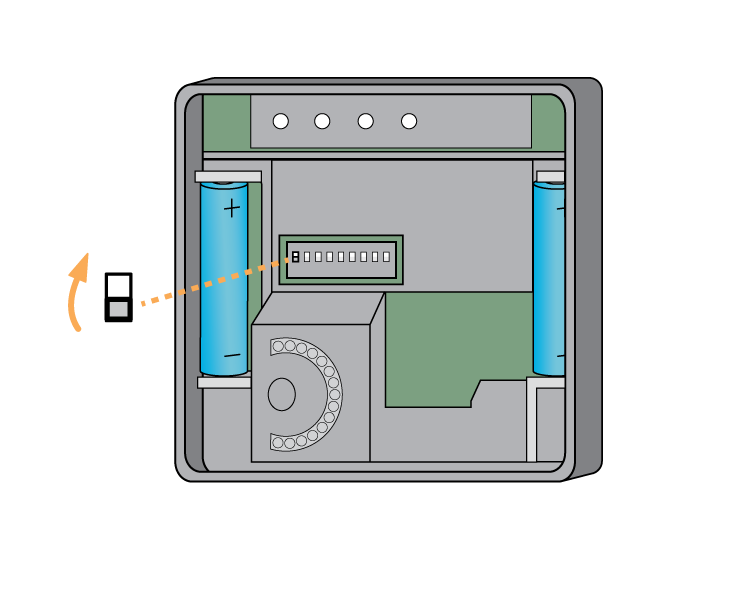When to factory reset a Wireless Room Thermostat
You may need to reset a Wireless Room Thermostat if you are swapping which Genius Hub the Wireless Room Thermostat is included onto or if it has stopped communicating with the Genius Hub and re-including it does not work.
How to factory reset the Wireless Room Thermostat
To factory reset a Wireless Room Thermostat:
Remove the Wireless Room Thermostat from the wall by loosening the 2 screws on the underside of the Wireless Room Thermostat. This requires a flat balded screwdriver.
On the back of the Wireless Room Thermostat behind Thermostat behind the wall mounting plate, there is a row of 8 white DIP switches.
Put switch 1 (the left most switch), to the UP (on) position.
Turn over the Wireless Room Thermostat and rotate Rotate the dial on the front of the Wireless Room Thermostat, until 'P' is displayed on the LCD screen.
Press the dial twice in succession.
The LCD screen will read 'PP'.
How to add the Wireless Room Thermostat to a Genius Hub
The Wireless Room
Thermostat is now in a factory reset to default state,
to add it back onto the system
again go to the '
setupDoctor'
page, selecting the relevant room, and then pressing 'Add a device'. You can then choose the new device and press OK to assign it to the room.You just need to add the device again as if it is a brand new device to the 'Whole House'
on the app which is under the 'Main Menu'.
For more information see this article.