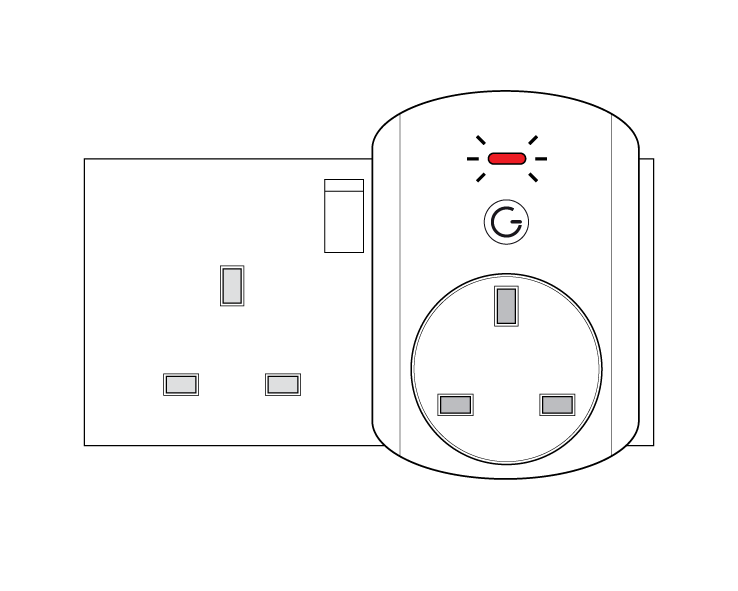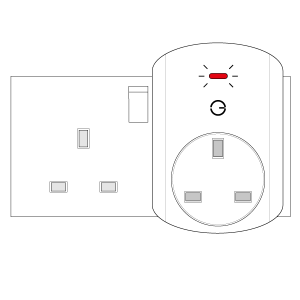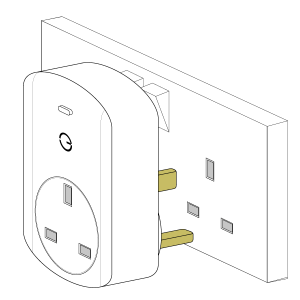...
The following explains how to re-add an existing Smart Plug to a Genius Hub.
| Warning |
|---|
If you have an existing Smart Plug it will need to be factory reset before it is connected to a Genius Hub. |
| Troubleshooting step | |||||||||
|---|---|---|---|---|---|---|---|---|---|
Now the Genius Hub needs to get ready to add the device.
|
...
| Troubleshooting step | |||||||||||
|---|---|---|---|---|---|---|---|---|---|---|---|
Plug the Smart Plug into the wall socket within 2 meters (line of sight) of the Genius Hub (and turn the socket on). The red light will flash once every second. Press the clear/red button 3 times in within 1.5 seconds. The flashing red light stops flashing when the device has included successfully.
On success, the Smart Plug has been assigned a number, write this number on the side of the device.
|
...
| Troubleshooting step |
|---|
Locate the Smart Plug as necessary. See the following article for further advice: How to - Position Positioning the Genius Smart Plugs |
| Troubleshooting step | |||||||||
|---|---|---|---|---|---|---|---|---|---|
Now the old Smart Plug needs to be removed from the list of devices as this no longer exists.
Do not unplug the Genius Hub or the Smart Plug for at least 30 minutes so the hub has time to save the new settings. |
...