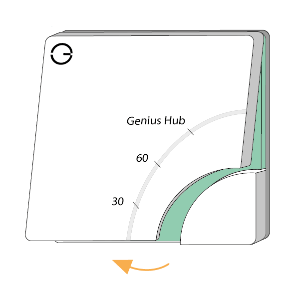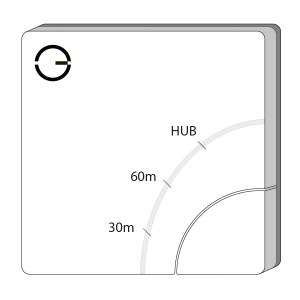...
| Troubleshooting step |
|---|
Power on the Electric Switch within direct range of the Genius Hub (either in the same room as each other, or adjacent rooms). If the devices are not close enough together, then use either of the following steps: 1. Move the Genius Hub closer to the Electric Switch. The Genius Hub must have power and an Internet connection. This can be done by: a) Using a long Ethernet cable b) Plugging the Hub into a different Ethernet switch c) Using a Power Line Ethernet adaptor or WiFi booster which has an Ethernet port (see this link for how to connect the hub with a power-line Ethernet adaptor) 2. Temporarily wire the Electric Switch to a plug and short piece of flex so you can power on the Electric Switch next to the Genius Hub. It is recommended that this is done by an electrician/heating engineer. Remove the white front cover from the Electric Switch using a flat bladed screwdriver. Push the screwdriver into the slot on the underside of the cover and flex the slot out slightly to release the white cover. |
| Troubleshooting step | |||||||||
|---|---|---|---|---|---|---|---|---|---|
Now the hub needs to get ready to add the device.
|
...
| Troubleshooting step | |||||||||||
|---|---|---|---|---|---|---|---|---|---|---|---|
Hold down the clear plastic button located on the top left of the Electric Switch, the red LED next to the button will start to flash quickly. The flashing red light turns off when the device has included successfully. Replace the front cover back onto the Electric Switch. On success, the Electric Switch has been assigned a number, write this number on the side of the device.
|
...