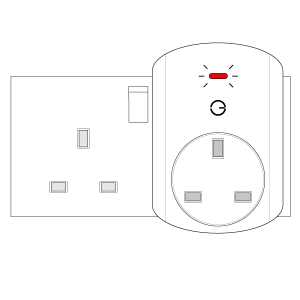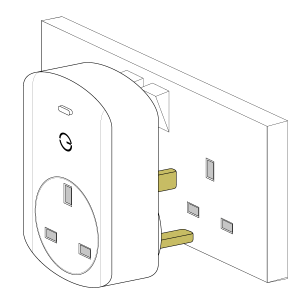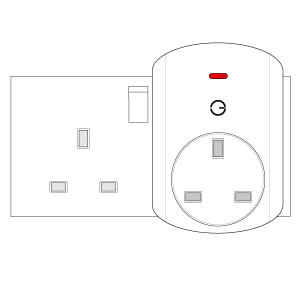...
The following explains how to add a new Smart Plug to a Genius Hub.
| Warning |
|---|
If you have an existing Smart Plug it will need to be factory reset before it is connected to a Genius Hub. |
| Troubleshooting step | |||||||||
|---|---|---|---|---|---|---|---|---|---|
Now the Genius Hub needs to get ready to add the device.
|
...
| Troubleshooting step | |||||||||||
|---|---|---|---|---|---|---|---|---|---|---|---|
Plug the Smart Plug into the wall socket within 2 meters (line of sight) of the Genius Hub (and turn the socket on). The red light will flash once every second. Press the clear/red button 3 times in within 1.5 seconds. The flashing red light stops flashing when the device has included successfully.
On success, the Smart Plug has been assigned a number, write this number on the side of the device.
|
...
| Troubleshooting step |
|---|
Locate the Smart Plug as necessary. See the following article for further advice: How to - Position Positioning the Genius Smart Plugs |