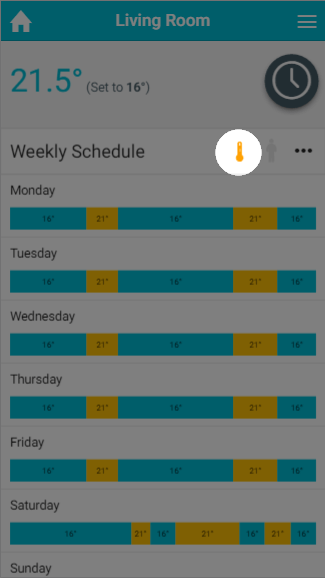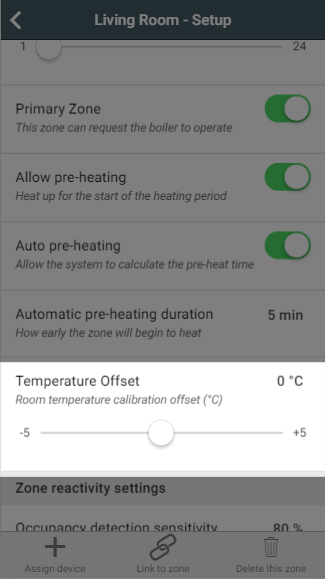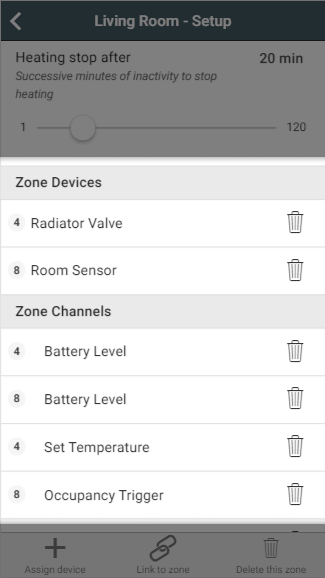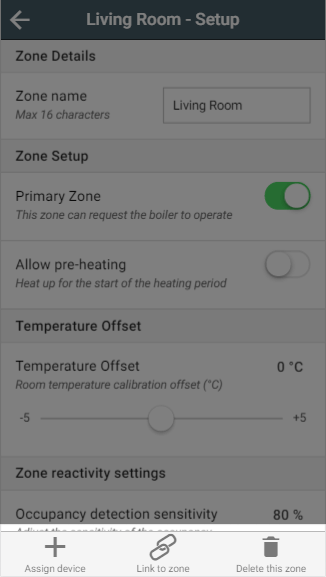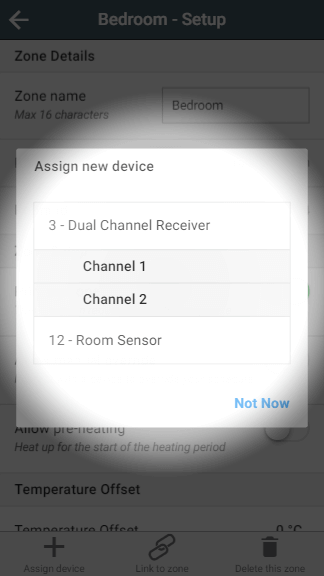...
When pre-heating is enabled, the system will start to heat the room before the start of the heating period so the room is up to temperature at the start of the heating period. For example, if you set a heating period between 14:00 and 16:00 the system will start to heat the room at 13:00 so the zone has reached its set temperature at 14:00. When a zone is pre-heating due, the pre-heating symbol will be coloured to show why the zone is heating before the heating period has started.
When pre-heating is enabled there are a further 2 options:
...
In some situations the Radiator Valves and Room Sensors can detect a different temperature to one another, for example if the Room Sensor in placed on an external wall it will misread the temperature due to the cool wall. When this happens and it is not feasible to move the Room Sensor due to the layout of the room, the devices can be manually offset so they read the same temperature.
To put an offset into a zone on the app:
...
- Occupancy detection sensitivity: This determines how sensitive the Room Sensors are to detecting movement in the room. The default value is 70%, as our testing showed this is snesitive enough to detect small movements from people but not sensitive enough to trigger the heating due to pets moving about the room. However if you find that the system is not detecting you when you are in a room, we recommend adjusting this by 10% each time.
Warningnote Setting this above 90% may result in false triggers being detected.
- Heating start after: This setting is for how many consecutive minutes occupancy must be detected before the heating reacts to a person using the room. The default value is 2 minutes, as this is long enough to allow you to walk through the room or get a glass of water, and short enough to bring the heating on quickly once you are using the room.
- Heating stop after:This setting is for how many long occupancy must not be detected before the heating switches off in a room. The default value is 20 minutes, as this is long enough to pick up small movements if you are sitting down and watching TV or leave the room for a couple minutes to answer the door, and short enough that the heating won't continue running long after you are no longer using the room.
...
This shows a list of devices assigned to the room. For example a radiator zone will have 1 or more Radiator Valves and likely a Room Sensor. These will be displayed in the list of devices, along with a button to remove the device.
To remove a device from the zone:
...
The more commonly performed tasks on the setup pages are located on the action bar found at the bottom of the screen.
- Assign device: This action allows you to assign a device, already linked to your system, to the zone you are currently viewing. To assign a device:
- Click on 'Assign device'.
- Find the number of the device you want to assign to the room (this may be printed on a sticker on the device).
Select the correct device and click 'Assign Devices'.
Info Any devices already assigned are listed, but the toggles are disabled to another room will not be displayed in this list as a device can only be assigned linked to one roomzone at a time.
- Link to zone: This links the zone you are viewing to 1 or more other zones. For more information on linking, please see the Linked Mode chapter
- Click on 'Link to zone'.
- Select all of the zones you wish this zone to follow the schedule of.
- Click 'Link'.
- Delete this zone: If you no longer require a zone (for example if you no longer wish to schedule a Smart Plug) you can remove it from the app by clicking this button.