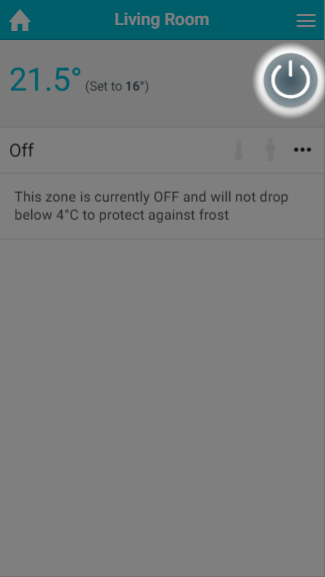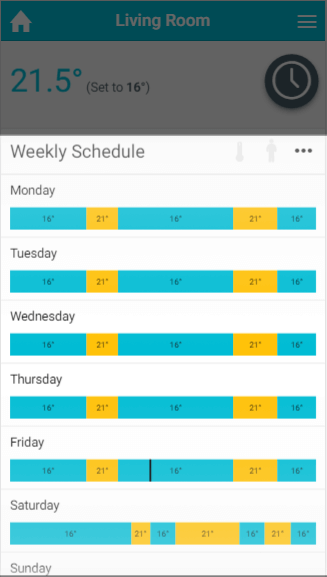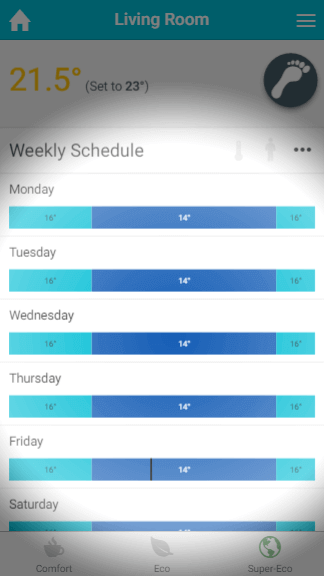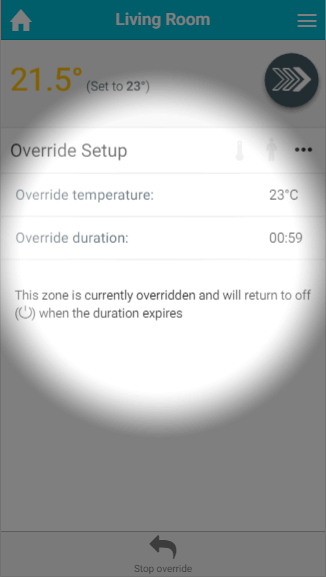...
Directly underneath the mode selector are 2 activity icons, which are:
- The pre-heat symbol: This symbol will light up when the room is heating due to the pre-heat settings, and greyed out otherwise. For more information on pre-heat, please see the later chapter.
- The occupancy symbol: This symbol will change when occupancy is detected, and changes in different ways depending on the mode of the zone.
- When zones are in Footprint mode, the occupancy icon is greyed out when there is no occupancy, follow when occupancy is detected but there is not enough occupancy to call for heat and solid when the room is being heated duye to the occupancy being detected.
- In all other modes, the occupancy will be greyed out when there is no occupancy detected and hollow when occupancy is being detected in that zone.
...
The detailed information for the zone is displayed under the mode selector. This changes based on the mode you have selected and the type of zone you are viewing. The main displays are:
- Off mode: For radiator zones, this puts the system into frost protect whereby the heating will only turn on for that zone if the measured temperature drops below the temperature displayed in the on-screen message. For On/Off and TPI Zones, this will turn the zones off and they will no longer call for heat under any circumstances.
- Timer mode: The heating in the zone will follow a chosen schedule, as shown in the timer bars. You can change this schedule to suit your circumstances on a zone-by-zone and day-by-day basis. The settings you can choose from differ based on the type of zone you are viewing. To change the schedule for any day, click on the timer bar for the day you want to adjust.
- Footprint mode: In this mode the system will heat the zone based on whether the zone is normally used at this time, and if there is anyone currently using the zone. The timer bars are not clickable in this mode as the schedule is automatically created by your Genius Hub.
- Override mode: This mode allows you to temporarily adjust the heating in the zone, by setting an override of a set temperature and duration. For On/Off zones, override switches the zone on for the duration set.
...